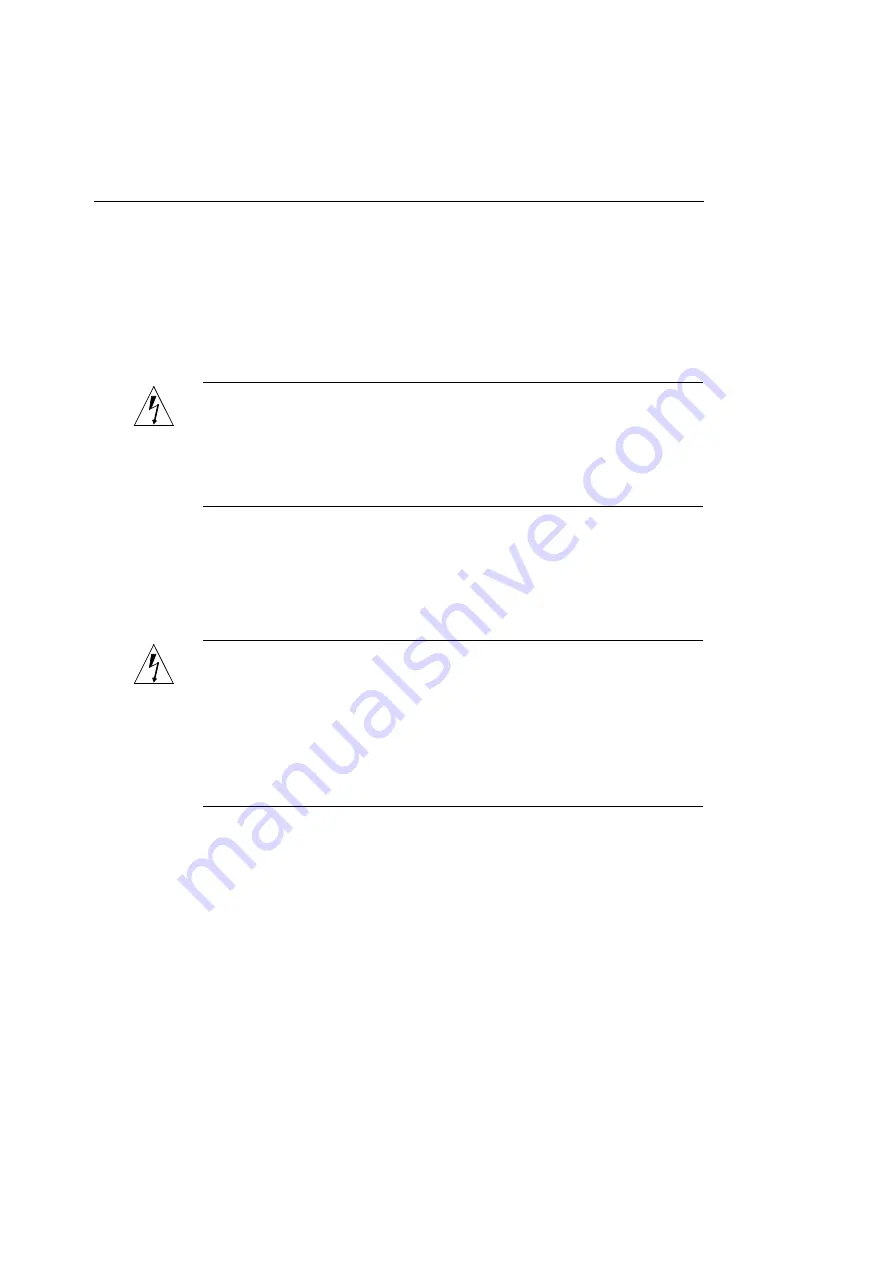
Chapter 6 — Upgrading Your Printer
132
In addition to the materials that shipped with the ColorScript
310/330 printer, you will need:
◆
A Phillips (star-head) screwdriver
◆
Two identical 72-pin, 32-bit (no parity) SIMMs, 70ns or
faster
WARNING:
The circuits and components on the printer’s logic
board can be damaged by static electricity, or by connecting
components incorrectly. Carefully review the entire procedure before
you begin the installation process, and complete each step in the
procedure before proceeding to the next step.
To install additional memory in the ColorScript 310/330 printer:
1.
Turn off the ColorScript 310/330 printer.
2.
Touch the metal surface of the back plate of the printer.
WARNING:
Static electricity can build up in your body by
walking on a carpet, or handling monitors, etc. When you touch a
metal object, you may feel a small static shock. These static charges
can damage or destroy electronic components and SIMMs on the
printer’s logic board. Touching the printer’s metal frame while the
printer is plugged into a grounded wall outlet safely discharges any
static charge difference between you and t
he printer components.
3.
Unplug the printer from the electrical outlet.
Summary of Contents for ColorScript 310
Page 1: ...ColorScript 310 330 Printer User s Guide...
Page 2: ...This page is intentionally left blank...
Page 3: ...ColorScript 310 330 Printer User s Guide Revision 1 1 March 1997...
Page 4: ...This page is intentionally left blank...
Page 12: ...Table of Contents x This page is intentionally left blank...
Page 16: ...List of Figures xiv This page is intentionally left blank...
Page 37: ...Switching the Printer On 21 This page is intentionally left blank...
Page 38: ...Chapter 1 Installing Your Printer 22...
Page 54: ...Chapter 3 Changing Printer Ribbons 36 This page is intentionally left blank...
Page 90: ...Chapter 4 Printing from the Mac OS 72 This page is intentionally left blank...
Page 128: ...Chapter 5 Printing from Windows 110 Figure 5 21 Corel Draw 6 0 Print Window...
Page 146: ...Chapter 5 Printing from Windows 128 This page is intentionally left blank...
Page 164: ...Chapter 7 Storing and Ordering Supplies 146 This page is intentionally left blank...
Page 186: ...Glossary 168 This page is intentionally left blank...
Page 192: ...Index 174 This page is intentionally left blank...






























