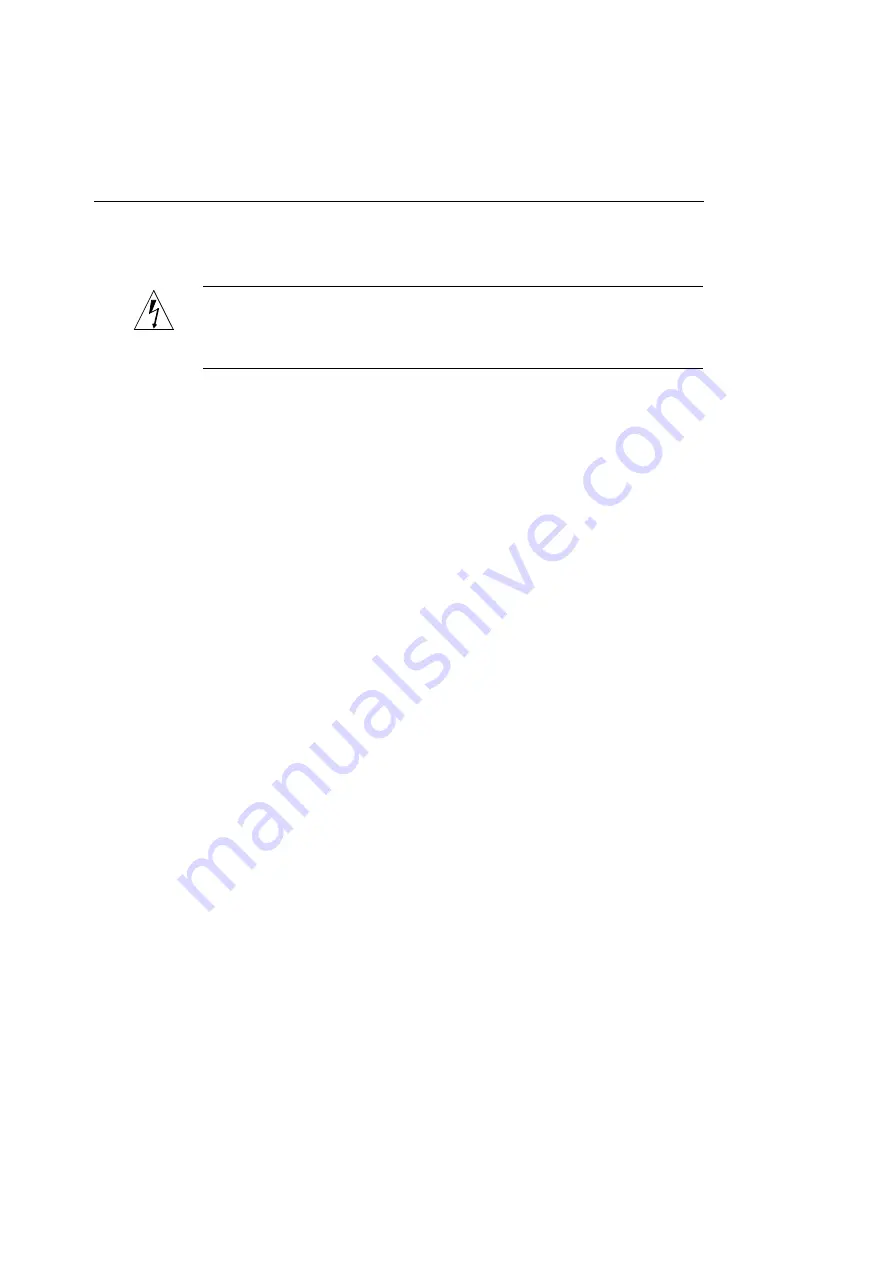
Chapter 6 — Upgrading Your Printer
136
installed the first SIMM in slot 3, install t
he second SIMM in
slot 4.
WARNING:
Always install SIMMs side by side in pairs, on one
end of the slots or the other. Do not install SIMMS in the middle two
slots only.
12.
Slide the logic board back into the printer.
Position the corners of the logic board in the plastic rails
and push the board straight into the printer.
13.
Replace the screws in the printer’s back plate.
Connecting an External Hard Disk to the Printer
The ColorScript 310/330 printer comes with a 540 MB internal
SCSI hard disk for virtual memory and storing fonts. You can
increase the printer’s font storage capacity by adding an external
SCSI hard disk.
In addition to the materials that came with the ColorScript 310/
330 printer, you will need:
◆
An external SCSI hard disk
◆
A SCSI cable that matches the SCSI connector on the
external hard disk on one end and has a 50-pin Centronics-
type connector on the other end
◆
A suitable power cord for the external hard disk
To add an external hard disk to your ColorScript 310/330
printer:
1.
Turn off your computer, the ColorScript 310/330
printer, and the external hard disk.
Summary of Contents for ColorScript 310
Page 1: ...ColorScript 310 330 Printer User s Guide...
Page 2: ...This page is intentionally left blank...
Page 3: ...ColorScript 310 330 Printer User s Guide Revision 1 1 March 1997...
Page 4: ...This page is intentionally left blank...
Page 12: ...Table of Contents x This page is intentionally left blank...
Page 16: ...List of Figures xiv This page is intentionally left blank...
Page 37: ...Switching the Printer On 21 This page is intentionally left blank...
Page 38: ...Chapter 1 Installing Your Printer 22...
Page 54: ...Chapter 3 Changing Printer Ribbons 36 This page is intentionally left blank...
Page 90: ...Chapter 4 Printing from the Mac OS 72 This page is intentionally left blank...
Page 128: ...Chapter 5 Printing from Windows 110 Figure 5 21 Corel Draw 6 0 Print Window...
Page 146: ...Chapter 5 Printing from Windows 128 This page is intentionally left blank...
Page 164: ...Chapter 7 Storing and Ordering Supplies 146 This page is intentionally left blank...
Page 186: ...Glossary 168 This page is intentionally left blank...
Page 192: ...Index 174 This page is intentionally left blank...






























