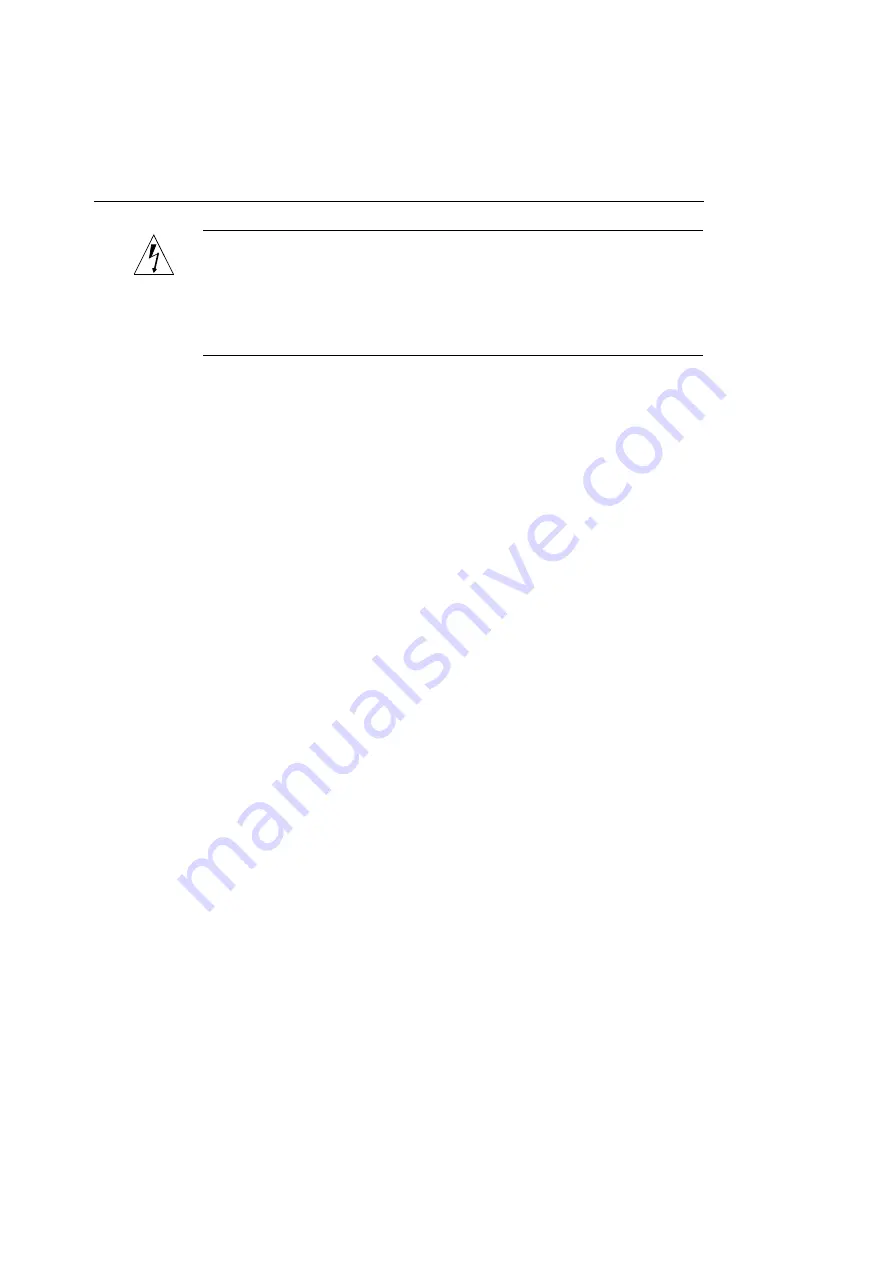
Chapter 1 — Installing Your Printer
14
WARNING:
The large 50-pin SCSI port is used exclusively for
connecting dedicated external hard disks to your printer. Your
computer cannot communicate with devices connected to this SCSI
port. Do not connect your computer to the large 50-pin SCSI
connector.
In addition to the items that shipped with your ColorScript 310/
330 printer, you will need:
◆
An adequate length of SCSI cable that matches the 50-pin
high-density SCSI port on the ColorScript 310/330 printer
and the SCSI port on your computer. Refer to your computer
documentation or SCSI adapter documentation if you are not
sure which type of cable you need.
To connect your ColorScript 310/330 printer to your computer
using a SCSI connection:
1. Fill in Table 1-2 to identify SCSI IDs of all SCSI devices
attached to your computer.
Each SCSI device attached to your computer must have a
unique SCSI ID. Potentially valid SCSI IDs are 1, 2, 3, 4, 5,
and 6. SCSI ID 5 is the default SCSI address for the
ColorScript 310/330 printer’s SCSI input port. To identify
which SCSI addresses are in use on your computer, look for
a small numbered dial or switch on the back or side of all
devices attached to your computer’s SCSI port. Record the
Summary of Contents for ColorScript 310
Page 1: ...ColorScript 310 330 Printer User s Guide...
Page 2: ...This page is intentionally left blank...
Page 3: ...ColorScript 310 330 Printer User s Guide Revision 1 1 March 1997...
Page 4: ...This page is intentionally left blank...
Page 12: ...Table of Contents x This page is intentionally left blank...
Page 16: ...List of Figures xiv This page is intentionally left blank...
Page 37: ...Switching the Printer On 21 This page is intentionally left blank...
Page 38: ...Chapter 1 Installing Your Printer 22...
Page 54: ...Chapter 3 Changing Printer Ribbons 36 This page is intentionally left blank...
Page 90: ...Chapter 4 Printing from the Mac OS 72 This page is intentionally left blank...
Page 128: ...Chapter 5 Printing from Windows 110 Figure 5 21 Corel Draw 6 0 Print Window...
Page 146: ...Chapter 5 Printing from Windows 128 This page is intentionally left blank...
Page 164: ...Chapter 7 Storing and Ordering Supplies 146 This page is intentionally left blank...
Page 186: ...Glossary 168 This page is intentionally left blank...
Page 192: ...Index 174 This page is intentionally left blank...






























