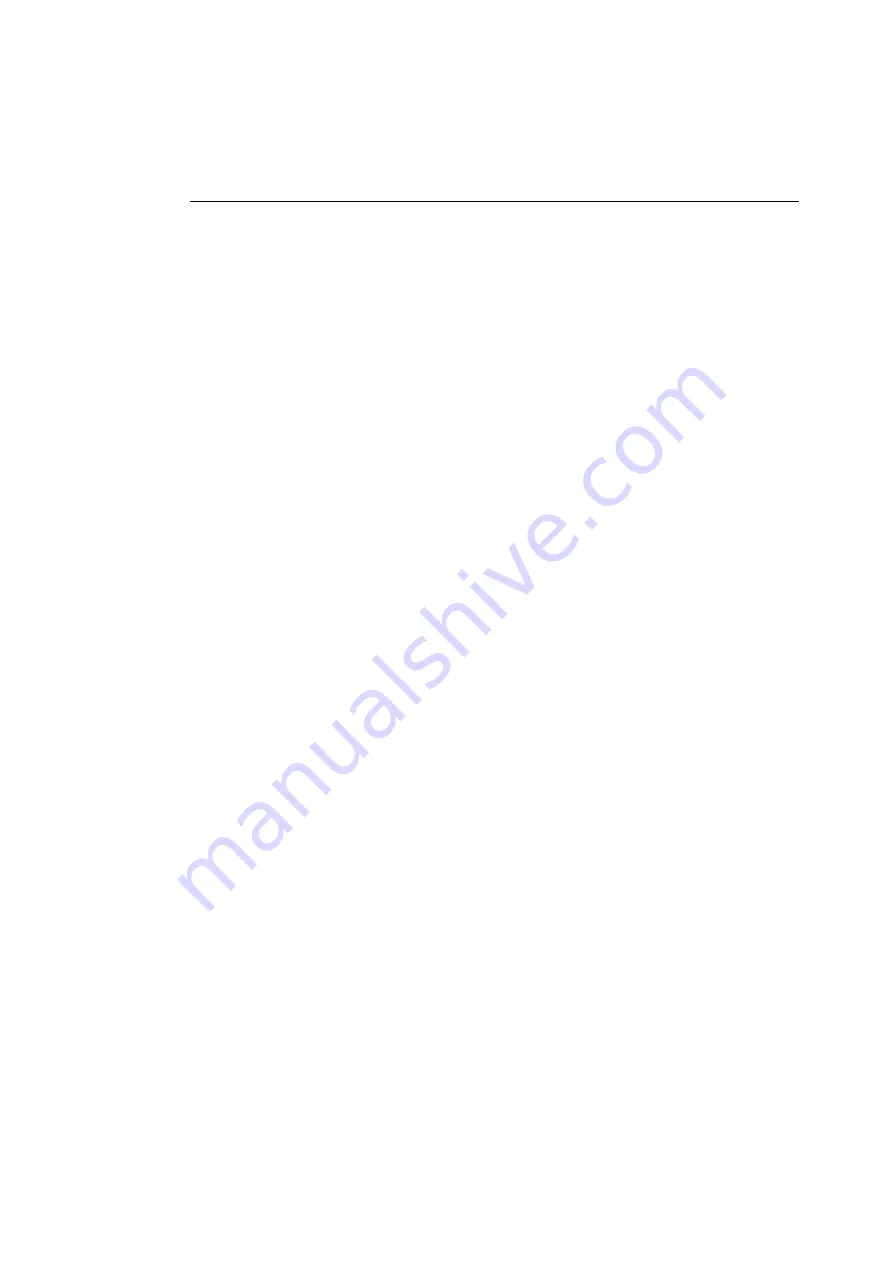
Switching the Printer On
19
2. Verify that the printer completes the following start-up
sequence:
• You hear the cooling fan, hard disk, and paper feed start
up.
• All front panel lights and the LCD window illuminate.
• The LCD displays a series of start-up messages.
• When the start-up sequence finishes, the LCD reads:
READY [MEDIA SIZE] [RIBBON TYPE]
[INTERPRETER TYPE}
Media sizes include A5, A4, A, and Super A for the
ColorScript 310 printer, and A4, A3, A, Super A, B, and
Super B for the ColorScript 330 printer. Ribbon types
can be Monochrome, CMY (Cyan, Magenta, Yellow),
or CMYK (Cyan, Magenta, Yellow, Black). The
interpreter type is either raster (RAST) OR PostScript
(PS).
Summary of Contents for ColorScript 310
Page 1: ...ColorScript 310 330 Printer User s Guide...
Page 2: ...This page is intentionally left blank...
Page 3: ...ColorScript 310 330 Printer User s Guide Revision 1 1 March 1997...
Page 4: ...This page is intentionally left blank...
Page 12: ...Table of Contents x This page is intentionally left blank...
Page 16: ...List of Figures xiv This page is intentionally left blank...
Page 37: ...Switching the Printer On 21 This page is intentionally left blank...
Page 38: ...Chapter 1 Installing Your Printer 22...
Page 54: ...Chapter 3 Changing Printer Ribbons 36 This page is intentionally left blank...
Page 90: ...Chapter 4 Printing from the Mac OS 72 This page is intentionally left blank...
Page 128: ...Chapter 5 Printing from Windows 110 Figure 5 21 Corel Draw 6 0 Print Window...
Page 146: ...Chapter 5 Printing from Windows 128 This page is intentionally left blank...
Page 164: ...Chapter 7 Storing and Ordering Supplies 146 This page is intentionally left blank...
Page 186: ...Glossary 168 This page is intentionally left blank...
Page 192: ...Index 174 This page is intentionally left blank...






























