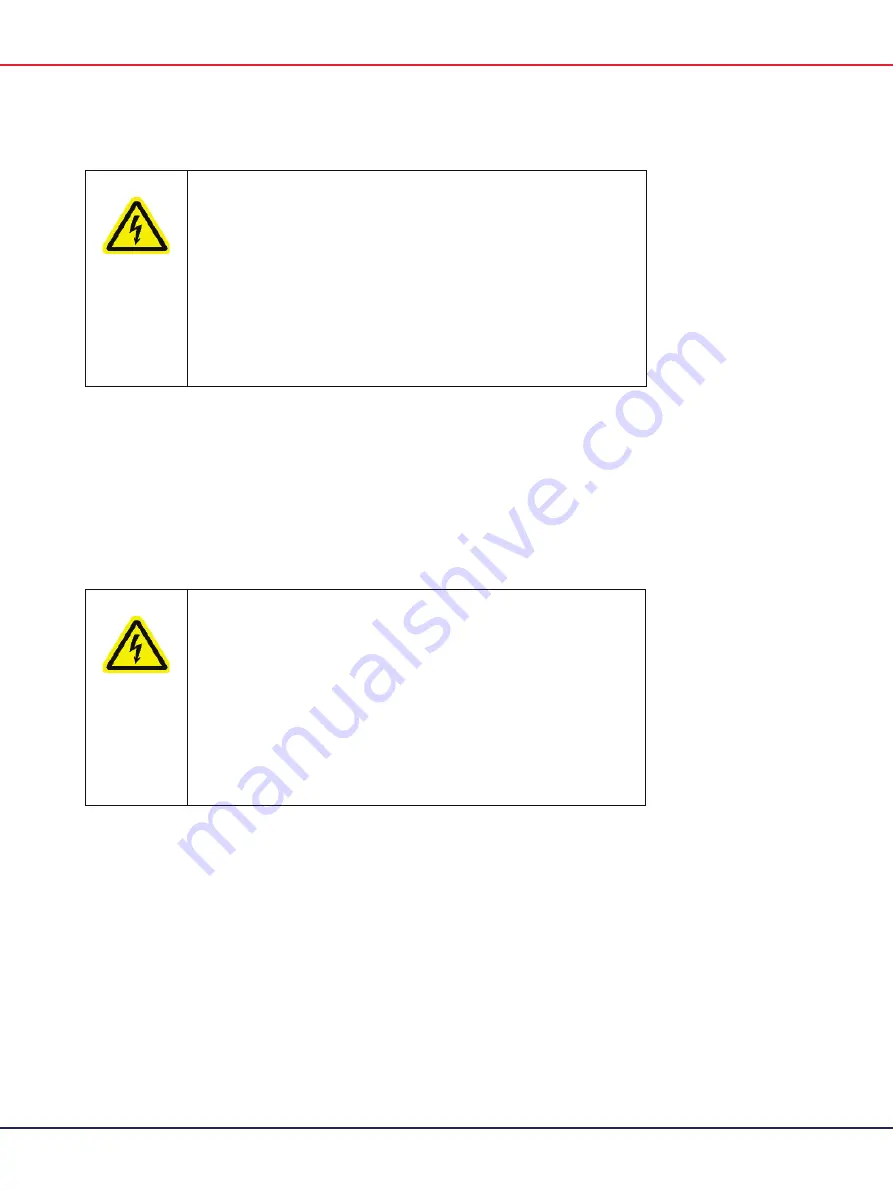
QIAcuity User Manual 06/2022
27
WARNING
Electrical hazard
Any interruption of the protective conductor (earth/ground lead)
inside or outside the instrument or disconnection of the protective
conductor terminal is likely to make the instrument dangerous.
Intentional interruption is prohibited.
Lethal voltages inside the instrument
When the instrument is connected to line power, terminals may be
live and opening covers or removing parts is likely to expose live
parts.
[W8]
Grounding requirements
To protect operating personnel, the National Electrical Manufacturers’ Association (NEMA)
recommends that the QIAcuity be correctly grounded (earthed). The instrument is equipped with a
3-conductor AC power cord that, when connected to an appropriate AC power outlet, grounds
(earths) the instrument. To preserve this protection feature, do not operate the instrument from an
AC power outlet that has no ground (earth) connection.
WARNING
Electrical hazard
Any interruption of the protective conductor (earth/ground lead)
inside or outside the instrument or disconnection of the protective
conductor terminal is likely to make the instrument dangerous.
Intentional interruption is prohibited.
Lethal voltages inside the instrument
When the instrument is connected to line power, terminals may be
live and opening covers or removing parts is likely to expose live
parts.
[W8]
Installation of AC power cord
The AC power cord connects to the socket located at the rear of the QIAcuity, and the other end to
the AC power outlet.
Summary of Contents for QIAcuity 911000
Page 2: ...QIAcuity User Manual 06 2022 2...
Page 68: ...QIAcuity User Manual 06 2022 68...
Page 240: ...QIAcuity User Manual 06 2022 240...
















































