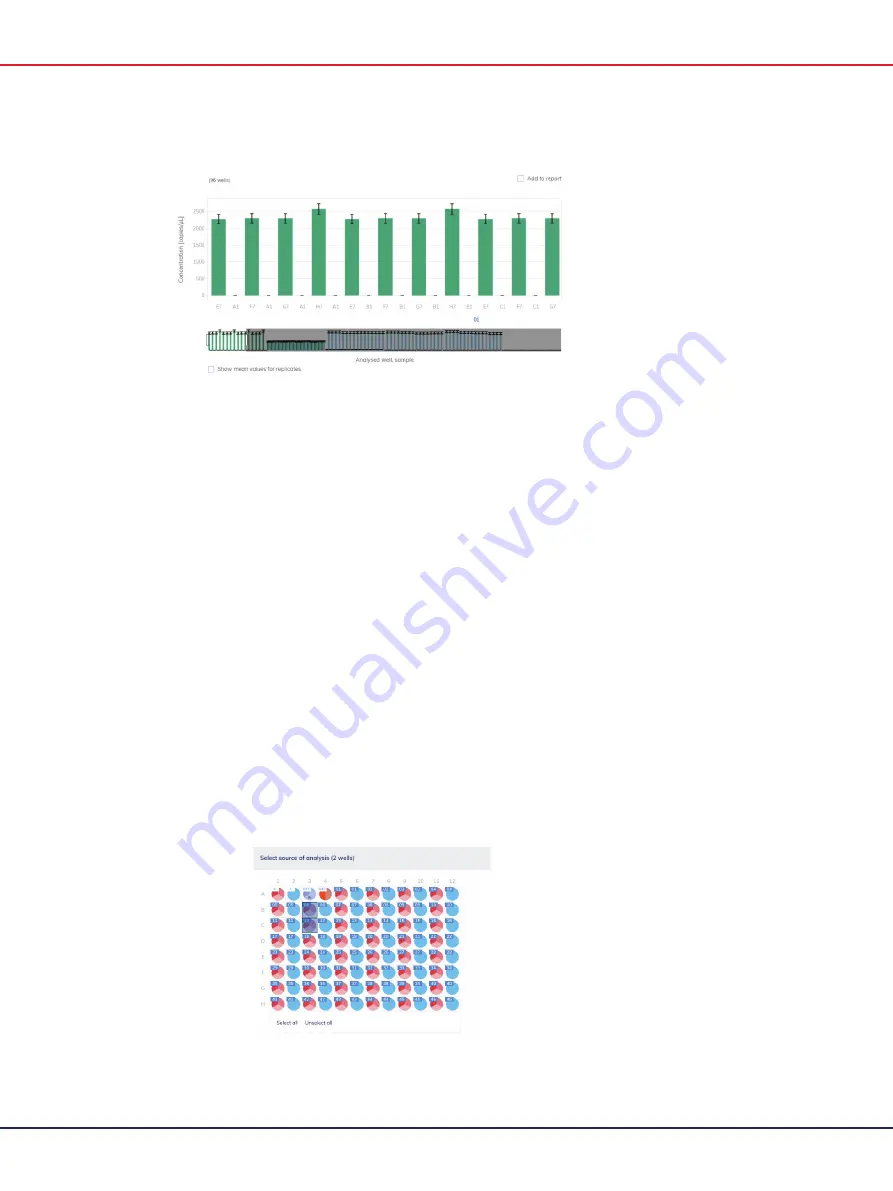
QIAcuity User Manual 06/2022
191
Example of a range slider below a chart.
The highlighted area of the slider shows the portion of the chart that is currently displayed. The gray
part of the slider is a preview of the rest of the chart.
To view another part of a diagram, click the highlighted area of the slider and drag to the part that
you want to view.
To adjust the range of the displayed data, click one of the handlebars on the left or right side of the
highlighted area and drag until you reach your preferred range.
Absolute quantification
The
Absolute Quantification
tab is the first tab in the Analysis environment. After selecting the wells
to be analyzed, you can view lists, signal maps, heatmaps, histograms, 1D scatterplots, 2D
scatterplots, and concentration diagrams in this tab.
Setting up an absolute quantification analysis
1.
Click the applicable wells in the plate layout. For more information, refer to Selecting wells for
analysis.
Summary of Contents for QIAcuity 911000
Page 2: ...QIAcuity User Manual 06 2022 2...
Page 68: ...QIAcuity User Manual 06 2022 68...
Page 240: ...QIAcuity User Manual 06 2022 240...






























