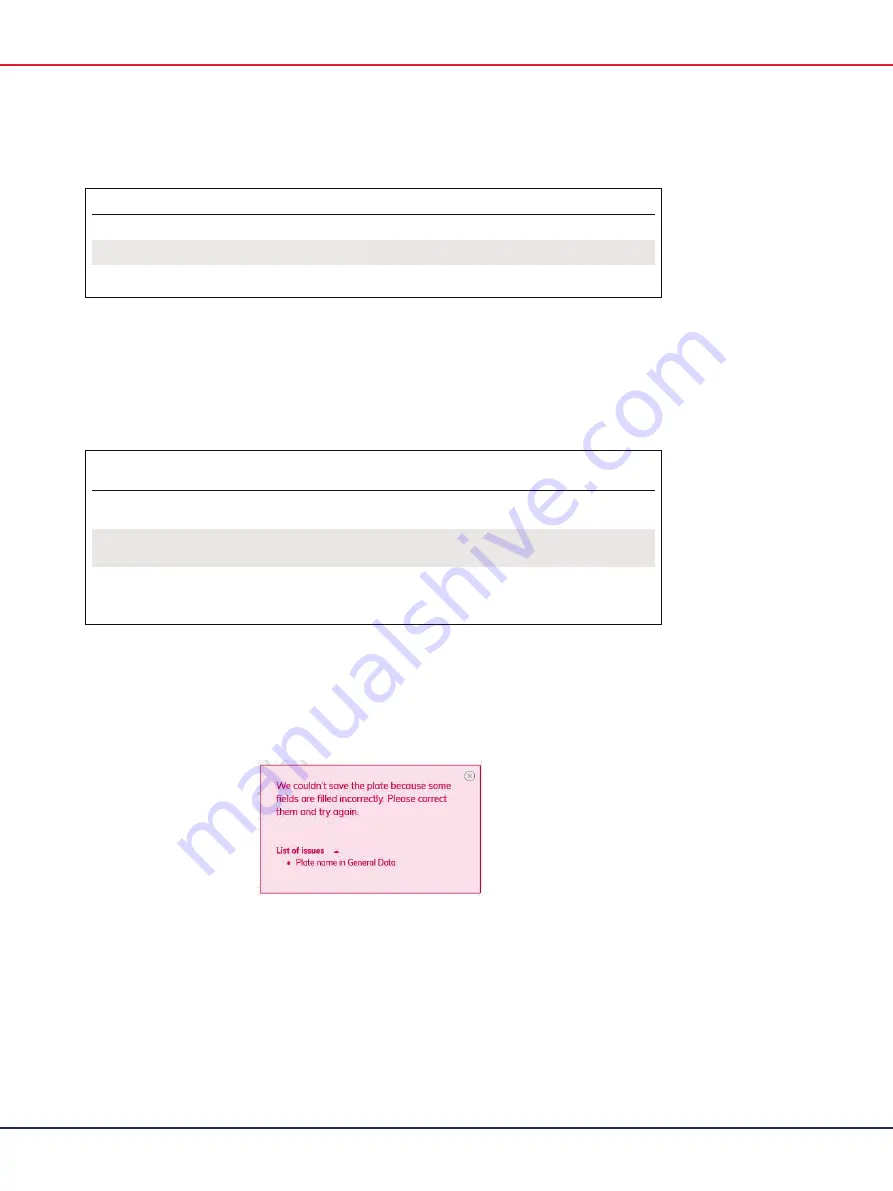
QIAcuity User Manual 06/2022
144
Table 10. Shortcut functions in QIAcuity Software Suite
Shortcut Function
Use
Ctrl + C
Copy
Ctrl + V
Paste
Tab and arrow keys
Navigate from one field to another
Displaying errors, warnings, and additional information
The QIAcuity Software Suite displays errors, warnings, and additional information messages
throughout the experiment to prompt the user to perform a required action.
Table 11. Messages displayed in QIAcuity Software Suite
Priority level
Type
Color
Description
Required action from
user
1
System error
Red
Combination of events
requiring an action
User interaction
required
2
Warning
Yellow
Situation could be
optimized by further input
User interaction not
required, but possible
3
Information
Gray
Message containing
additional information
about the current situation
No user interaction
required
System error
In case of a system error, a red text box appears to describe the error and inform you of the required
action. You must perform the required action described in the system error to proceed with the next step.
Summary of Contents for QIAcuity 911000
Page 2: ...QIAcuity User Manual 06 2022 2...
Page 68: ...QIAcuity User Manual 06 2022 68...
Page 240: ...QIAcuity User Manual 06 2022 240...
















































