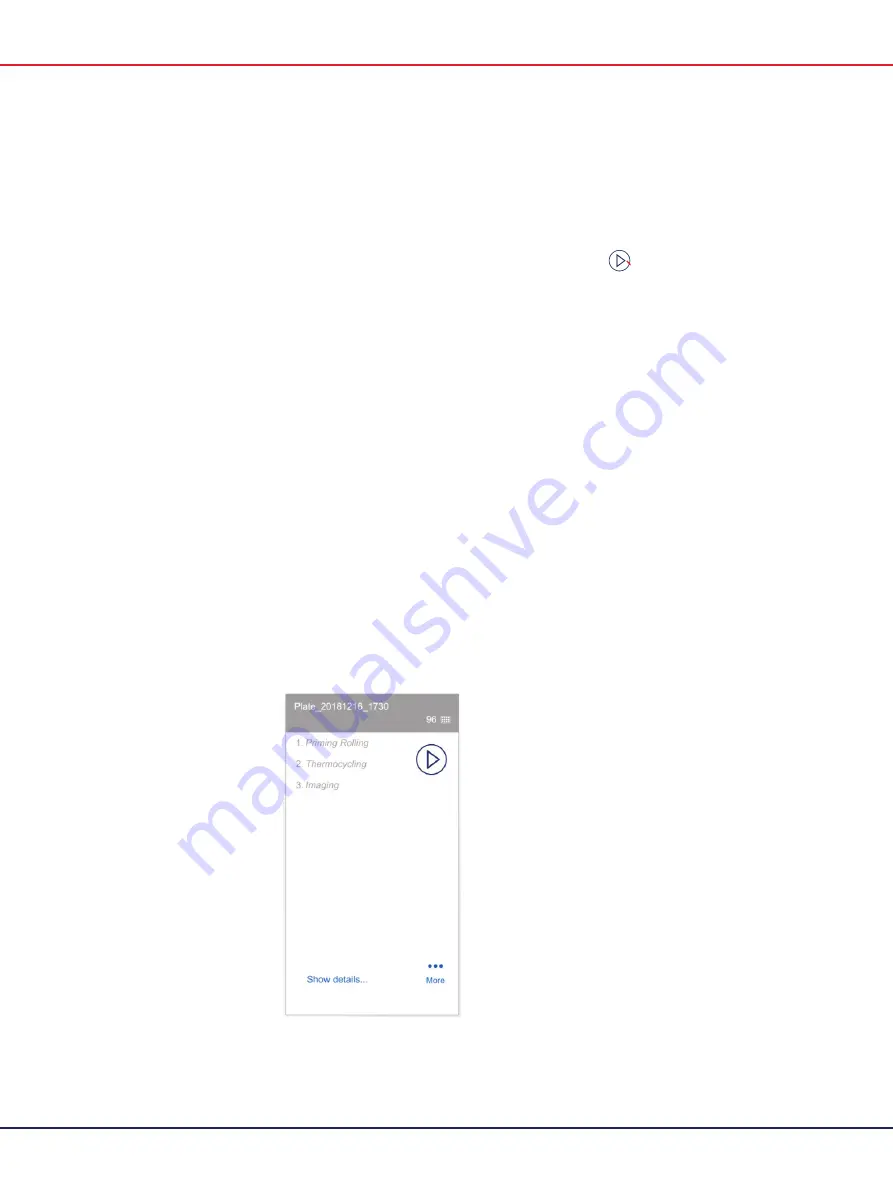
QIAcuity User Manual 06/2022
77
6.
When all plates are correctly labelled and the corresponding data is received from the
QIAcuity Software Suite, start the run.
To start the run on all plates simultaneously without making any changes, tap
Run all
.
To start the run of an individual plate without making any changes, tap the Run
icon on the plate’s pane.
To edit the parameters of a plate before starting a run, follow the steps described in
section Configuring a plate and starting a run.
Note
: A run can only be started if the current user logged in has the appropriate rights.
Note
: After a plate is loaded into the instrument, the QIAcuity
sends a request to the Software
Suite to lock the plate. This ensures that the plate is not modified by another user in the Software
Suite while the plate is loaded and operated by an instrument. The plate is unlocked after it is
unloaded from the instrument.
Configuring a plate and starting a run
You can configure a plate before (in Software Suite) or after it has been loaded to the instrument.
Note
: For configured plates and loaded into instrument, only dPCR parameters can be changed;
General Data cannot be edited. Changes are not allowed during the run.
To start the configuration of a plate that has been loaded into the instrument, follow these steps:
1.
On the plate’s pane, tap
More
.
2.
Tap
Edit plate
or
Create a new plate
to proceed to the plate configurator.
Summary of Contents for QIAcuity 911000
Page 2: ...QIAcuity User Manual 06 2022 2...
Page 68: ...QIAcuity User Manual 06 2022 68...
Page 240: ...QIAcuity User Manual 06 2022 240...






























