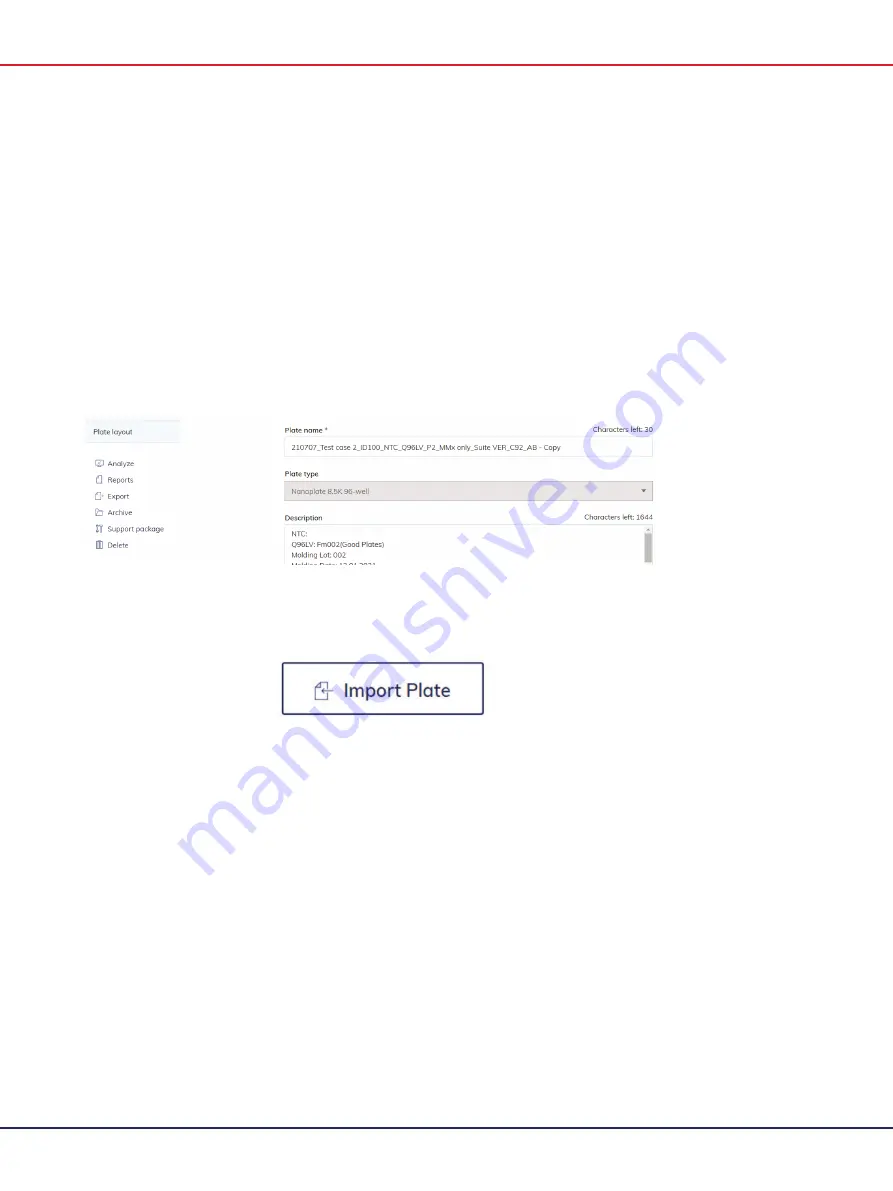
QIAcuity User Manual 06/2022
167
Export and Import plate data
To archive your data and free-up disk space, you can export a plate as zip file. Click the respective
plate in the plates overview. On the left side of the screen, click
Export plate
. The plate is exported
as zip file.
Note
: Due to technical restrictions, there is no possibility to export plates bigger than 2.5 GB.
After exporting and saving the zip file, you can delete the plate by clicking
Delete
on the left side
of the screen. For more information about disk space, see Maintenance Procedures.
If you want to import a plate again, click
Import Plate
in the plates overview.
A new window appears where you can import plate data by uploading the zip file. Click
Import
and the plate is added to the plates overview.
Note
: An already existing plate cannot be imported again.
Note
: Due to technical restrictions, there is no possibility to import plates bigger than 2.5 GB.
Note
: If a plate from previous version is imported to newer Suite version, then it will be visible in
read-only mode and needs to be upgraded to be edited. There is no possibility to import the plate
from lesser Suite versions than 1.2.18. Exported plates from version 1.1.3 cannot be imported to
version 2.0 or 2.1. Therefore, import them into 1.2.18 prior the update if data are required for
further analysis.
Summary of Contents for QIAcuity 911000
Page 2: ...QIAcuity User Manual 06 2022 2...
Page 68: ...QIAcuity User Manual 06 2022 68...
Page 240: ...QIAcuity User Manual 06 2022 240...






























