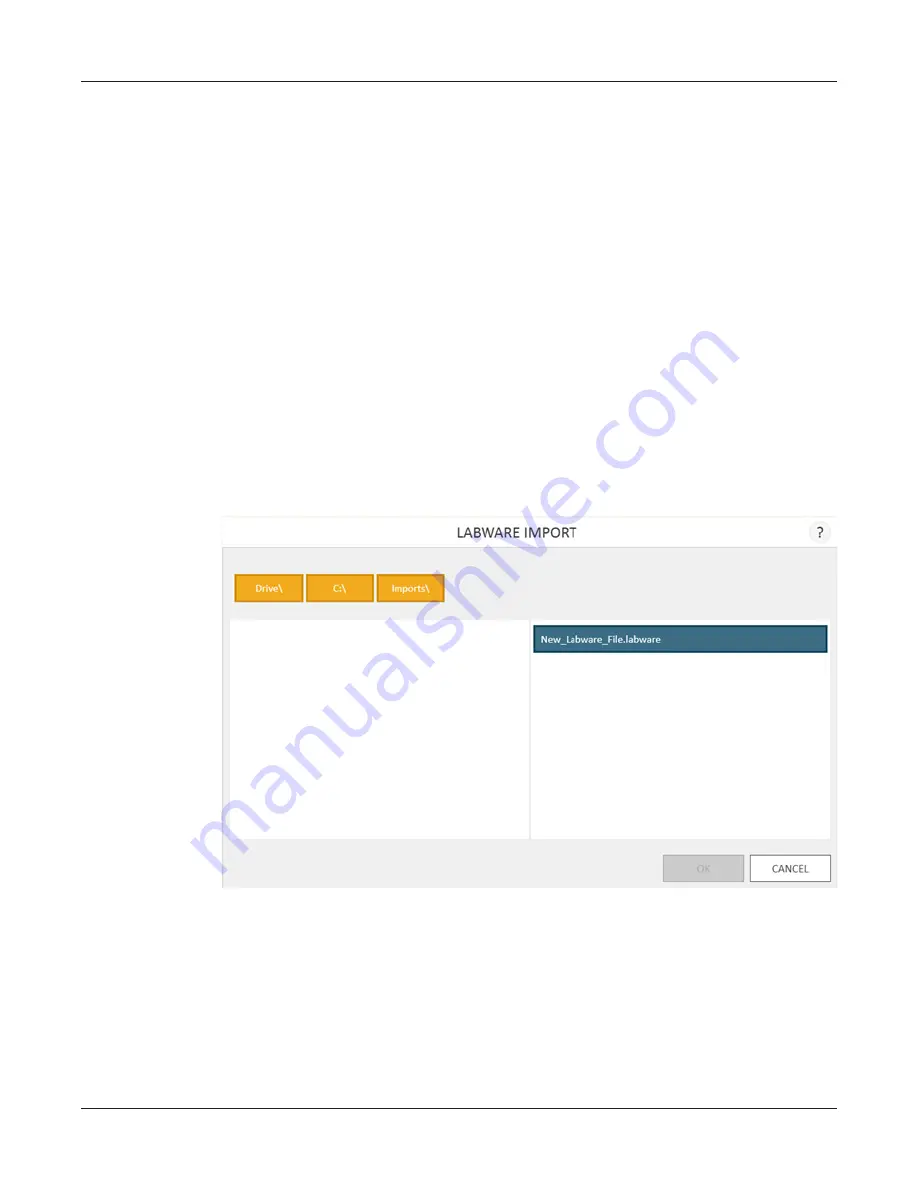
40
Maxprep™ Liquid Handler | TM509 | Revised 1/19
Maxprep™ Software
4.3 Administrator Settings (continued)
Importing Labware
Only Administrators can import new labware into the Maxprep™ software. Administrators can
request new labware from Promega Technical Services
. Labware
definitions are provided in files with a .labware extension. Follow the instructions below to import
a labware import file into the Maxprep™ software.
1. Save the labware (.labware) file on the PC attached to the Maxprep™ Liquid Handler.
2. If not already running, start the Maxprep™ software by double-clicking the software icon on
the desktop.
3. Navigate to the ‘Labware’ screen (‘Home’ -> ‘Settings’ -> ‘Administrator’ -> ‘Labware’)
4. Press the
Import...
button on the top left side of the screen to open the ‘Labware Import’
file browser screen (Figure 19).
Figure 19. Labware import file selection. Use the ‘Labware Import’ file browser to navigate
to the location of a labware (.labware) file. Valid import files are shown on the right side of the
file browser as blue rectangles (yellow when selected).
Summary of Contents for Maxprep AS9100
Page 2: ......
Page 6: ...4 Maxprep Liquid Handler TM509 Revised 1 19 Table of Contents...
Page 16: ...14 Maxprep Liquid Handler TM509 Revised 1 19 Introduction Notes...
Page 24: ...22 Maxprep Liquid Handler TM509 Revised 1 19 Hardware Overview Notes...
Page 54: ...52 Maxprep Liquid Handler TM509 Revised 1 19 Maxprep Software Notes...
Page 74: ...72 Maxprep Liquid Handler TM509 Revised 1 19 Operating the Maxprep Liquid Handler Notes...
Page 78: ...76 Maxprep Liquid Handler TM509 Revised 1 19 Cleaning the Maxprep Liquid Handler Notes...
Page 82: ...80 Maxprep Liquid Handler TM509 Revised 1 19 Troubleshooting Notes...
Page 84: ...82 Maxprep Liquid Handler TM509 Revised 1 19 Instrument Service Notes...
Page 90: ...88 Maxprep Liquid Handler TM509 Revised 1 19 Certificate of Decontamination Notes...






























