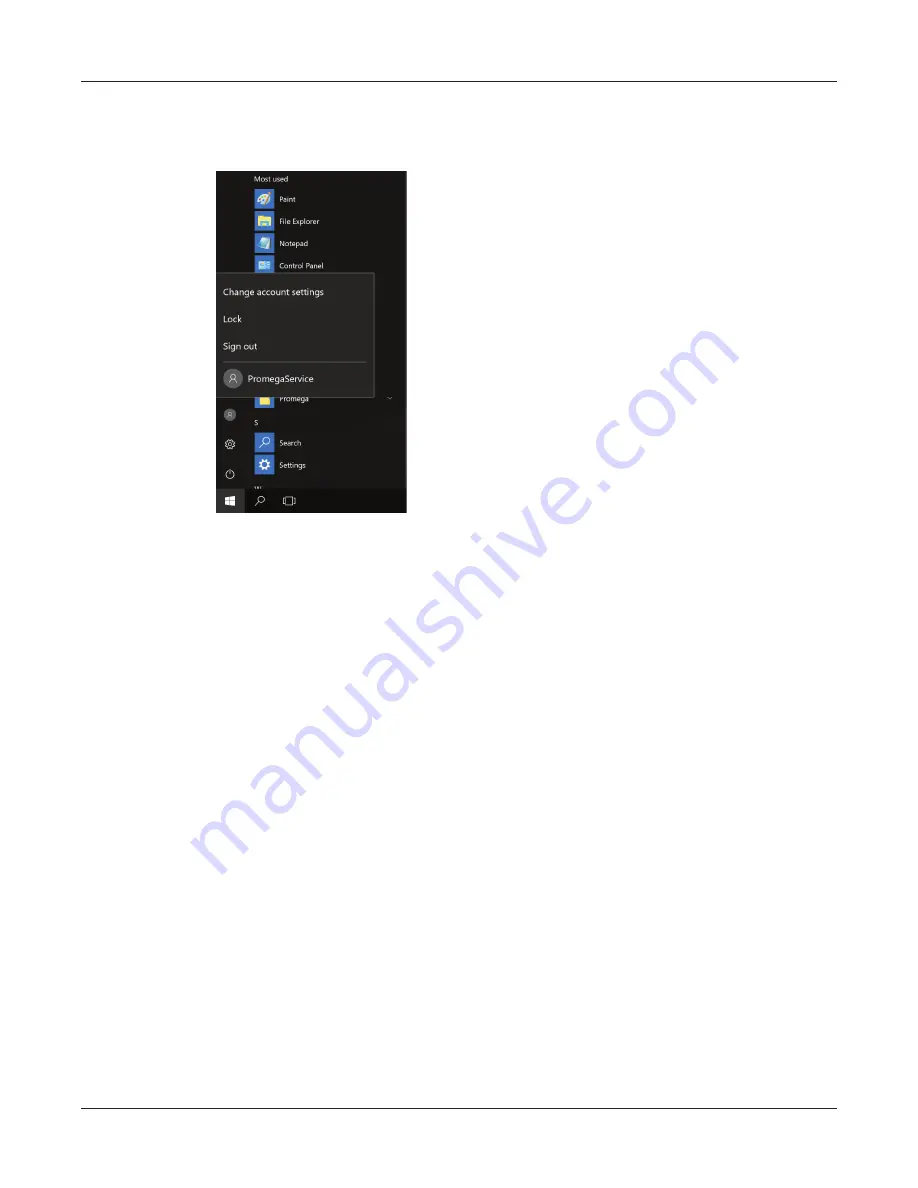
98
Maxprep™ Liquid Handler | TM509 | Revised 1/19
Appendix: Configuring the PC
11.5 Managing Local Windows
®
User Accounts (continued)
Figure 53. Account information popup. Accessed from the Start menu, the Account
information popup displays the Windows
®
user accounts on the PC and indicates which
accounts are signed in.
3. If the account to be removed is signed in on the PC, click that account name in the Account
information popup to switch to that account. Once you have changed to the account to be
removed, from the ‘Desktop’ screen, click the
Start
button in the lower left corner of the
screen. Choose the
Accounts
icon from the left side of the Start menu to open the Account
information popup. Click
Sign Out
to sign out of the account that will be removed.
4. After signing out, sign back into an account with administrator-level access in Windows
®
operating system.
5. From the ‘Desktop’ screen, swipe upward from the bottom of the screen to expose the Task
bar, and then touch the
Start
button on the left side of the Task bar. Choose the
Settings
icon to open the ‘Windows Settings’ screen (Figure 54).
14900T
A
Summary of Contents for Maxprep AS9100
Page 2: ......
Page 6: ...4 Maxprep Liquid Handler TM509 Revised 1 19 Table of Contents...
Page 16: ...14 Maxprep Liquid Handler TM509 Revised 1 19 Introduction Notes...
Page 24: ...22 Maxprep Liquid Handler TM509 Revised 1 19 Hardware Overview Notes...
Page 54: ...52 Maxprep Liquid Handler TM509 Revised 1 19 Maxprep Software Notes...
Page 74: ...72 Maxprep Liquid Handler TM509 Revised 1 19 Operating the Maxprep Liquid Handler Notes...
Page 78: ...76 Maxprep Liquid Handler TM509 Revised 1 19 Cleaning the Maxprep Liquid Handler Notes...
Page 82: ...80 Maxprep Liquid Handler TM509 Revised 1 19 Troubleshooting Notes...
Page 84: ...82 Maxprep Liquid Handler TM509 Revised 1 19 Instrument Service Notes...
Page 90: ...88 Maxprep Liquid Handler TM509 Revised 1 19 Certificate of Decontamination Notes...






























