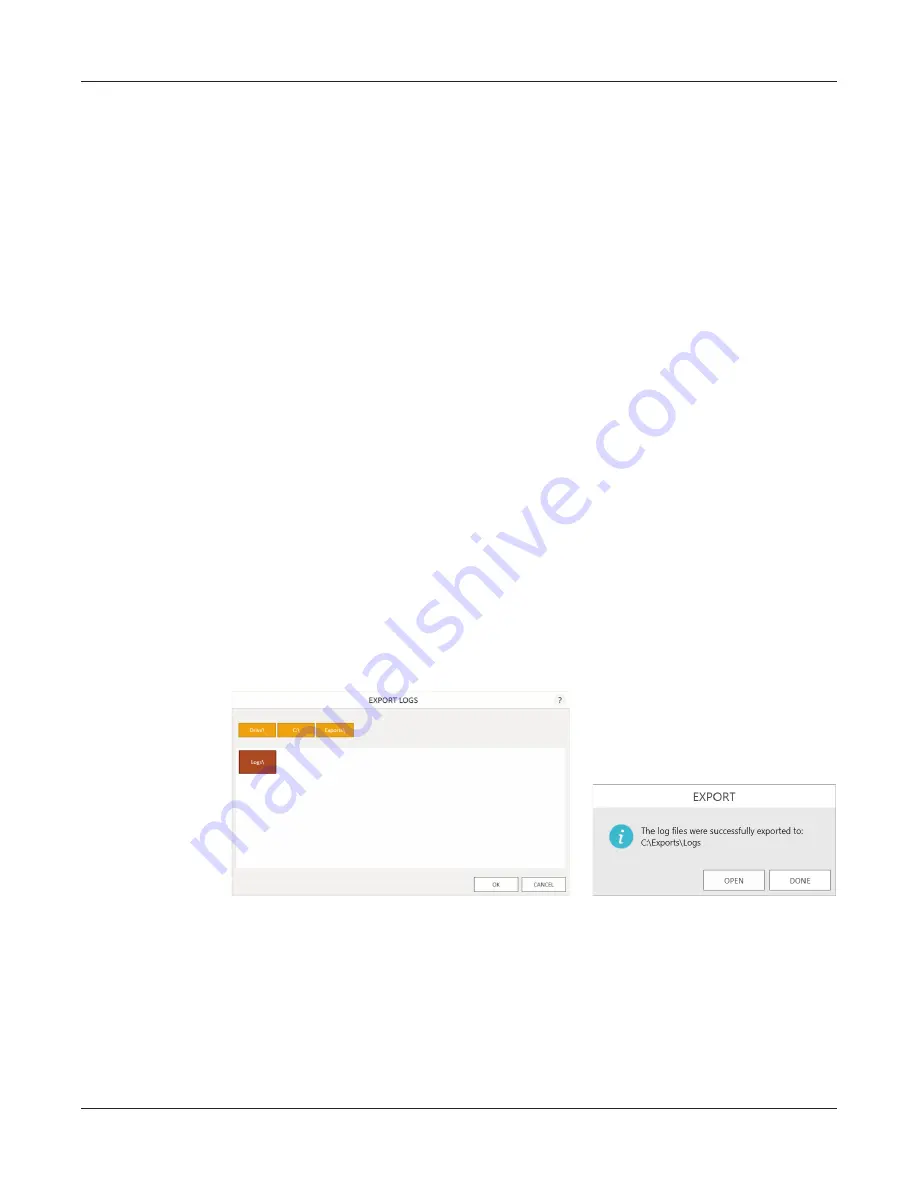
30
Maxprep™ Liquid Handler | TM509 | Revised 1/19
Maxprep™ Software
4.2 Software Settings (continued)
Export Logs
The
Export Logs
button will export instrument logs for troubleshooting purposes. If in the
course of troubleshooting an instrument problem you are directed to export logs to send to
Promega Technical Services, press this button to generate instrument-specific log files.
1. Press the
Export Logs
button to display the ‘Export Logs’ screen (Figure 10, Panel A).
Select the path to which instrument logs should be exported.
2. Using the Yellow and Red rectangle buttons you can select the folder location where the
instrument logs will be saved. The current path is indicated by the yellow rectangles at the
top of the ‘Export Logs’ screen. Any folders present within the selected directory are
displayed as red rectangles in the main portion of the screen. Press the
Drive\
button to
navigate to the drive location of the desired folder. Select the red folder buttons to navigate
to the desired folder location.
3. Once a path has been defined, press the
OK
button to export logs to the specified path, or
press
Cancel
to return to the ‘Settings’ screen without exporting logs.
4. After pressing
OK
, the ‘Export’ screen is displayed, indicating that the log files were
successfully exported to the specified path (Figure 10, Panel B). Press
Open
on the ‘Export’
screen to open the folder location containing the exported logs.
5. Press
Done
to close the ‘Export’ screen and return to the ‘Settings’ screen.
Instrument logs will be exported as a zip file to the path that was specified by the operator. The
zip file of the logs should be retrieved from the specified location and sent to a Promega
Technical Services representative for further troubleshooting.
Figure 10. Export Logs. Panel A. The ‘Export Logs’ screen is displayed after pressing the
Export Logs button. Specify a path to which the instrument log files should be exported.
Press
OK to export instrument logs to the specified location or Cancel to return to the
‘Settings’ screen without exporting logs.
Panel B. After instrument log files are exported,
the ‘Export’ screen is displayed, indicating that logs have been saved to the specified path.
Press
Open to view the folder location of the exported instrument log files. Press Done to
exit the ‘Export’ screen and return to the ‘Settings’ screen.
A.
14646T
A
B.
Summary of Contents for Maxprep AS9100
Page 2: ......
Page 6: ...4 Maxprep Liquid Handler TM509 Revised 1 19 Table of Contents...
Page 16: ...14 Maxprep Liquid Handler TM509 Revised 1 19 Introduction Notes...
Page 24: ...22 Maxprep Liquid Handler TM509 Revised 1 19 Hardware Overview Notes...
Page 54: ...52 Maxprep Liquid Handler TM509 Revised 1 19 Maxprep Software Notes...
Page 74: ...72 Maxprep Liquid Handler TM509 Revised 1 19 Operating the Maxprep Liquid Handler Notes...
Page 78: ...76 Maxprep Liquid Handler TM509 Revised 1 19 Cleaning the Maxprep Liquid Handler Notes...
Page 82: ...80 Maxprep Liquid Handler TM509 Revised 1 19 Troubleshooting Notes...
Page 84: ...82 Maxprep Liquid Handler TM509 Revised 1 19 Instrument Service Notes...
Page 90: ...88 Maxprep Liquid Handler TM509 Revised 1 19 Certificate of Decontamination Notes...






























