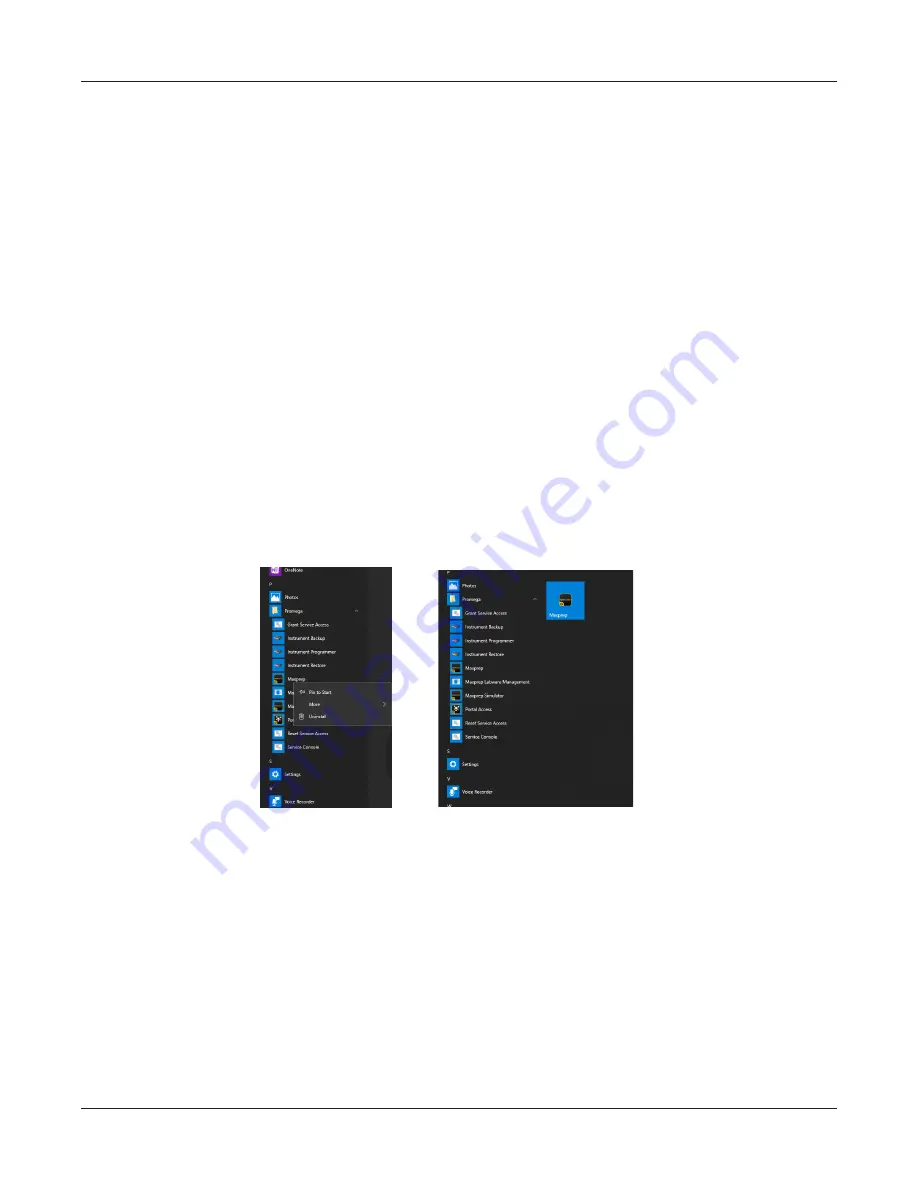
101
Maxprep™ Liquid Handler | TM509 | Revised 1/19
Appendix: Configuring the PC
Changing the Appearance of the ‘Desktop’ Screen for New Windows
®
User
Accounts
The first time a new account logs in, there will be a delay of a few seconds while Windows
®
prepares the new user account and then the user will be presented with the Windows
®
‘Desktop’ screen. The Maxprep™ Liquid Handler software icon will not appear on the ‘Desktop’
screen. Follow the instructions below to add the Maxprep™ Liquid Handler software icon to the
Windows
®
‘Desktop’ screen.
Getting to the Maxprep™ Liquid Handler software
1. If you do not add the Maxprep™ Liquid Handler software icon to the Windows
®
‘Desktop’
screen, you will have to access the Start menu to open the Maxprep™ Liquid Handler
software.
2. From the ‘Desktop’ screen, click the
Start
button on the left side of the Task bar.
3. From the installed programs in the main part of the Start menu, scroll down to see the
Promega folder. Click the
Promega
folder to expand the items within the folder.
4. Right-click the Maxprep™ item to open the options popup. Click the
Pin to Start
item
(Figure 57, Panel A). This will create a Maxprep™ icon on the right side of the Start menu
(Figure 57, Panel B).
Figure 57. Creating a Maxprep™ software icon. Panel A. Identify the Maxprep™ icon in
the Promega folder shown in the list of installed items on the PC. Right-click the Maxprep™
icon to open the options popup.
Panel B. After clicking Pin to Start, the Maxprep™ icon will
appear to the right of the installed items in the Start menu.
5. To add the Maxprep™ icon to the Desktop, right-click the Maxprep™ icon on the right side
of the Start menu to see the Name group header displayed. Now touch and drag the
Maxprep™ icon onto the ‘Desktop’ screen.
6. The Maxprep™ software icon will appear on the desktop. Double-click the Maxprep™
software icon to open the Maxprep™ Liquid Handler software. Alternatively, you can click
the
Start
button and touch the Maxprep™ icon on the right side of the Start menu to open
the Maxprep™ Liquid Handler software.
A.
B.
Summary of Contents for Maxprep AS9100
Page 2: ......
Page 6: ...4 Maxprep Liquid Handler TM509 Revised 1 19 Table of Contents...
Page 16: ...14 Maxprep Liquid Handler TM509 Revised 1 19 Introduction Notes...
Page 24: ...22 Maxprep Liquid Handler TM509 Revised 1 19 Hardware Overview Notes...
Page 54: ...52 Maxprep Liquid Handler TM509 Revised 1 19 Maxprep Software Notes...
Page 74: ...72 Maxprep Liquid Handler TM509 Revised 1 19 Operating the Maxprep Liquid Handler Notes...
Page 78: ...76 Maxprep Liquid Handler TM509 Revised 1 19 Cleaning the Maxprep Liquid Handler Notes...
Page 82: ...80 Maxprep Liquid Handler TM509 Revised 1 19 Troubleshooting Notes...
Page 84: ...82 Maxprep Liquid Handler TM509 Revised 1 19 Instrument Service Notes...
Page 90: ...88 Maxprep Liquid Handler TM509 Revised 1 19 Certificate of Decontamination Notes...






























