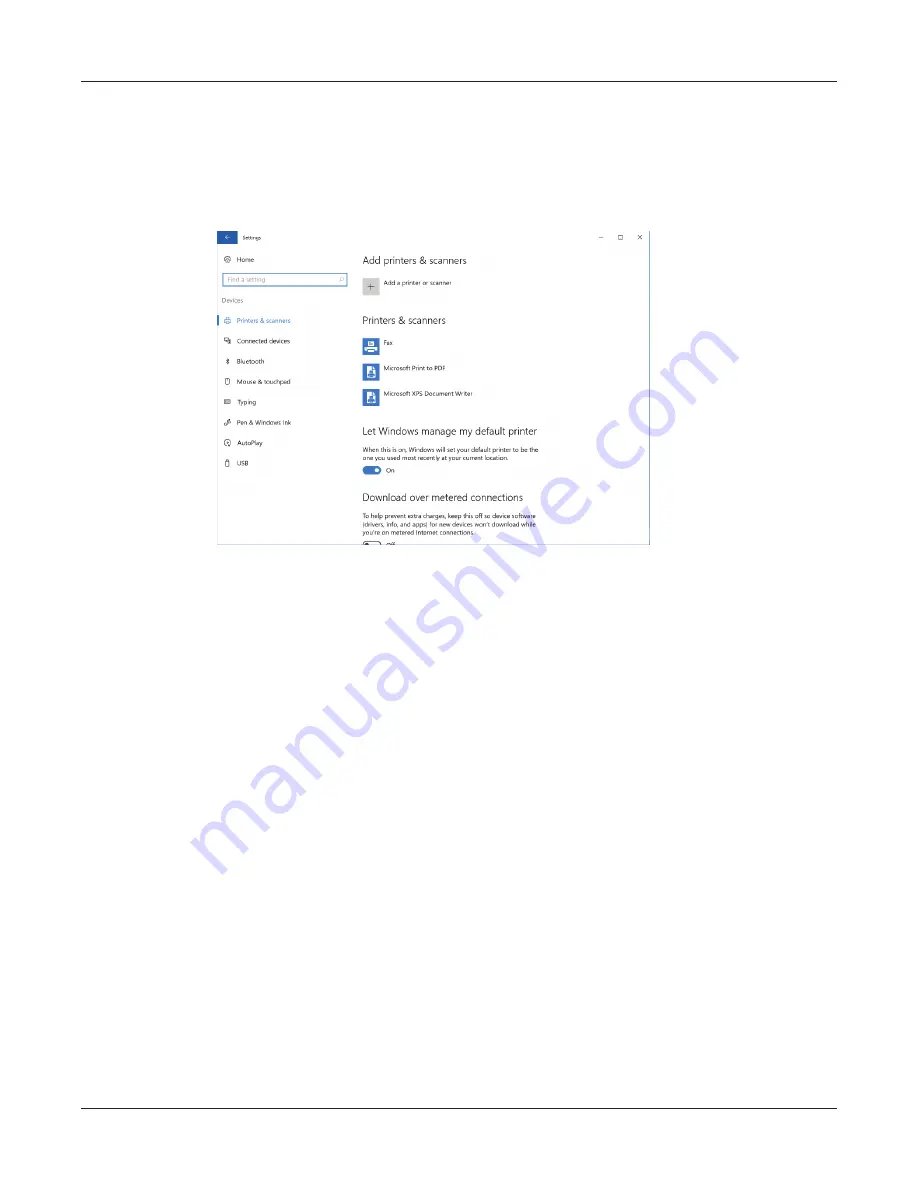
114
Maxprep™ Liquid Handler | TM509 | Revised 1/19
Appendix: Configuring the PC
11.10 Adding a Network Printer (continued)
4. Click the
Devices
button on the ‘Windows Settings’ screen to open the ‘Devices’ screen
(Figure 70).
Figure 70. ‘Devices’ screen. Connecting to a network printer can be performed from the
‘Devices’ screen. The PC must be connected to a network to access network printers.
5. Click the
+
button next to the Add a printer or scanner option. The PC will automatically
search the network for available printers that can be selected. This may take awhile.
6. Once available printers are found, select the desired printer from the list and click the
Next
button. If the desired printer was not found on the network, consult with your IT department
to resolve the issue.
7. Follow on-screen instructions for adding this printer to the PC.
13940T
A
Summary of Contents for Maxprep AS9100
Page 2: ......
Page 6: ...4 Maxprep Liquid Handler TM509 Revised 1 19 Table of Contents...
Page 16: ...14 Maxprep Liquid Handler TM509 Revised 1 19 Introduction Notes...
Page 24: ...22 Maxprep Liquid Handler TM509 Revised 1 19 Hardware Overview Notes...
Page 54: ...52 Maxprep Liquid Handler TM509 Revised 1 19 Maxprep Software Notes...
Page 74: ...72 Maxprep Liquid Handler TM509 Revised 1 19 Operating the Maxprep Liquid Handler Notes...
Page 78: ...76 Maxprep Liquid Handler TM509 Revised 1 19 Cleaning the Maxprep Liquid Handler Notes...
Page 82: ...80 Maxprep Liquid Handler TM509 Revised 1 19 Troubleshooting Notes...
Page 84: ...82 Maxprep Liquid Handler TM509 Revised 1 19 Instrument Service Notes...
Page 90: ...88 Maxprep Liquid Handler TM509 Revised 1 19 Certificate of Decontamination Notes...

















