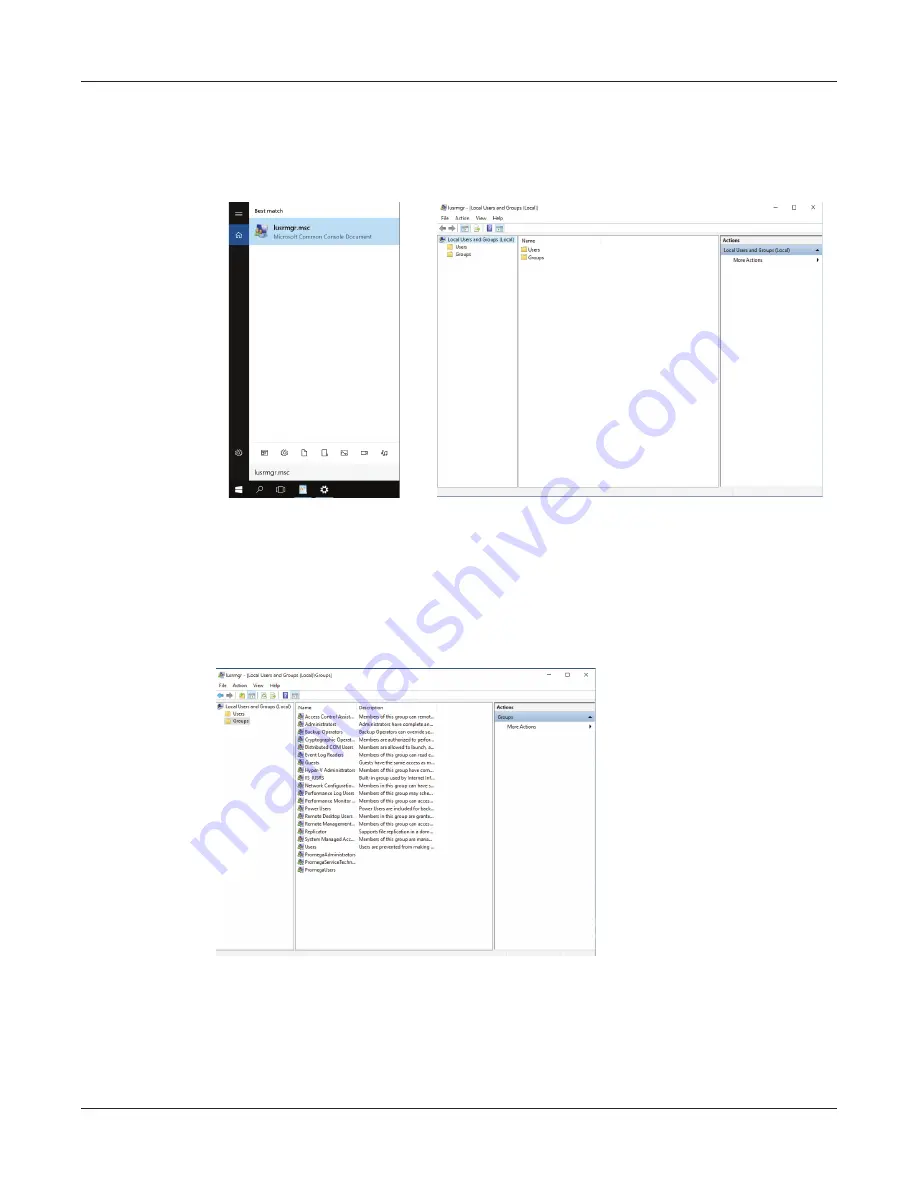
103
Maxprep™ Liquid Handler | TM509 | Revised 1/19
Appendix: Configuring the PC
3. Select the ‘Search’ text box, and enter the text lusrmgr.msc (Figure 58, Panel A). Under the
Best match header an item called lusrmgr.msc should appear; touch this item to open the
‘Local Users and Groups (Local)’ screen (Figure 58, Panel B).
Figure 58. Accessing Users and Groups. Panel A. Touch the Search button in the taskbar
and enter lusrmgr.msc into the search window to bring up the lusrmgr.msc item.
Panel B.
Selecting the
lusrmgr.msc item from the search list opens the ‘Local Users and Groups
(Local)’ screen.
4. Double-click the
Groups
folder in the center part of the window to open the folder (Figure 59).
Figure 59. Groups folder. Access the PromegaAdministrators and PromegaUsers groups
from the Groups folder on the ‘Local Users and Groups (Local)’ screen.
13932T
A
A.
B.
13933T
A
Summary of Contents for Maxprep AS9100
Page 2: ......
Page 6: ...4 Maxprep Liquid Handler TM509 Revised 1 19 Table of Contents...
Page 16: ...14 Maxprep Liquid Handler TM509 Revised 1 19 Introduction Notes...
Page 24: ...22 Maxprep Liquid Handler TM509 Revised 1 19 Hardware Overview Notes...
Page 54: ...52 Maxprep Liquid Handler TM509 Revised 1 19 Maxprep Software Notes...
Page 74: ...72 Maxprep Liquid Handler TM509 Revised 1 19 Operating the Maxprep Liquid Handler Notes...
Page 78: ...76 Maxprep Liquid Handler TM509 Revised 1 19 Cleaning the Maxprep Liquid Handler Notes...
Page 82: ...80 Maxprep Liquid Handler TM509 Revised 1 19 Troubleshooting Notes...
Page 84: ...82 Maxprep Liquid Handler TM509 Revised 1 19 Instrument Service Notes...
Page 90: ...88 Maxprep Liquid Handler TM509 Revised 1 19 Certificate of Decontamination Notes...




























