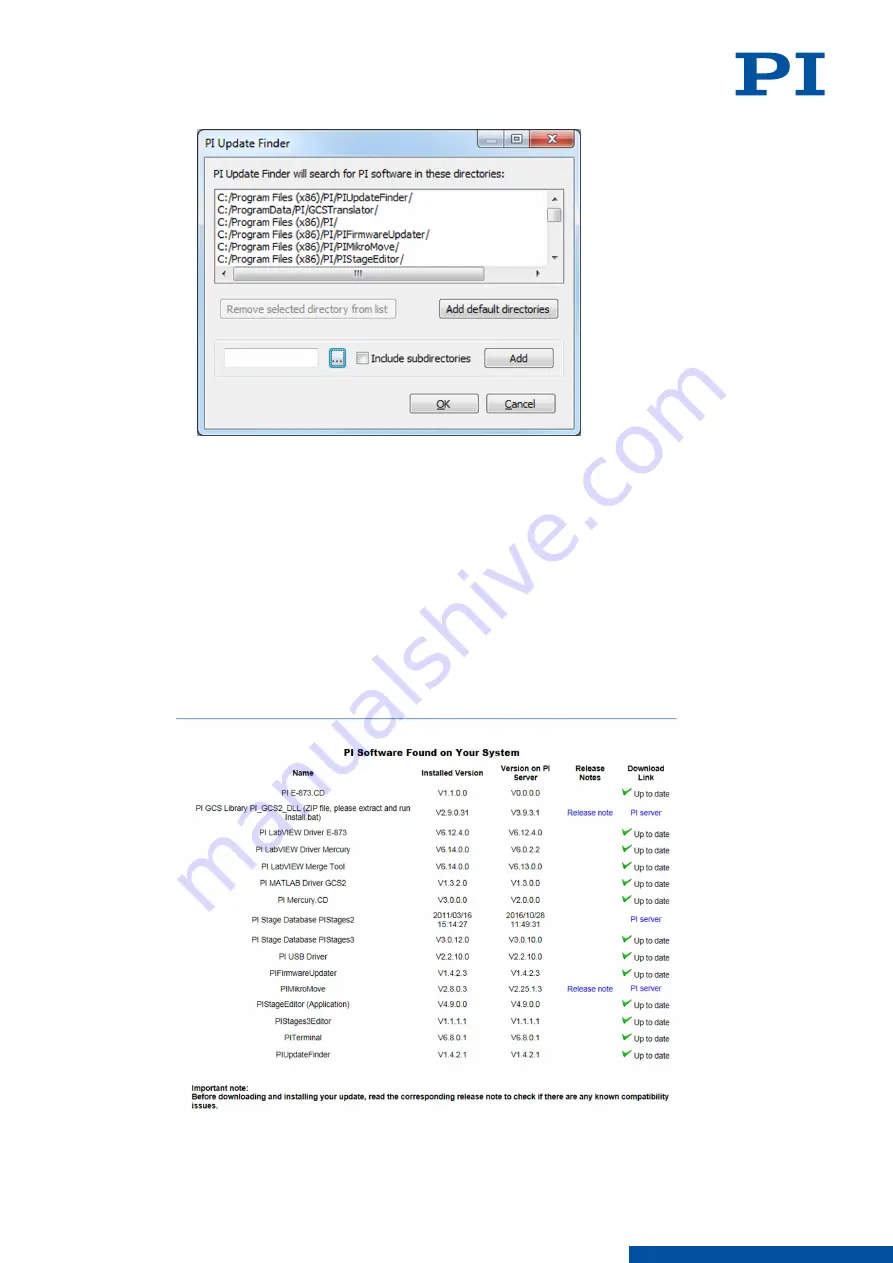
b) Click the
... button and select the directory on your hard disk, where the PI software is
installed.
➔
The directory is displayed in the input field at the bottom left of the window. You can
also manually enter directories there.
c) Activate the
Include subdirectories check box to include subdirectories as well.
d) Click the
Add button.
➔
The directory, and any subdirectories, appear at the end of the list.
e) Click
OK to finalize input of the installation directory.
➔
If PI software is found in the specified directories, it will by displayed in the table on
the initial screen of the PI Update Finder.
2. Click the
Find Updates button.
➔
A browser window opens and a table is displayed with the software information. If
available, the updates are offered via the PI server link in the Download Link column.
3. To download an update, click
PI server in the Download Link column.
6 INSTALLATION
PZ285EN
‒
1/30/2019
49
M O T I O N | P O S I T I O N I N G






























