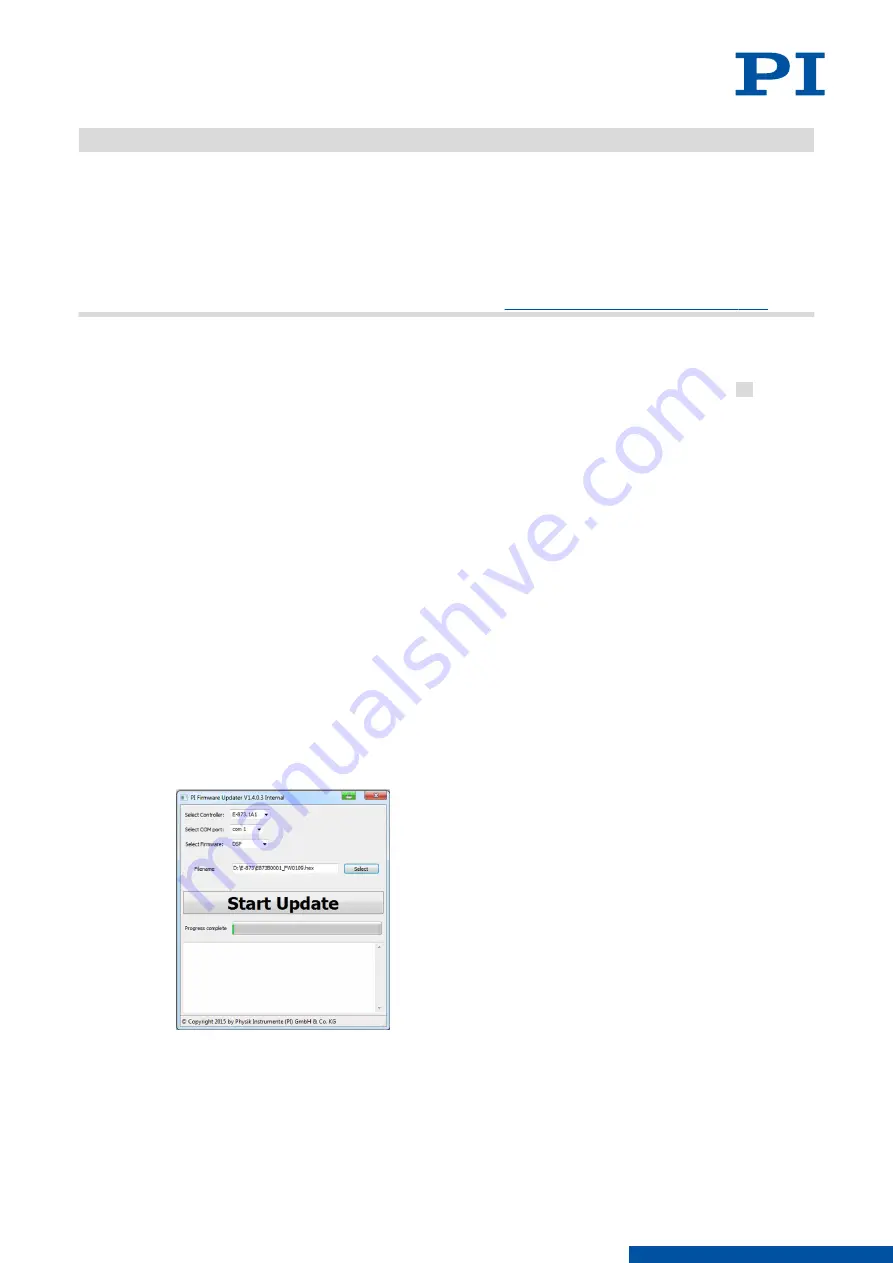
Information
The status LED of the E-871.1A1N flashes as long as the E-871.1A1N is in firmware update
mode. The E-871.1A1N exits the firmware update mode only when it reboots after the
firmware was successfully updated. If the firmware update was unsuccessful or aborted, the
E-871.1A1N remains in the firmware update mode after a reboot.
If the status LED lights up continuously although the E-871.1A1N was restarted after
updating the firmware:
►
Repeat the firmware update.
►
If the update of the firmware fails, contact our
customer service department (p. 217)
.
Updating the Firmware of the E-871.1A1N
1. Activate the firmware update mode in PIMikroMove or PITerminal:
a) Select
Tools > Command entry
in the PIMikroMove's main window or press F4 on the
keyboard.
b) Send the following commands successively:
ZZZ 100 Flash
rbt
➔
The E-871.1A1N reboots and restarts in firmware update mode. The status LED of the
E-871.1A1N flashes as long as the E-871.1A1N is in firmware update mode.
2. Close PIMikroMove respectively PITerminal.
3. Run "PI Firmware Updater" on the PC.
➔
The
PI Firmware Updater
window opens.
4. Set the following in the selection fields:
■
Select the entry for your controller model in the
Select Controller
field: E-871.1A1N.
■
Select the COM port of the PC that is connected to the E-871.1A1N in the
Select COM
port
field.
■
If necessary: Select "DSP" (= Digital Signal Processor) in the
Select Firmware
field.
5. Select the new firmware file:
a) Click the
Select
button.
b) Go to the directory in the file selection window where you stored the firmware file.
c) Double-click the new firmware file (.hex extension) to enter the file path in the
Filename
field.
6. Start the firmware update by clicking on the
Start Update
button.
➔
The firmware of the E-871.1A1N is updated. The update progress is displayed in the
message list and by the progress bar.
➔
The update was successful when the
disconnect Comport
message appears as the last
entry in the message list.
11 MAINTENANCE
PZ285EN
‒
1/30/2019
211
M O T I O N | P O S I T I O N I N G






























