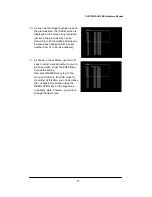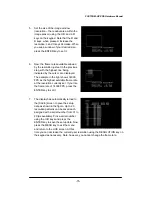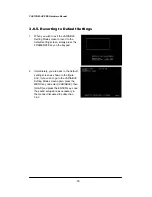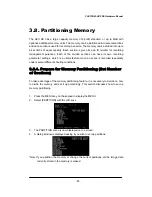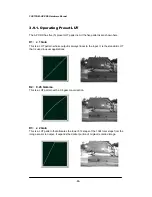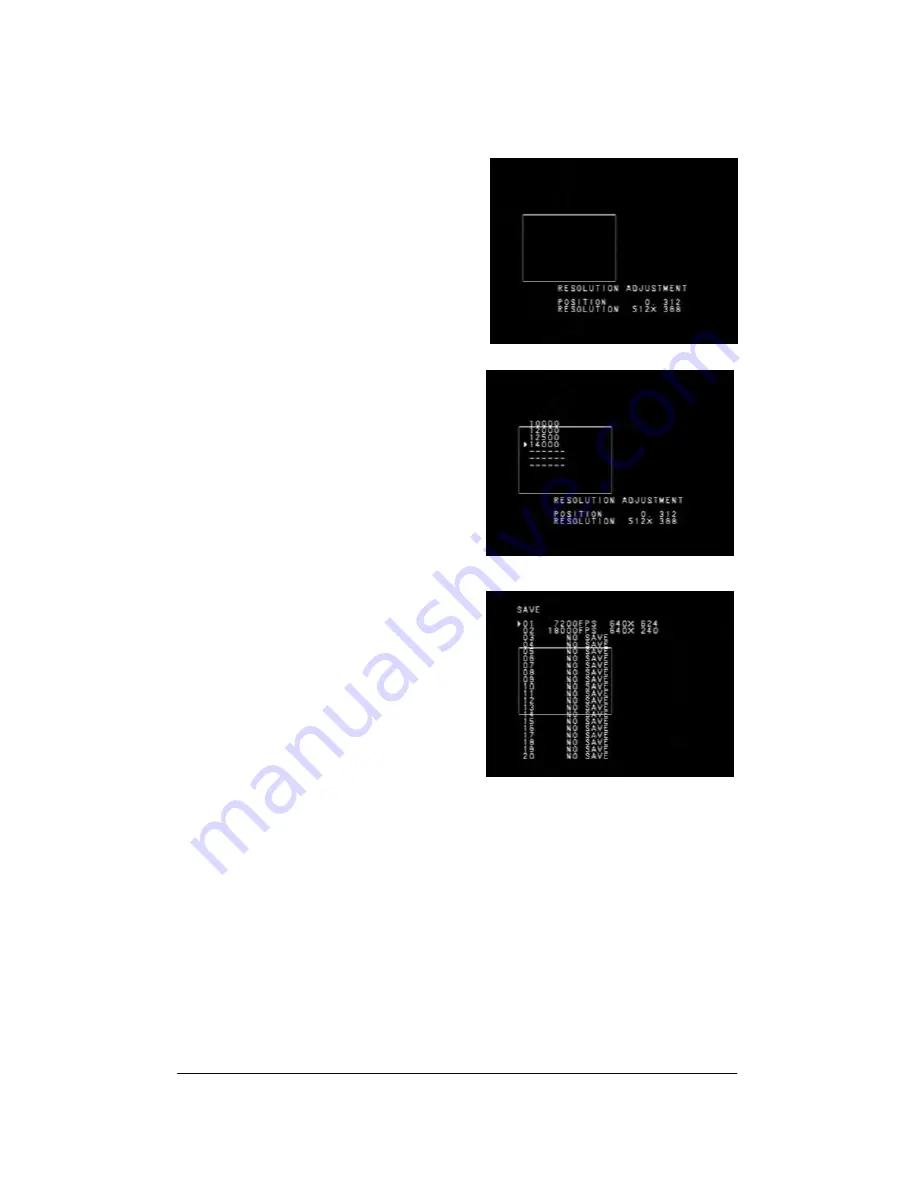
FASTCAM-APX RS Hardware Manual
-75-
5. Set the size of the image window
(resolution – the readout area within the
image sensor) using the U-D and L-R
keys on the keypad. Note that the R and
D keys, when pressed, increase the
resolution; L and U keys decrease. When
you see a window of your desired size,
press the ENTER key to set it.
6. Now, the frame rates available allowed
by the resolution just set in the previous
step, with the highest one being
indicated by the cursor, are displayed.
The example in the right shows 14000
FPS as the highest available frame rate
at the resolution currently set. If you like
the frame rate of 14000 FPS, press the
ENTER key to set it.
7. The display has automatically turned to
the [SAVE] screen to save the setup
data as shown in the figure. Up to 20
resolution patterns can be saved each
assigned with a serial number from 01 to
20 (as available). Pick a serial number
using the U-D keys and press the
ENTER key to save the setup data. Now
press the MENU key to exit the menu
and return to the LIVE screen. At this
time you can decrease the currently-set resolution using the RESOLUTION key on
the keypad as necessary. Note, however, you cannot change the frame rate.