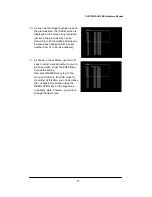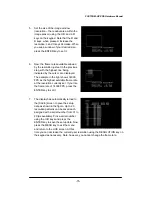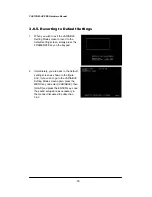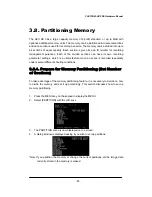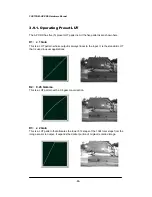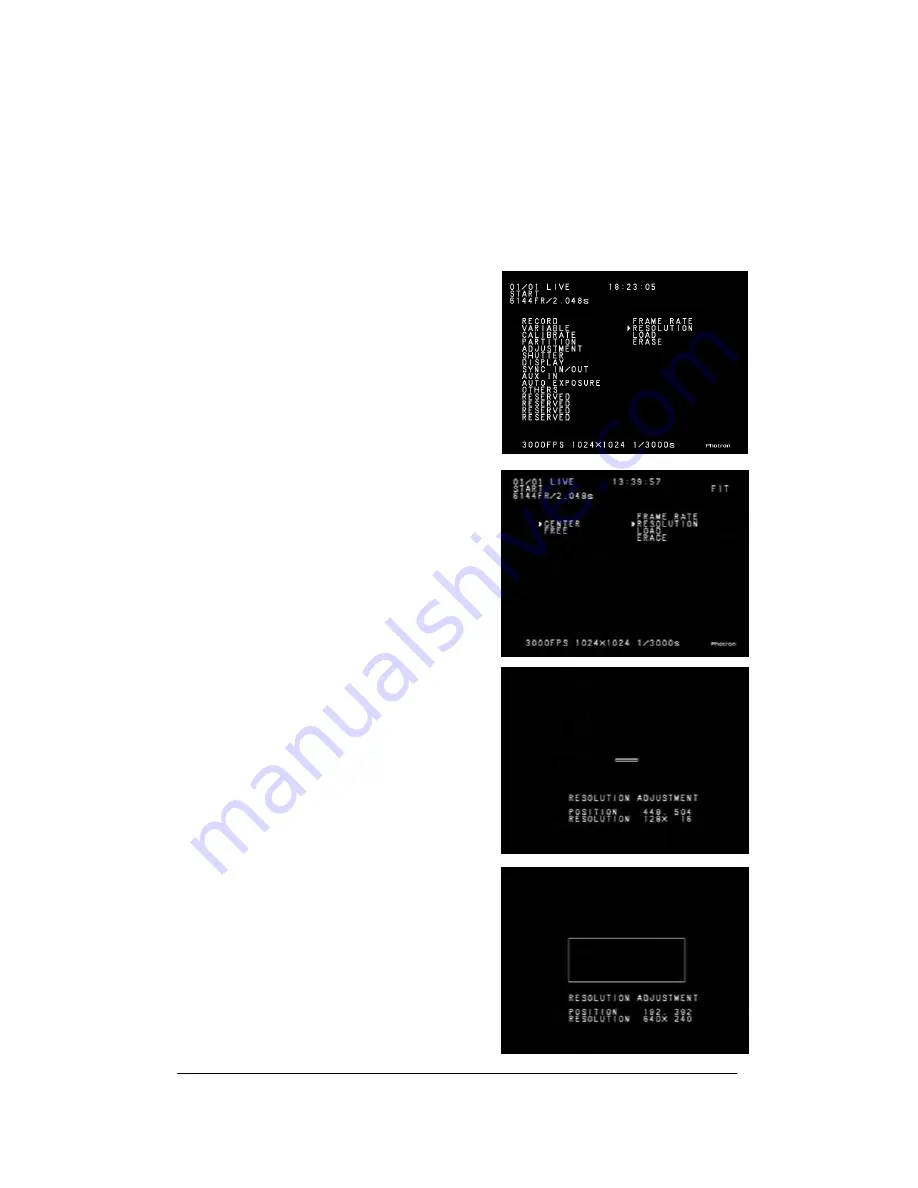
FASTCAM-APX RS Hardware Manual
-72-
3.6.2. Setting from Resolution
3.6.2.1. Image window in the screen center
This is a way of setting framing parameters based on the image resolution with the
image window fixed in the center of the screen.
1. Press the MENU key on the keypad. The
menu is displayed on the screen as shown
to the right. Use the U-D and L-R keys to
go to [VARIABLE] in the menu and press
the ENTER key to select it. Then select
[RESOLUTION] and press the ENTER key.
The display turns to the CENTER/FREE
screen shown below.
2. Select [CENTER] or [FREE]. In the
CENTER mode, the center of the image
window (readout area) is fixed to the
center of the image sensor. In the FREE
mode, however, the center of the image
window (or the readout position) can be
freely set to any position within the full
resolution limit of the image sensor. The
following explains how to set in the
CENTER mode.
3. Select [CENTER] by using the U-D and
ENTER keys. Now the display screen
looks like this. Note the rectangle of 128 x
16 pixels in the center of the screen.
4. Set the resolution using the U-D and L-R
keys. Note that the R and D keys, when
pressed, increase the resolution; L and U
keys decrease. After adjusting the
resolution (image window size) to the size
you wish, press the ENTER key to set it.