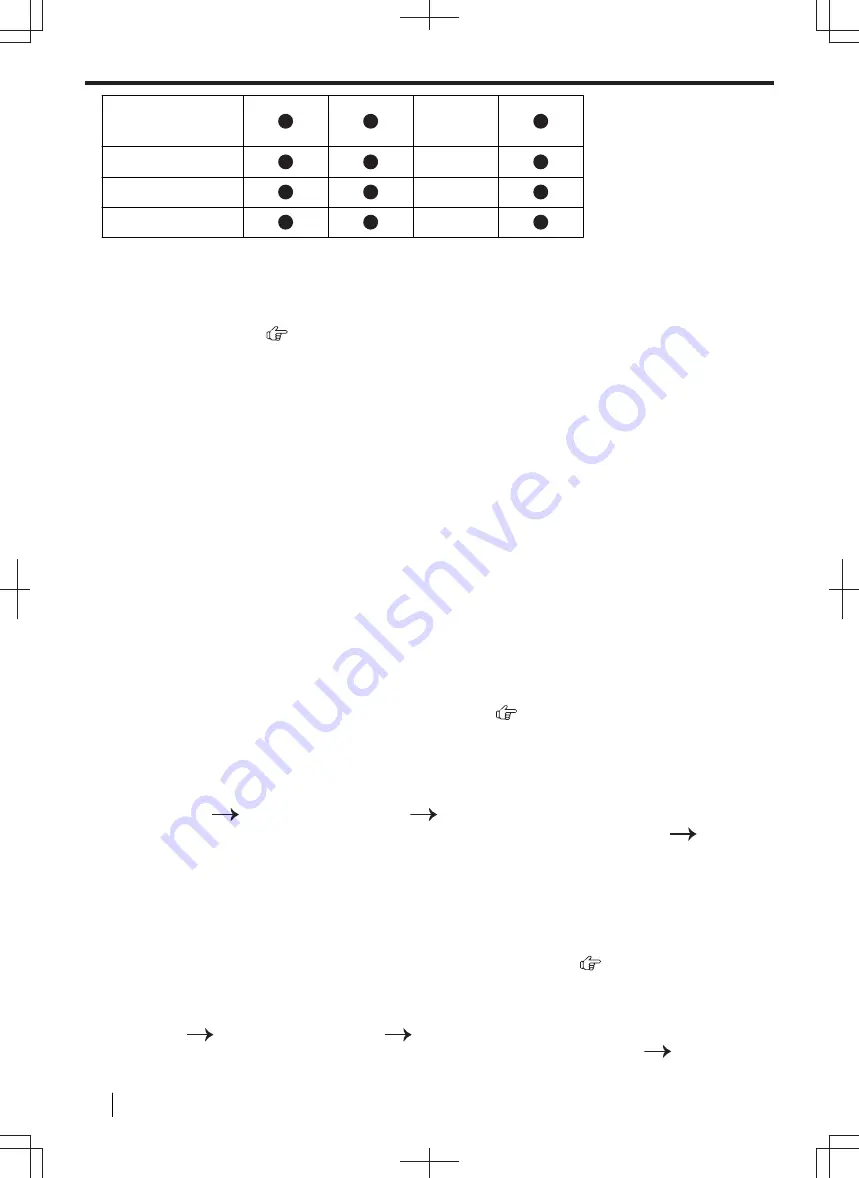
"
ADDRESS
"
―
"
FTP SERVER
"
―
"
SMB FOLDER
―
"
USB MEMORY
―
*1
A password-protected PDF can also be selected as a file format.
*2
When scanning several pages and saving as a single file, select TIFF or PDF as the file format.
*3
When scanning several pages and saving as a single file, select PDF as the file format.
If TIFF is selected as the file format, we recommend using the Quick Image Navigator to display the
scanned image.
*4
LAN connection only. (
)
*5
Displayed only when the USB memory device is inserted in the USB port of the unit.
How the scanned data is handled
The scanned image will be automatically saved in the folder selected in the [
Settings
] window of Multi-Function
Station. To change the folder, see page 47.
•
When scanning to Quick Image Navigator
, the scanned image will be displayed in the [
Quick Image
Navigator
] window after scanning.
•
When scanning to email
, the email software will automatically start and the scanned image will be attached
to a new email message.
•
When scanning to OCR
, the scanned image will be displayed in the OCR window after scanning.
•
When scanning to email address
, the scanned image will be sent as an email attachment directly from this
unit.
•
When scanning to FTP server
, the scanned image will be automatically saved in the selected folder on the
FTP server.
To display the scanned image, download the data to your computer beforehand.
•
When scanning to SMB folder
, the scanned image will be automatically saved in the selected folder on the
network.
When scanning to SMB folder does not perform properly, consult your network administrator. This unit's SMB
function does not support NTLMv2 and SMB signatures.
•
When scanning to USB memory
, the scanned image will be saved to a USB memory device.
Be sure to remove the USB memory device from the USB port of the unit after all operations are complete.
Activating scan to email address (LAN supported models only) (
)
1.
Register the email destinations. See page 66 for details.
• You can also enter the destination email address directly in step 3 on page 81.
2.
Program the email server settings.
1.
Start Multi-Function Station.
2.
[
Device
]
[
Configuration Web Page
]
[
Network
]
3.
Type
“root”
as the user name, then enter the programming password (feature #155).
[
OK
]
4.
Select the [
EMAIL FEATURE
] from the menu.
5.
Click [
Edit
] next to [
EMAIL SERVER
].
6.
Enter email address (from), email server information, and time zone.
7.
[
Submit
]
8.
Close the web browser.
Setting the information for scan to FTP server (LAN supported models only) (
)
When you send scanned files to an FTP server, you can register the FTP destinations (up to 6 destinations) to
the unit through the web browser interface.
1.
Start Multi-Function Station.
2.
[
Device
]
[
Configuration Web Page
]
[
Device
]
3.
Type
“root”
as the user name, then enter the programming password (feature #155).
[
OK
]
4.
Select [
SCAN FEATURE
] from the menu.
6.2 Scanning from the unit (Push Scan)
82
Operating Instructions






























