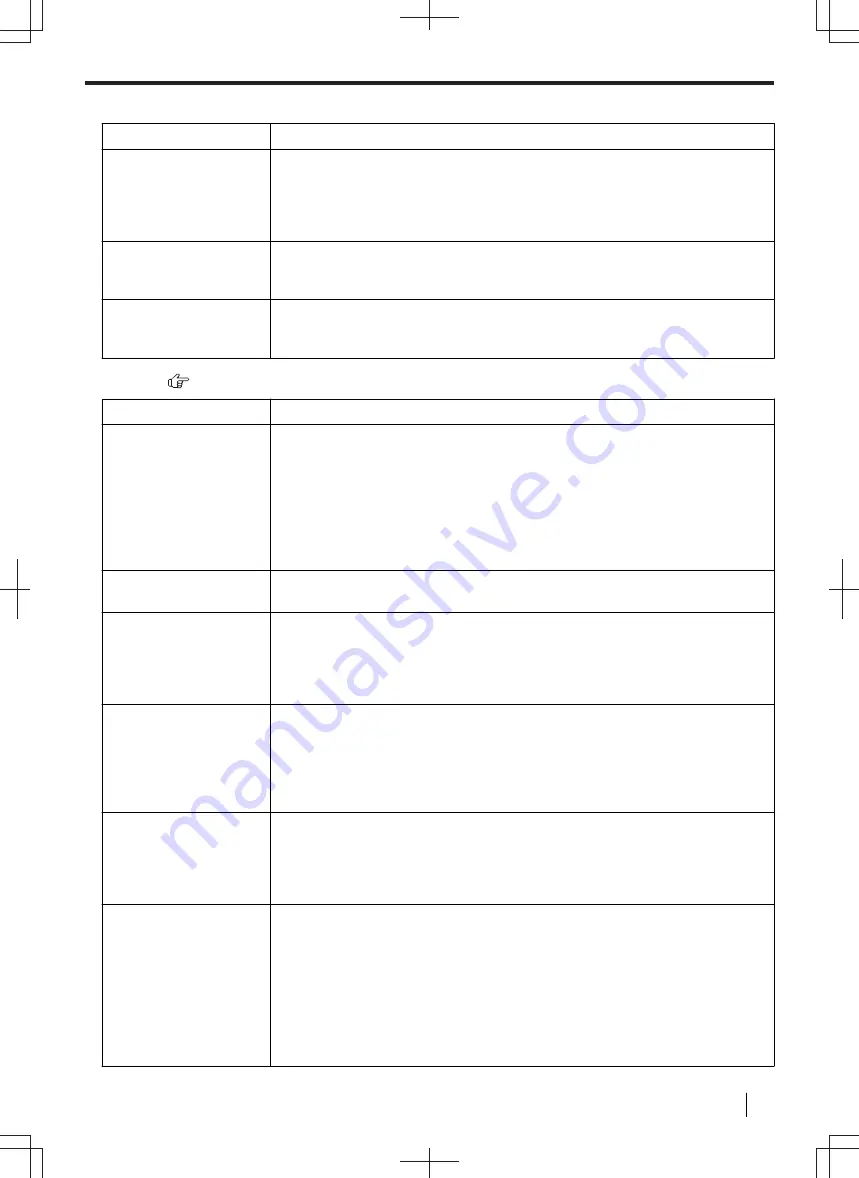
11.4.4 Copier
Problem
Cause & Solution
The unit will not make
a copy.
• You cannot make a copy during programming. Make the copy after
programming.
• The document was not set properly (page 43).
• Recording paper is not loaded or the unit has run out of paper. Load paper
Letters on the copied
documents are not
clear.
• The original document is too dark or too light. Change the contrast (page 87)
and try again.
The copied documents
are too dark and
cannot be read.
• You used a coloured paper as a document. Change the contrast (page 87) and
make a lighter copy of the document, using
"
TEXT
"
resolution (page 87).
11.4.5 Fax
Problem
Cause & Solution
I cannot send
documents.
• The telephone line cord is connected to the [
EXT
] jack on the unit. Connect to
the [
LINE
• The other party's fax machine is busy or has run out of recording paper. Try
again.
• The other party's machine is not a fax machine. Check with the other party.
• The other party's fax machine failed to answer the fax automatically. Send the
• Set the maximum fax speed to
"
14.4kbps
"
(feature #418).
I cannot send a fax
overseas.
• Use the overseas transmission mode (feature #411).
• Add two pauses at the end of the telephone number or dial manually.
The other party
complains that letters
on their received
document are
distorted.
• If your line has special telephone services such as call waiting, the service may
have been activated during fax transmission. Connect the unit to a line that
does not have these services.
• Another telephone on the same line is off the hook. Hang up the extension
telephone and try again.
The other party
complains about the
quality of their
received documents.
• Try copying the document. If the copied image is clear, there may be
something wrong with the other party's machine.
If the copied image is not clear, too dark, or black and white lines or smudges
appear, refer to “11.4.2 Printing problems”, page 156.
• The original document is too dark or too light. Change the contrast (page 106)
and try again.
The other party
complains that
received documents
are too dark and
cannot be read.
• You used a coloured paper as a document. Change the contrast (page 106)
and make a lighter copy of the document, using
"
TEXT
"
and try again.
I cannot receive
documents.
• The telephone line cord is connected to the [
EXT
] jack on the unit. Connect to
the [
LINE
• The PC fax setting (feature #442) is activated and the received fax documents
are automatically transferred to the computer. View the received documents
using the computer (page 116).
• The fax preview mode (feature #448) is activated and the received fax
documents are automatically stored in memory. View the received documents
using the web browser on the computer connected via the LAN (page 118).
• Set the maximum fax speed to
"
14.4kbps
"
(feature #418).
11.4.4 Copier
Operating Instructions
159
















































