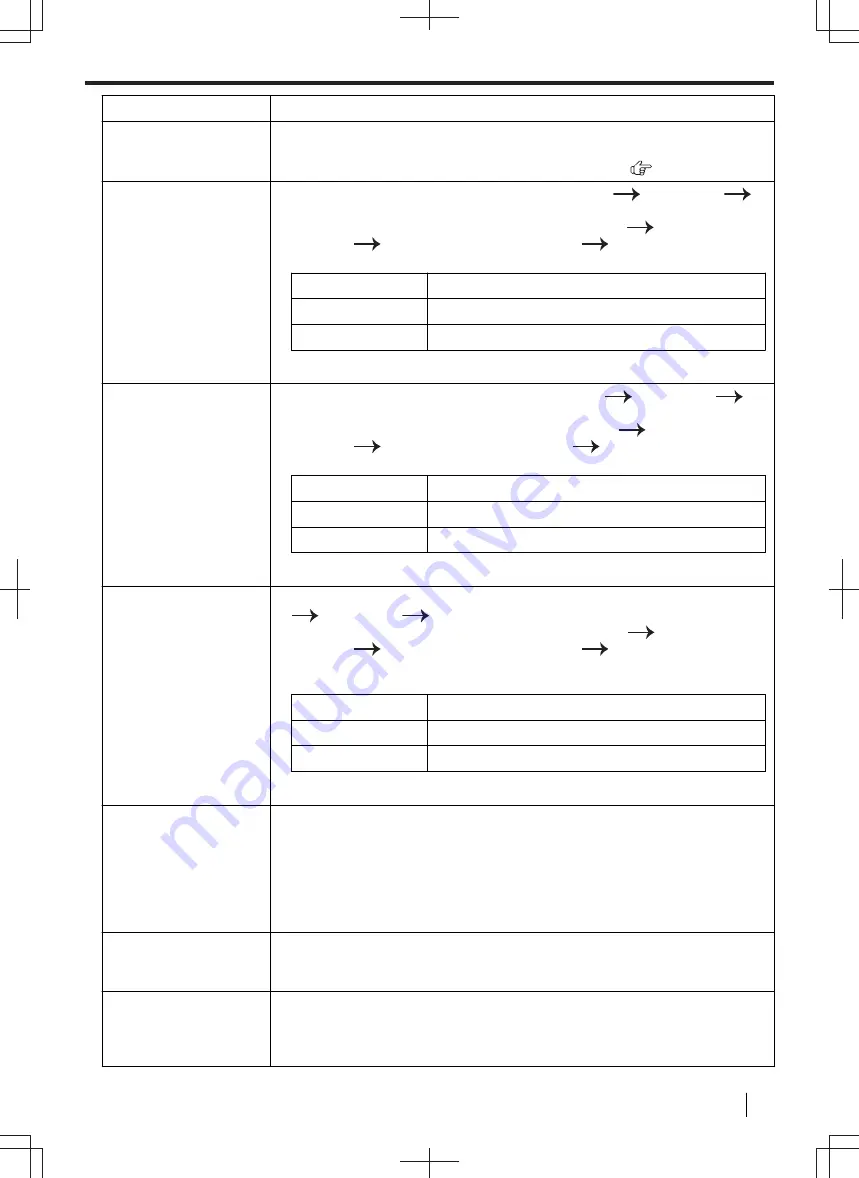
Problem
Cause & Solution
A blank sheet is
ejected.
• You placed the document facing the wrong way when using the copier.
• The other party placed the document in their fax machine the wrong way.
Check with the other party (fax supported models only). (
)
I cannot install or
uninstall the PCL
printer driver.
• The PCL driver can be installed by selecting [
Modify
]
[
Add Driver
]
[
Add PCL Printer Driver
] in the installation menu.
• To uninstall the PCL printer driver, click [
Control Panel
]
[
Uninstall a
program
]
[
Panasonic PCL printer driver
]
[
Uninstall
].
• The PCL driver can be found in the following folder on the supplied CD-ROM.
CPU
Folder path
32 bit
“D:\Drivers\Object\Printer\32bit\PCL”
64 bit
“D:\Drivers\Object\Printer\64bit\PCL”
(where "
D
" is the drive letter of your CD-ROM drive.)
I cannot install or
uninstall the PS printer
driver.
• The PS driver can be installed by selecting [
Modify
]
[
Add Driver
]
[
Add PS Printer Driver
] in the installation menu.
• To uninstall the PS printer driver, click [
Control Panel
]
[
Uninstall a
program
]
[
Panasonic PS printer driver
]
[
Uninstall
].
• The PS driver can be found in the following folder on the supplied CD-ROM.
CPU
Folder path
32 bit
“D:\Drivers\Object\Printer\32bit\PS”
64 bit
“D:\Drivers\Object\Printer\64bit\PS”
(where "
D
" is the drive letter of your CD-ROM drive.)
I cannot install or
uninstall the XPS
printer driver.
• The XPS (XML Paper Specification) driver can be installed by setting [
Modify
]
[
Add Driver
]
[
Add XPS Printer Driver
] in the installation menu.
• To uninstall the XPS printer driver, click [
Control Panel
]
[
Uninstall a
program
]
[
Panasonic XPS printer driver
]
[
Uninstall
].
• The XPS printer driver can be found in the following folder on the supplied CD-
ROM.
CPU
Folder path
32 bit
“D:\Drivers\Object\Printer\32bit\XPS”
64 bit
“D:\Drivers\Object\Printer\64bit\XPS”
(where "
D
" is the drive letter of your CD-ROM drive.)
Coloured and grey
objects are printed in
black instead of
greyscale when
printing from Microsoft
PowerPoint
®
or other
applications.
• Select [
Color
] or remove the check next to [
Grayscale
] in the print dialogue so
that coloured or grey objects will be printed in greyscale properly.
When using the unit as
a printer, the printing
result is distorted.
• When your unit is connected to the computer by USB, if you cancel printing
using your computer, then immediately re-start printing, the printing result may
be distorted. To avoid this, you must wait for 60 seconds before re-printing.
The toner is not fixed
on the recording paper
ejected from the rear
side.
• The green levers inside the rear cover are in the released position. Push up the
green levers to their original positions. Also, be sure to close the rear cover
firmly after printing.
11.4.2 Printing problems
Operating Instructions
157






























