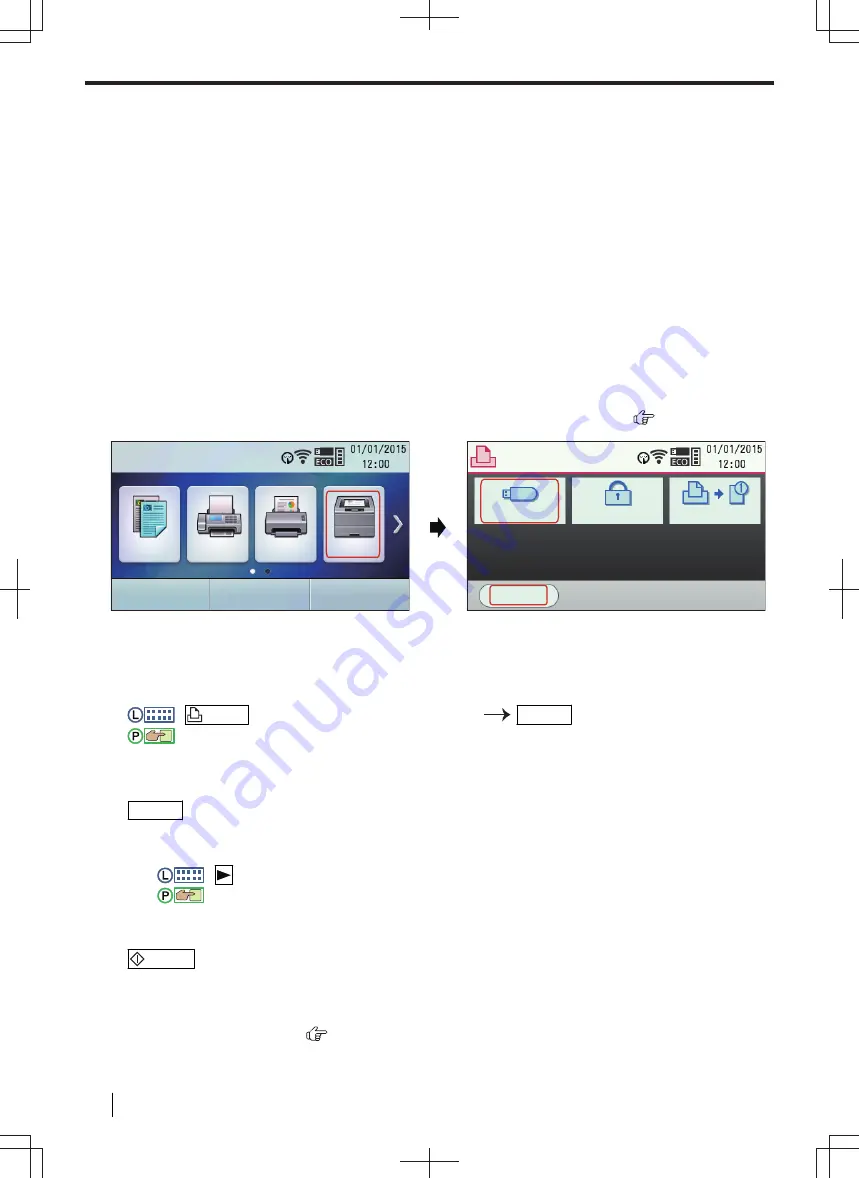
Note
• The maximum number of documents that can be displayed in the [
Print Page Operation
] window is 999
pages.
Saving a file as PDF file
You can save the previewed files in PDF format instead of printing it.
1.
Perform steps 1 to 4 on “5.2 Easy Print Utility”.
2.
Click the [
Save PDF file
] icon on the print toolbar.
3.
Specify the folder to save, enter the file name, and then click [
Save
]. The [
Save PDF file
] dialogue appears
while PDF files are being created and saved.
Note
• The PDF file created with Easy Print Utility is an image type.
5.3 Direct printing from a USB memory device
You can directly print a file stored on a USB memory device without using your computer.
5.3.1 Touch panel screens for direct printing from a USB memory device
COPY
FAX
SCAN
QUICK JOB
USB Memory
Secure Print
Proof Print
Settings
5.3.2 Basic procedures for direct printing from a USB memory device
1.
Insert the USB memory device into the USB port of the unit (page 20).
• A USB memory device is not supplied.
2.
:
(repeatedly):
"
USB DIRECT PRINT
"
OK/SET
:
Display
"
USB MEMORY
"
3.
Select the desired file.
• The printable files stored on the USB memory device will be displayed.
4.
OK/SET
• You can select up to 40 files. To select multiple files, repeat steps 3 and 4.
5.
If necessary, change the direct print settings.
1.
:
:
Display
"
Settings
"
• See page 75 for details about the direct print settings.
2.
Select the desired settings.
6.
/START
• When mode restriction (feature #154) is activated, enter the department code for direct printing from a
USB memory device. If the department code does not match, or the department code restricts the print
mode, printing will be cancelled.
*1
For 2-line LCD models only. (
)
5.3 Direct printing from a USB memory device
74
Operating Instructions






























