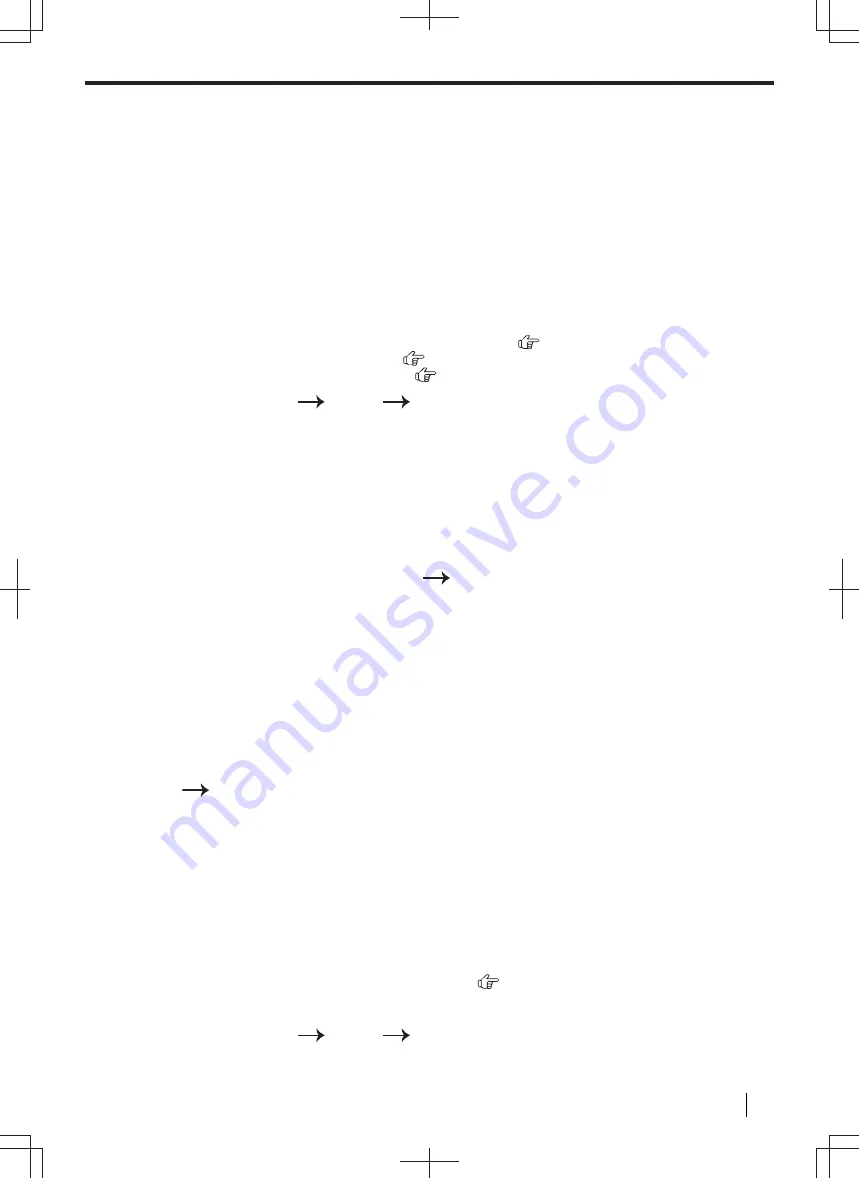
3.8 Status of the unit
3.8.1 Using Remote Control
You can easily operate the following functions from your computer.
– Programming the features (page 49)
– Storing, editing or erasing items in the address book (page 62)
– Storing or erasing items for broadcast transmission (page 64)
– Viewing items in the journal report (page 133)
– Saving the journal report to your computer
– Viewing items in the Caller ID list (page 133)
– Storing caller information into the address book (page 113)
– Saving the Caller ID list on your computer
– Using CSV format (Comma Separated Values format) to import or export the address book
*1
Only for models that support the fax feature or LAN connection. (
)
*2
Only for models that support the fax feature. (
)
*3
Only for models that support Caller ID feature. (
)
1.
Start Multi-Function Station.
[
Device
]
[
Remote Control
]
2.
Select the desired tab.
• The latest data in the unit will be displayed.
3.
Perform the desired operation.
• For details about each function, click [
Help
].
• To stop the operation, click [
Cancel
].
4.
[
OK
]
• You can also click [
Apply
] to continue the next operation without closing the window.
5.
Enter the programming password (feature #155).
[
OK
]
• The new data will be transferred to the unit and the window will close.
Note
• Some of the features cannot be programmed from your computer.
• If another person is changing the unit settings from the unit's operation panel, the changes made from the
PC may be overwritten. So check the unit is not in use before making changes to the settings.
3.8.2 Using Device Monitor
You can confirm the setting information and current status of the unit from your computer.
1.
Start Multi-Function Station.
2.
[
Device
]
[
Device Monitor
]
3.
Confirm the status of the unit.
[
Status
]
:
Current status of the unit
Note
• Additional information (toner and recording paper status, unit information, etc.) will be displayed in [
Status
]
tab by clicking [
Advanced Information
].
• You can update the status of the unit by clicking [
Refresh
].
• If a printing error occurs, the Device Monitor will start automatically and display the error information.
• For details, see the help file by selecting [
Help
] from Multi-Function Station.
3.8.3 Using the web browser (LAN connection only)
You can confirm the setting information and status of the unit from the web browser.
1.
Start Multi-Function Station.
[
Device
]
[
Configuration Web Page
]
• You can also access the unit by entering its IP address in a web browser.
3.8 Status of the unit
Operating Instructions
57






























