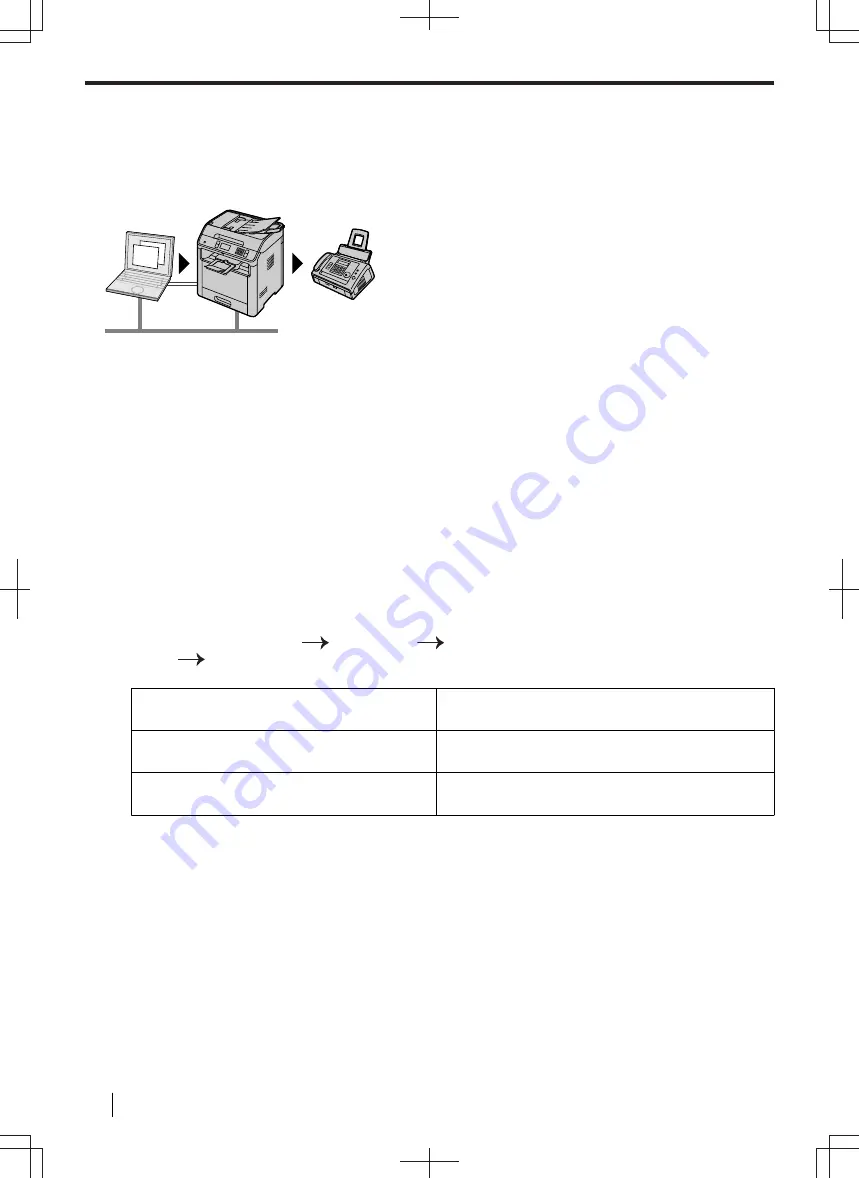
8.7 Advanced Fax feature
8.7.1 Sending an electronic document as a fax message from your computer (PC fax
sending)
You can send an electronic document as a fax message from your computer.
1.
Open the document you want to send.
2.
Select [
] from the menu.
3.
Select the PCFAX unit's name as the active printer.
4.
Click [
].
5.
Enter the fax number using the keypad display or the address book.
6.
[
Send
]
Note
• If the document exceeds the memory capacity of the unit, sending will be cancelled.
• For details, see the help file by selecting [
Help
] from Multi-Function Station.
• Click [
Select
] to change the active unit.
To prevent sending a fax to the wrong destination
1.
Start Multi-Function Station.
[
Application
]
[
PC FAX
]
2.
[
Tools
]
[
Function Setup
]
3.
Select the desired setting from the [
Send
] list.
[
Display the Fax Send confirmation for every
transmission
]
The confirmation dialogue box of the fax number is
displayed before sending a fax.
[
Do not enter a fax number directly
]
You can only select fax numbers stored in the
address book.
[
Re-enter to confirm the fax number
]
When entering the fax number using the dial keypad
display, re-entry of the number is required.
4.
[
OK
]
Note
• For details about each function, click [
Help
].
8.7.2 Receiving a fax on your computer (PC fax reception)
You can receive a fax document on your computer.
8.7 Advanced Fax feature
116
Operating Instructions






























