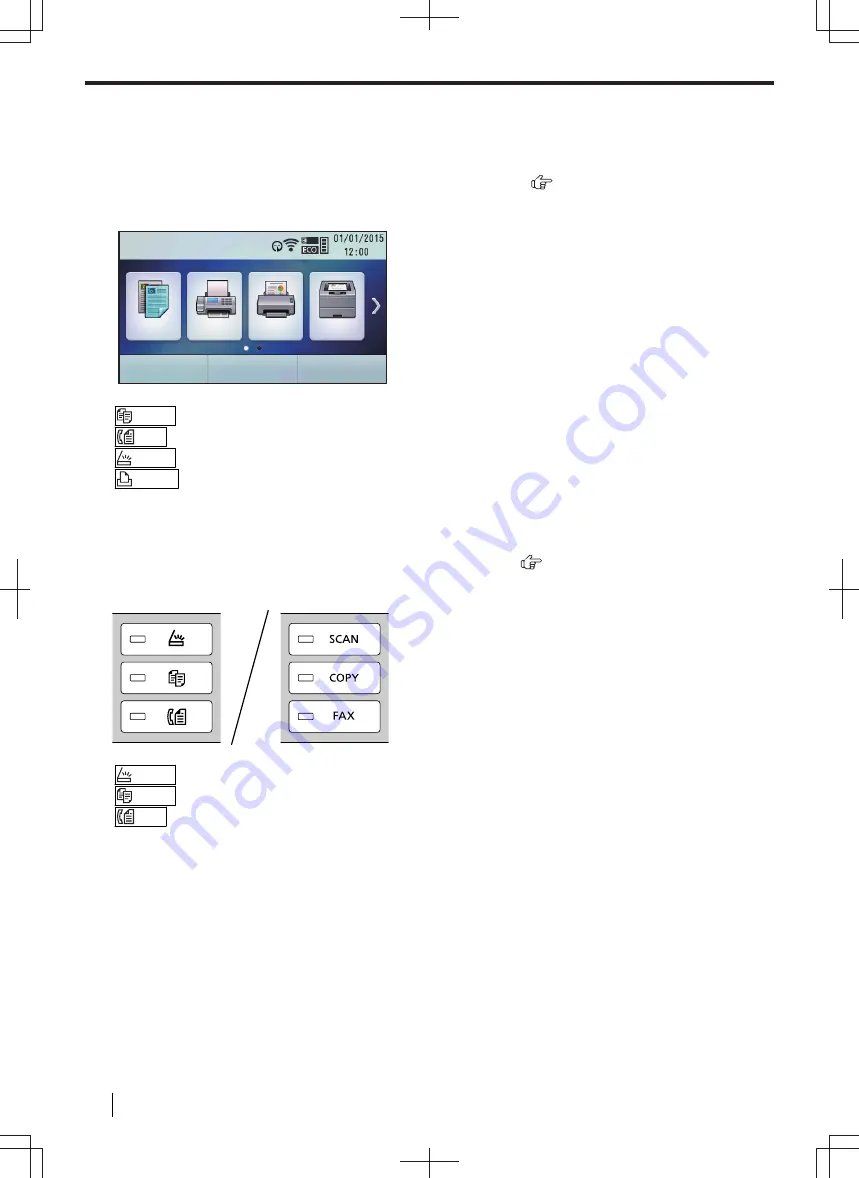
3 Basic Operations
3.1 Operating the unit's panel
3.1.1 Selecting the operation mode for touch panel models
You can select the desired mode by tapping one of the following buttons:
COPY
FAX
SCAN
QUICK JOB
–
/COPY
: Select this mode when using the unit as a copier.
–
/FAX
: Select this mode when using the unit as a fax machine.
–
/SCAN
: Select this mode when using the unit as a scanner.
–
: Select this mode when using the unit as a printer.
Note
• You can change the time before returning to the home screen (feature #464).
3.1.2 Selecting the operation mode for 2-line LCD models
You can select the desired mode by pressing one of the following buttons:
–
/SCAN
: Select this mode when using the unit as a scanner.
–
/COPY
: Select this mode when using the unit as a copier.
–
/FAX
: Select this mode when using the unit as a fax machine.
Note
• The default operation mode is the copy mode. You can change the default operation mode (feature #463)
and the time before returning to the default operation mode (feature #464).
3.2 Loading recording paper
Note for recording paper:
• We recommend that you test paper (especially special sizes and types of paper) on the unit before purchasing
large quantities.
• Do not use the following types of paper:
– Paper with cotton and/or fibre content that is over 20 %, such as letterhead paper or paper used for
resumes
– Extremely smooth or shiny paper, or paper that is highly textured
– Coated, damaged or wrinkled paper
3 Basic Operations
36
Operating Instructions






























