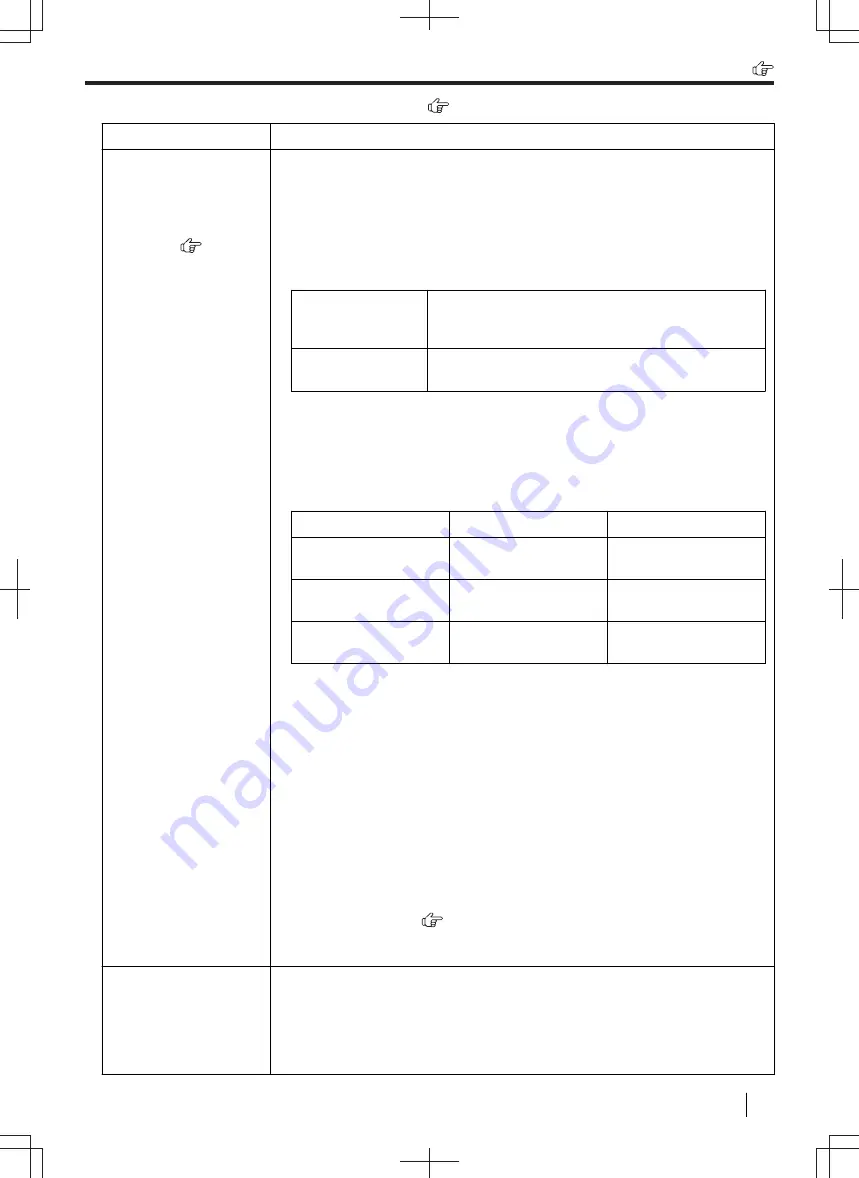
11.4.7 Network (LAN supported models only)
Problem
Cause & Solution
I cannot operate the
following functions.
–
PC printing
–
Scanning
–
Remote Control
–
PC FAX (
)
–
Device Monitor
–
Secure Print
–
Proof Print
• If the LED (Orange) is not illuminated, confirm the LAN cable is connected to
the LAN port of the main board correctly. The cable should be a CAT 5
(Category 5) or higher for 10 Base-T/100 Base-TX, or CAT 5e (Enhanced
Category 5) or higher for 1000 Base-T.
• If the LED (Green) is blinking and you cannot perform the desired operation,
the IP address of the unit may have changed.
To detect the IP address, click [
IP Change
] in the connection error message
dialogue. The IP address for the unit will be detected.
LED (Orange)
Communication link status indication
– OFF: Communication link down
– ON: Communication link up (Any speed)
LED (Green)
Data transmission or reception indication
– Blinking: Transmitting or receiving data
Note
• If the IP address cannot be detected, enter it manually (feature #501). The
IP address of the computer and the unit must be in the same local IP
address class as shown below. Set the IP address in the range of the
number specified in the class corresponding to your local network scale.
Class
Subnet mask
IP address
Class A
255.0.0.0
10.0.0.1 -
10.255.255.254
Class B
255.255.0.0
172.xx.0.1 -
172.xx.255.254
Class C
255.255.255.0
192.168.xx.1 -
192.168.xx.254
*1
“xx” should be the same value for the unit and for the computer, as shown
in the following example.
Example: 172.16.0.1 - 172.16.255.254
(The available range of “xx” is 16 - 31)
*2
“xx” should be the same value for the unit and for the computer, as shown
in the following example.
Example: 192.168.0.1 - 192.168.0.254
(The available range of “xx” is 0 - 255)
• Your firewall software is blocking the connection. Disable the firewall software
or change the firewall settings to make the Multi-Function Station work
properly.
• If feature #580 has been set to
"
OFF
"
, change the setting to
"
WIRED
"
or
"
WIRELESS
"
. If feature #580 has been set to
"
WIRELESS
"
, refer to
• Make sure the network is configured correctly. Consult your network
administrator.
The unit does not
appear in the [Select a
Network Device]
dialogue box when
installing Multi-
Function Station.
• Your firewall software is blocking the connection and the setup program may
not list any units. Consult your network administrator and temporarily disable
the firewall software.
• The unit is connected to another network segment and the setup program may
not list any units. Make sure the network is configured correctly. Consult your
network administrator.
11.4.7 Network (LAN supported models only)
Operating Instructions
163
















































