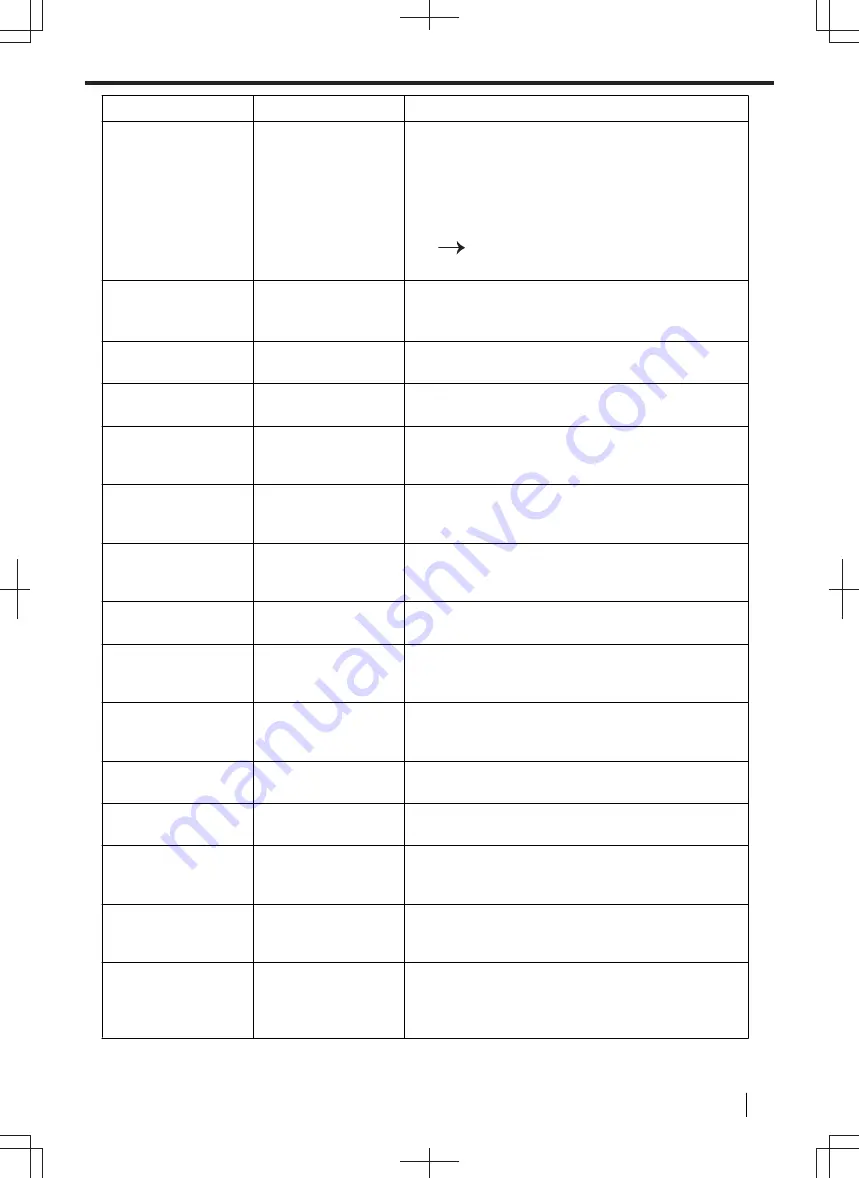
Feature
Menu
Selection
Setting the IP
filtering
[
LAN FEATURE
]
Enter the IP filtering information.
1.
Select the [
LAN FEATURE
] from the menu.
2.
Click [
Edit
] next to [
IP FILTERING
].
3.
Click [
Edit
] next to [
FILTER (IPv4)
]/[
FILTER
(IPv6)
].
4.
Change the mode and edit IP filtering information.
[
Submit
]
5.
Close the web browser.
Setting the proxy
server
[
LAN FEATURE
]/
[
CLOUD
]
Enter the proxy server information for Google
®
Cloud
Print™. Consult your service provider or network
administrator for details.
Setting the AirPrint
feature
[
AirPrint
]
Activate the AirPrint feature.
Configuring and checking information for AirPrint.
Setting the WSD
feature
[
WSD
]
Activate the WSD (Web Service for Devices).
Setting the
information for
LDAP
[
LDAP
]
Enter the LDAP information. Consult your network
administrator for details.
Setting the
community name for
SNMP
[
SNMP
]
Enter the SNMP community name. Consult your
service provider or network administrator for details.
Setting the location
where you use this
unit
[
SNMP
]/[
BONJOUR
]
Enter the location information of the unit.
Setting the service
name for Bonjour
[
BONJOUR
]
Enter the Bonjour service name.
Displaying the link
local address for
IPv6
[
IPv6
]
The link local address will be displayed.
Displaying the IPv6
address for auto
configuration
[
IPv6
]
The IP address for auto configuration will be
displayed.
Setting the IP
address for IPv6
[
IPv6
]
Enter the IP address for IPv6. Consult your service
provider or network administrator for details.
Setting the default
router for IPv6
[
IPv6
]
Enter the default router address for IPv6. Consult your
service provider or network administrator for details.
Setting the
information for scan
to FTP
[
FTP FEATURE
]
Enter the FTP server information to send scanned
images from the unit to an FTP server. For details
about this feature, see the scanning chapter.
Setting the
information for scan
to SMB
[
SMB FEATURE
]
Enter the SMB folder information to send scanned
images from the unit to an SMB folder. For details
about this feature, see the scanning chapter.
Setting the email
server information
for scan to email
address
[
EMAIL FEATURE
]
Enter the email server information to send scanned
image from the unit via an email. For details about
feature, see the scanning chapter.
9.4 Network features
Operating Instructions
131






























