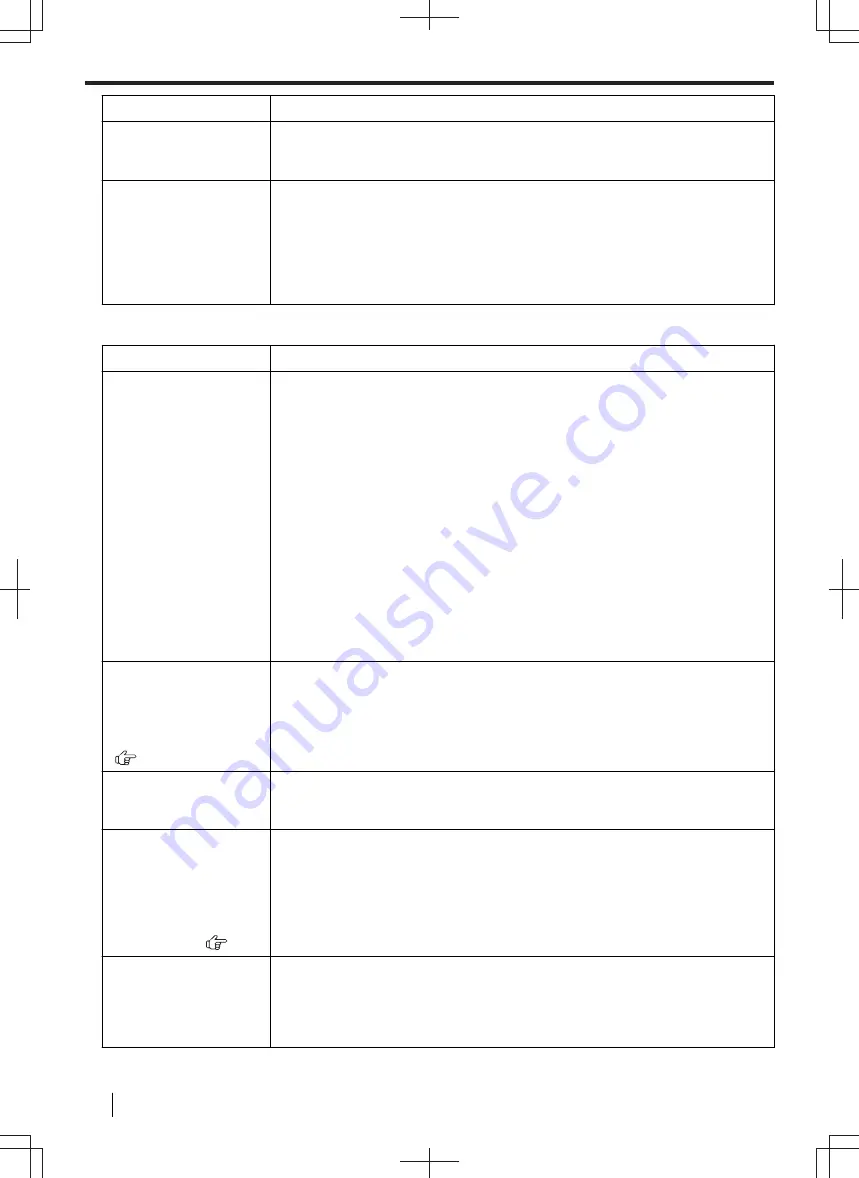
Problem
Cause & Solution
I forgot the password
for the Secure Print
feature.
• You may have changed the password. If you do not remember it, run the
Secure Print application, then delete all print jobs. Click the [
Setup
] button,
then enter the new password into the [
Setup
] dialogue.
I cannot find my
computer or print job
in the display of the
unit when using the
following feature.
–
Secure Print
–
Proof Print
• Printing from your application is not finished. Please confirm that the print job
exists in the list of the Secure Print application.
• Make sure your computer is not powered off, in sleep mode, or logged off.
11.4.3 Scanner
Problem
Cause & Solution
I cannot scan.
• When scanning at a high resolution, a large amount of available memory is
required. If your computer warns that there is insufficient memory, close other
applications and try again.
• Select a lower resolution and try again.
• Reduce the scanning area and try again.
1.
To preview the scanned image, click [
Preview
].
2.
You can drag the frame to specify the scanning area.
3.
Click [
Scan
] to start scanning.
• The unit is in use. Try again later.
• There is not enough space on the hard disk. Delete unnecessary files and try
again.
• Check the connection between the computer and the unit (page 28, page 33).
• Restart the computer, and try again.
• You attempted to scan a document longer than the paper size which you set.
Change the setting or divide the document into the appropriate paper size, and
try again.
The document is not
fed into the unit when
using the unit as a
scanner (automatic
document feeder only).
(
)
• Remove the document in the automatic document feeder and re-insert it.
Even after clicking
[Cancel], scanning
continues.
• Please wait. It may take a while for the cancel request to be accepted.
The name of the
desired computer is
not displayed on the
unit when scanning
documents from the
unit (LAN supported
models only). (
)
• The printer driver has not been installed. Install it on your computer (page 33).
• The PC name list up feature has been set to [
Off
]. Set [
PC name list up on
device
] to [
On
• The maximum number of computers on the LAN is connected to the unit (up to
30 computers). Set [
PC name list up on device
] to [
Off
] on the other
Stripes (fringes) occur
on the result of
scanning (copying).
• Interference fringes (moire) may occur depending on the relationship between
the type of the original document and scanning (copying) resolution.
Particularly, it may occur when scanning printed materials (magazines,
brochures, etc.). This is a normal symptom for scanners. However, changing
the resolution may improve it.
11.4.3 Scanner
158
Operating Instructions






























