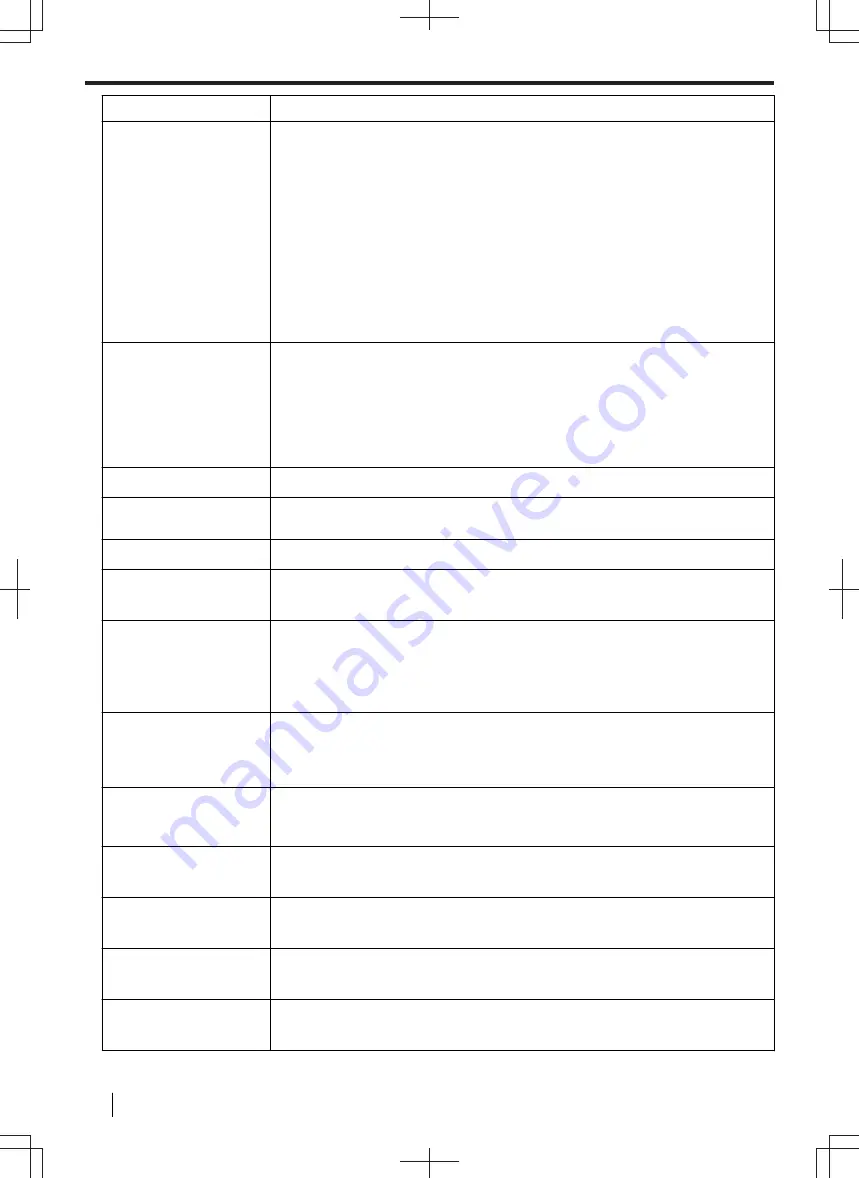
Display
Cause & Solution
"
RX MEMORY FULL
"
• The memory is full of received documents due to a lack of recording paper or a
recording paper jam. Load paper (page 36) or remove the jammed paper
(page 174).
• If the PC fax (feature #442) is set to
"
ALWAYS
"
,
– check the connection between the computer and the unit.
– check that the computer is turned on.
• If the fax preview mode (feature #448) is set to
"
ON
"
,
– view, print or save the received fax documents using the web browser on the
computer connected via the LAN, and then erase the unnecessary
documents (page 118).
– turn the setting to
"
OFF
"
. The fax documents stored in memory will be
printed automatically.
"
SLEEP
"
• After the unit has been in power save mode (feature #403) for up to 5 minutes,
the unit will enter sleep mode. Press any key to put the unit in standby for the
next process.
Note
• The unit may not enter sleep mode when beeping for alert or displaying an
error message.
"
TONER EMPTY
"
• The toner is empty. Replace the toner cartridge immediately.
"
TONER LOW
"
• The toner is reaching the end of its life. You will need to replace the toner
cartridge soon.
"
TRANSMIT ERROR
"
• A transmission error occurred. Try again.
"
USB HUB NOT
SUPPORTED
"
• USB hubs are not supported. Do not connect via a USB hub.
"
USB MEMORY ACCESS
ERROR
"
• The USB memory device was removed while being accessed for reading/
writing. Insert the device and reperform the operation.
• A fault occurred while the USB memory device was being accessed for
reading/writing. Using a computer, check that the device can be read and
written to normally.
"
USB MEMORY FILE
SIZE OVER
"
• There is no space to save new data on the USB memory device. Erase
unnecessary data using your computer.
• When performing scan to USB memory, the total number of scanned pages
has exceeded the limitation. Divide the document into sections.
"
USB MEMORY FORMAT
ERROR
"
• The media is unformatted or is formatted to an unsupported format (e.g.,
NTFS). Using a computer, format to FAT32. Formatting deletes all data on the
USB memory device. Make sure to back up your data before formatting.
"
USB MEMORY MEDIA
ERROR
"
• An unsupported USB memory device is connected. Devices with particular
security features or hub features cannot be used.
"
USB MEMORY NO
RESPONSE
"
• The USB memory device is not responding. Use another USB memory device.
"
USB MEMORY NOT
INSERTED
"
• The USB memory device has been removed from the unit. Reinsert it.
• There is no USB memory device inserted in the unit. Insert one.
"
USB MEMORY
UNSUPPORTED
"
• A device other than a USB memory device is inserted. Do not connect
unsupported devices.
11.2 General messages
152
Operating Instructions
















































