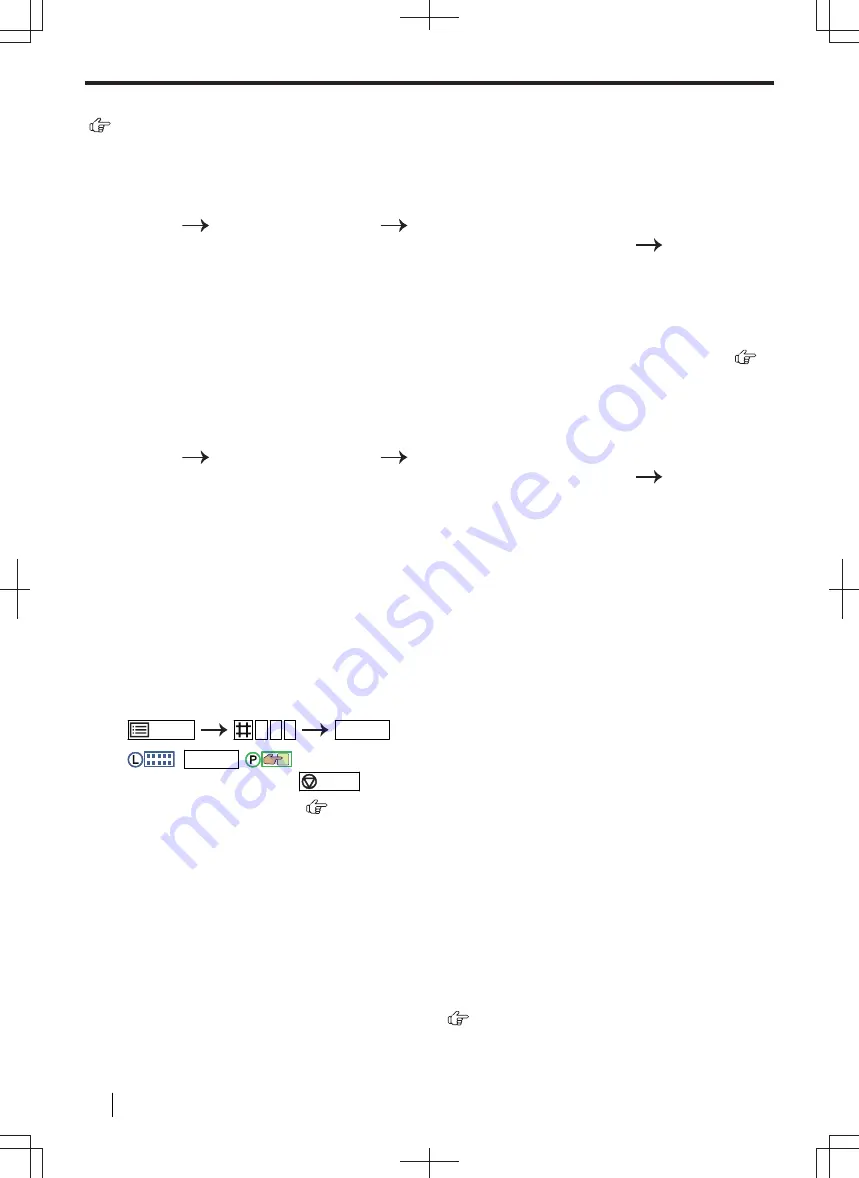
To check the Caller ID list through the web browser interface (LAN and Caller ID supported models only)
(
)
Important
•
Make sure the Caller ID list on web is set to
"ENABLED"
beforehand (feature #568).
1.
Start Multi-Function Station.
2.
[
Device
]
[
Configuration Web Page
]
[
Device
]
3.
Type “
root
” as the user name, then enter the programming password (feature #155).
[
OK
]
4.
Select [
FAX FEATURE
] from the menu.
5.
Click [
List
] next to [
CALLER ID
].
6.
The Caller ID list will be displayed.
7.
Close the web browser.
To check the journal report through the web browser interface (LAN and fax supported models only) (
)
Important
•
Make sure the journal on web is set to
"ENABLED"
beforehand (feature #569
).
1.
Start Multi-Function Station.
2.
[
Device
]
[
Configuration Web Page
]
[
Device
]
3.
Type “
root
” as the user name, then enter the programming password (feature #155).
[
OK
]
4.
Select [
FAX FEATURE
] from the menu.
5.
Click [
List
] next to [
JOURNAL
].
6.
The journal report will be displayed.
7.
Close the web browser.
10.2 Firmware update
You can update the firmware of the unit.
Important
•
To activate this feature, set the proxy server beforehand (feature #531).
•
Do not turn the unit power OFF during the update of the firmware.
•
Do not disconnect the network connection during the update of the firmware.
1.
/MENU
5 4 9
OK/SET
2.
:
OK/SET
/
:
"
OK
"
• To cancel updating, press
/STOP
.
*1
For 2-line LCD models only. (
)
Note
• If the update of the firmware has failed, refer to the following URL for recovery.
http://panasonic.net/pcc/support/fax/world.htm
10.3 Ecology mode
By setting up ecology mode on this unit, you can reduce the number of copies the unit makes and the amount of
power consumed by the unit.
When ecology mode is activated, the following will be set automatically.
– 2 in 1 copy is activated.
– Duplex copy is activated.
– LCD backlight is turned OFF. (2-line LCD models only) (
)
– The unit enters power save mode in 1 minute.
10.2 Firmware update
134
Operating Instructions






























