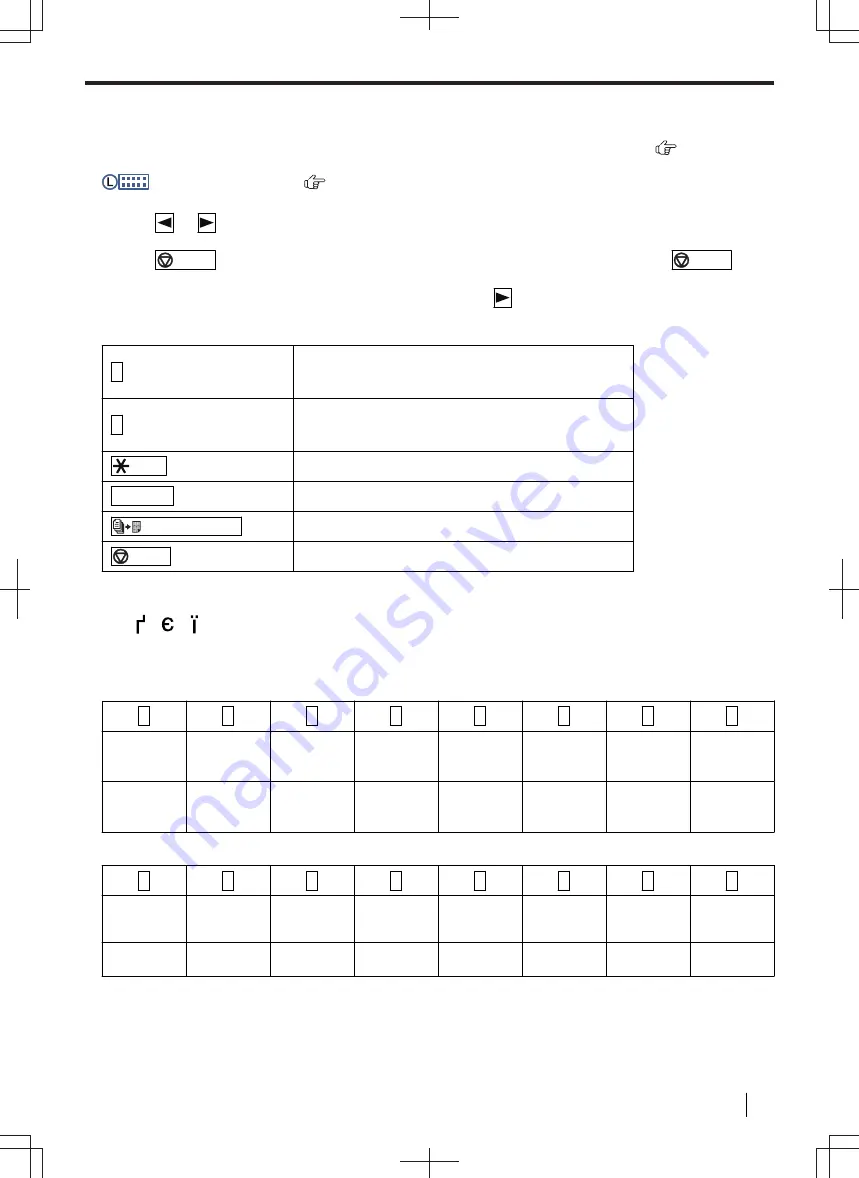
4 Telephone Number and Email Address
4.1 Character entry (Fax or LAN supported models only)
For 2-line LCD models (
):
The dial keypad is used to enter characters and numbers.
– Press
or
to move the cursor.
– Press the dial keys to enter characters and numbers.
– Press
/STOP
to erase the character or number highlighted by the cursor. Press and hold
/STOP
to
erase all characters or numbers.
– To enter another character located on the same dial key, press
to move the cursor to the next space, then
press the appropriate dial key.
0
0 @ ( ) < > ! " #
$ % & \
I
^ ’ ~
→
1
1 . _ – [ ] { } + /
= , ` : ; ? |
/Tone
To switch between uppercase or lowercase letters.
R/FLASH
Hyphen
/PAGE LAYOUT
To insert a space.
/STOP
To delete a character.
*1
Several types of symbols cannot be entered for certain features.
*2
The following characters can be entered for certain features (RU models only).
" ", " ", " "
■ The following depends on suffix and/or language selection (feature #110).
For AG and EU (Portuguese/Spanish)
2
3
4
5
6
7
8
9
A
B C
2
Á Ã
Ç
D E
F
3
É
G H I
4
Í
J K L 5
M N
O
6
Ñ
Ó Õ
P Q R S
7
T U
V 8
Ú
W X Y
Z
9
a
b c
2
á ã
ç
d e
f 3
é
g h i
4
í
j k l 5
m n
o
6
ñ
ó
õ
p q r
s
7
t u
v 8
ú
w x y
z
9
For CX, EU (English/Czech/Dutch/French/Hungarian/Slovak/Turkish), SX and TW
2
3
4
5
6
7
8
9
A B C 2
D E F 3
G H I 4
J K L 5
M N O 6
P Q R S
7
T U V 8
W X Y
Z
9
a b c 2
d e f 3
g h i 4
j k l 5
m n o 6
p q r
s
7
t u v 8
w x y
z
9
4 Telephone Number and Email Address
Operating Instructions
59
















































