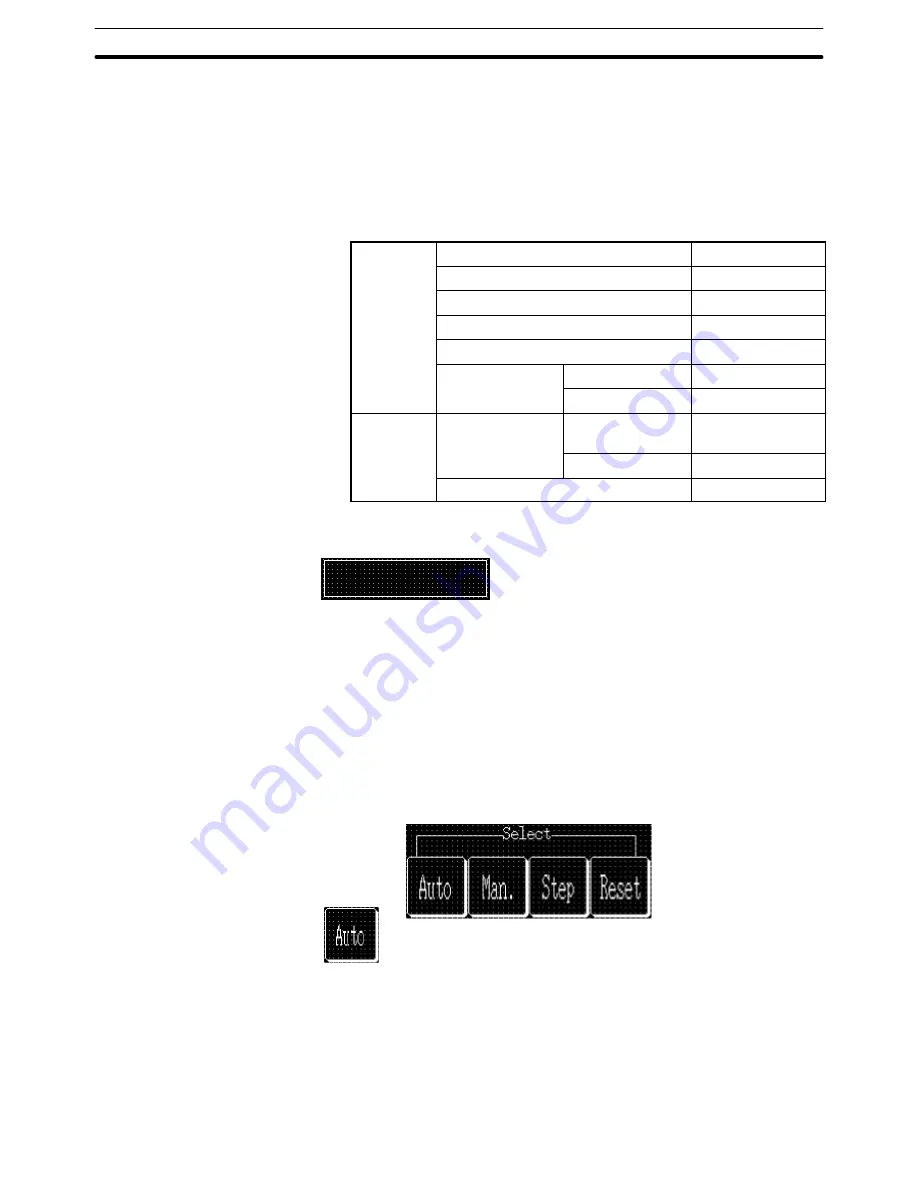
9-3
Section
Creating the Sample Data
390
Creating the character string display field
(5) Select [Objects] (menu bar)
→
[String Display].
(6) Click the mouse with the mouse cursor set at the position where the char-
acter string display field is to be displayed (at the intended upper left cor-
ner of string display field).
(7) Set the properties as shown below.
General
Position
––
Font Type
Standard
Scale
1
2 (High)
Smoothing
Attribute
Standard
Color
Foreground
White
Background
Black
Settings
Reference
Indirect
Reference
Table Entry
0
Length
20
(8) Adjust the position of the character string display field by dragging it.
Creating the character string display field frame
(9) Select [Objects] (menu bar)
→
[Fixed Display]
→
[Rectangle].
(10) On the data creation screen, drag the rectangle so that it encloses the
character string display field.
(11) Use the properties as they are.
(12) Adjust the size and the position of the frame (rectangle).
Creating the [Auto] button, [Man.] button, [Step] button, and [Reset] button
Creating the [Auto] button frame
(1) Select [Objects] (menu bar)
→
[Touch Switch]
(2) Create the [Auto] button frame by dragging the mouse at the button dis-
play position.
(3) Set the properties as shown below.
Summary of Contents for NT-SERIES - SUPPORT TOOL FOR WINDOWS V4
Page 1: ...Cat No V061 E1 06 Support Tool for Windows Ver 4 NT Series OPERATION MANUAL...
Page 2: ......
Page 3: ...NT series Support Tool for Windows Ver 4 j Operation Manual Revised July 2010...
Page 4: ...iv...
Page 6: ...vi...
Page 14: ......
Page 80: ......
Page 94: ......
Page 338: ......
Page 422: ......
Page 458: ......
Page 478: ......
Page 502: ......
Page 508: ......
Page 532: ......
Page 556: ......
Page 560: ......
Page 562: ......
Page 564: ......
Page 570: ......
Page 572: ......
Page 584: ......
Page 590: ......
Page 592: ......
Page 593: ......






























