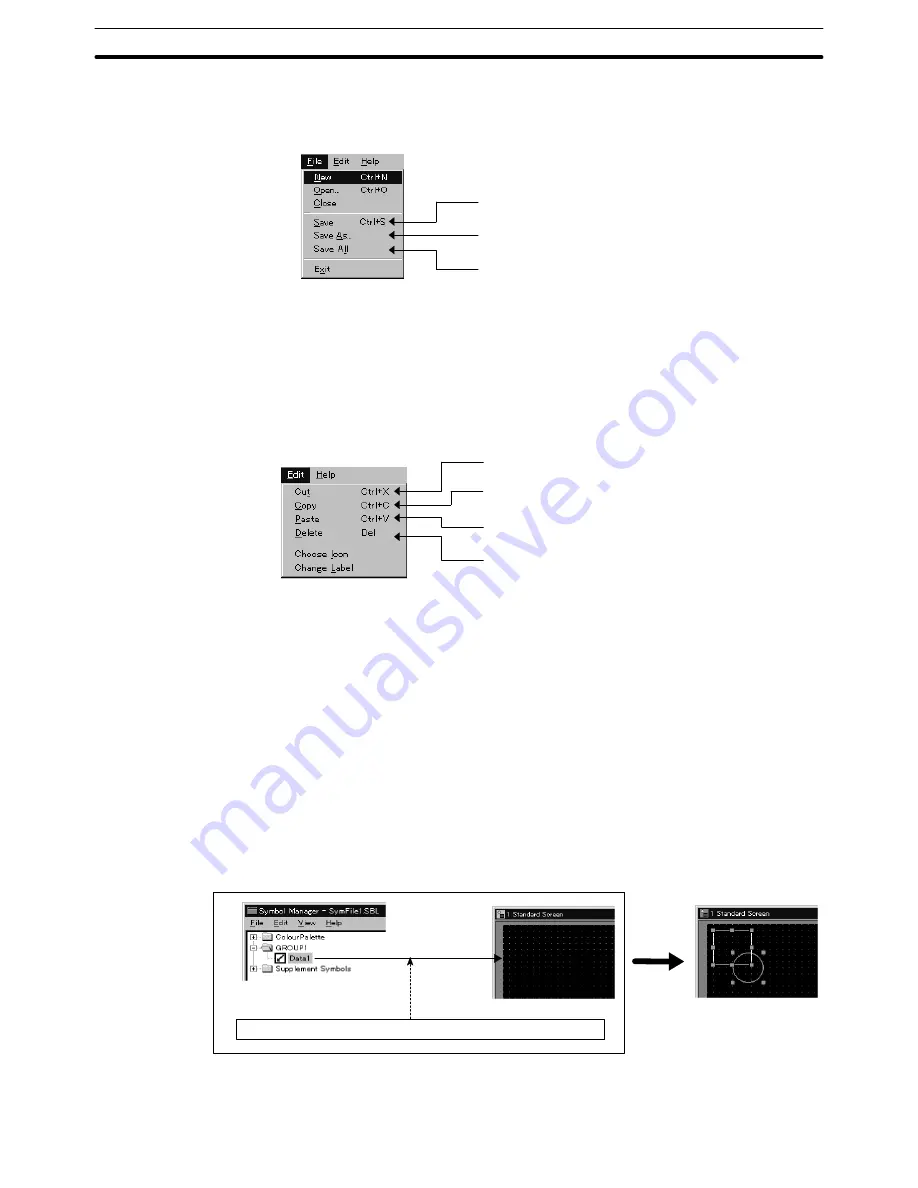
6-10
Section
Registering Created Elements (Symbol Manager Operation)
259
folder for saving cannot be distinguished if you select [Save All] when there are
several unsaved folders. It is advisable to save a folder that has not been saved
by assigning a file name beforehand.
Overwrites the file where the symbol data was originally
stored with the symbol data in the specified folder.
Saves the symbol data of the specified folder to the file of the
specified file name.
Overwrites the individual original files with the symbol data
that was open.
Reference:
Before executing [Save] or [Save As], click the object folder.
Copying/deleting the registered symbol
Registered symbols can be moved or copied to another folder or deleted.
To move, copy, or delete a registered symbol, select [Edit] in the menu bar, then
select the required function ([Cut], [Copy], [Paste], [Delete]).
Moves the specified symbol to the clip board.
The specified symbol is deleted from the source folder.
Copies the specified symbol to the clip board.
The specified symbol remains in the source folder.
Pastes the symbol, stored in the clip board by the cut or copy
function, to the currently selected folder.
Deletes the specified symbol.
The symbol is not stored in the clip board.
Move or copy of a symbol is also possible by dragging the symbol using the
mouse.
If a symbol is dragged to another folder, the symbol is moved.
If a symbol is dragged to another folder while the Ctrl key is held, the symbol is
copied.
In these operations, the “+” mark is displayed at the mouse cursor.
6-10-4 Pasting a Symbol to Screen
To paste a registered symbol to the data creation screen of the Support Tool, se-
lect the symbol and drag it to the desired position on the data creation screen,
then release the mouse.
The symbol is copied to the data creation screen.
Drag the symbol to the data creation screen and release the mouse.
The symbol copied to a data creation screen can be used in the same manner as
other elements.
Summary of Contents for NT-SERIES - SUPPORT TOOL FOR WINDOWS V4
Page 1: ...Cat No V061 E1 06 Support Tool for Windows Ver 4 NT Series OPERATION MANUAL...
Page 2: ......
Page 3: ...NT series Support Tool for Windows Ver 4 j Operation Manual Revised July 2010...
Page 4: ...iv...
Page 6: ...vi...
Page 14: ......
Page 80: ......
Page 94: ......
Page 338: ......
Page 422: ......
Page 458: ......
Page 478: ......
Page 502: ......
Page 508: ......
Page 532: ......
Page 556: ......
Page 560: ......
Page 562: ......
Page 564: ......
Page 570: ......
Page 572: ......
Page 584: ......
Page 590: ......
Page 592: ......
Page 593: ......






























