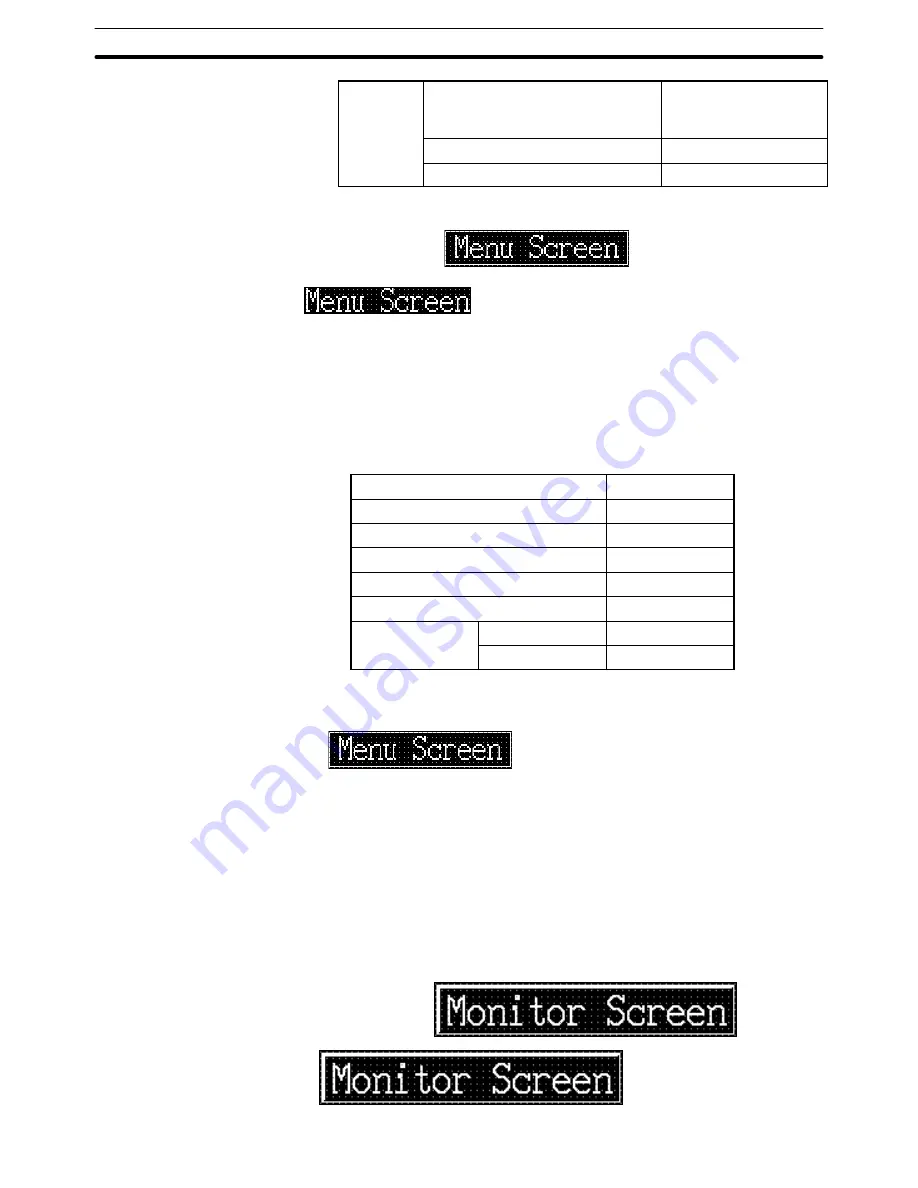
9-3
Section
Creating the Sample Data
364
Grid
Grid Size
Custom
Horizontal Spacing: 5
Vertical Spacing:
5
Display Grid
Snap to Grid
Creating the screen title (Menu Screen)
Setting the characters
(1) Select [Objects] (menu bar)
→
[Fixed Display]
→
[Text] (Refer to
6-2-7
Text
.)
(2) Click the mouse with the mouse cursor set at the position where the
screen title is to be displayed (at the intended upper left corner of text).
(3) Set the properties as shown below.
Description
Menu Screen
Position
––
Font Type
Standard
Scale
2
2
Smoothing
Attribute
Standard
Color
Foreground
White
Background
Transparent
(4) Adjust the position of the “Menu Screen” on the data creation screen by
dragging it.
Surrounding the title with a frame
(5) Select [Objects] (menu bar)
→
[Fixed Display]
→
[Rectangle]. (Refer to
6-2-3 Rectangle
.)
(6) On the data creation screen, drag the rectangle so that it encloses the
“Menu Screen” character string.
(7) Use the properties as they are.
(8) Adjust the size and the position of the frame (rectangle).
Creating the [Monitor Screen] button
Summary of Contents for NT-SERIES - SUPPORT TOOL FOR WINDOWS V4
Page 1: ...Cat No V061 E1 06 Support Tool for Windows Ver 4 NT Series OPERATION MANUAL...
Page 2: ......
Page 3: ...NT series Support Tool for Windows Ver 4 j Operation Manual Revised July 2010...
Page 4: ...iv...
Page 6: ...vi...
Page 14: ......
Page 80: ......
Page 94: ......
Page 338: ......
Page 422: ......
Page 458: ......
Page 478: ......
Page 502: ......
Page 508: ......
Page 532: ......
Page 556: ......
Page 560: ......
Page 562: ......
Page 564: ......
Page 570: ......
Page 572: ......
Page 584: ......
Page 590: ......
Page 592: ......
Page 593: ......






























