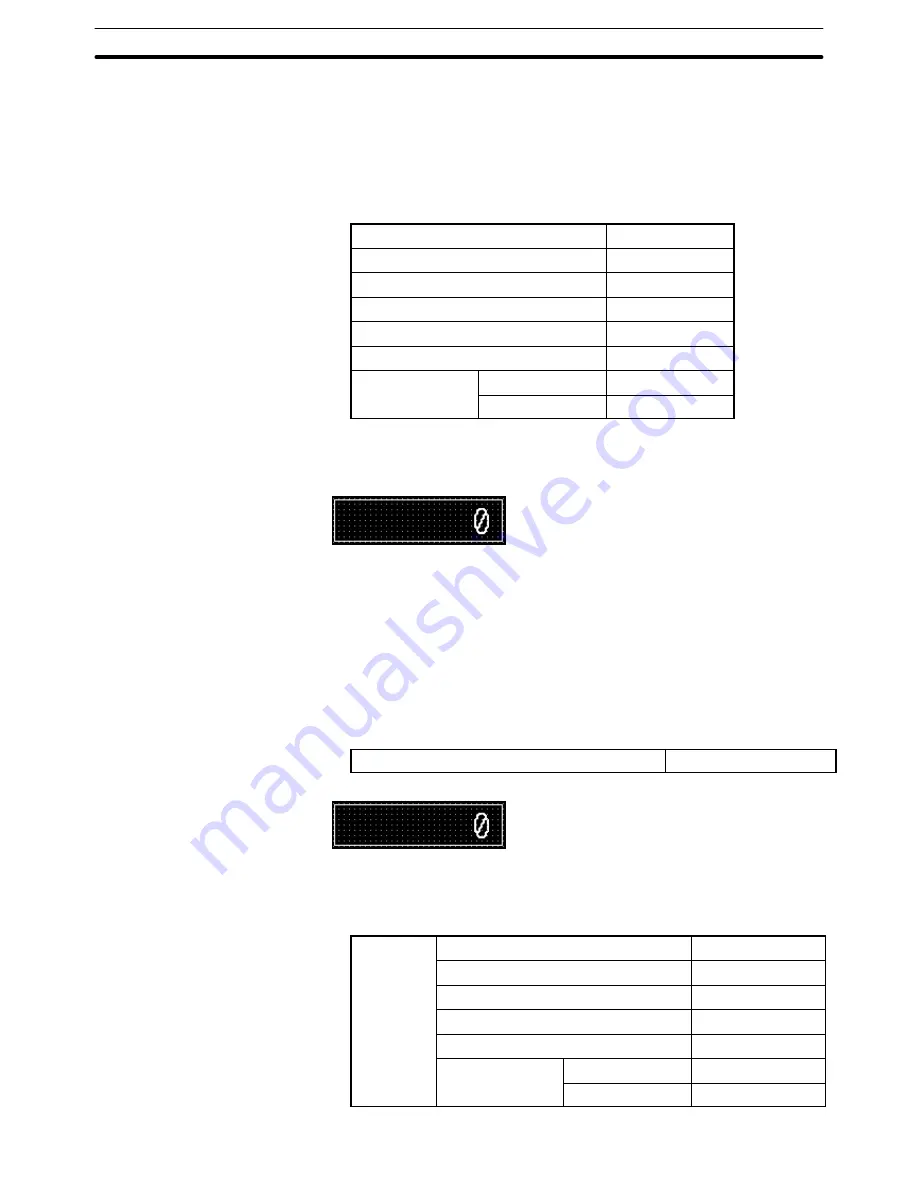
9-3
Section
Creating the Sample Data
384
Setting the title
(1) Select [Objects] (menu bar)
→
[Fixed Display]
→
[Text].
(2) Click the mouse with the mouse cursor set at the position where the data
display field title is to be displayed (at the intended upper left corner).
(3) Set the properties as shown below.
Description
Numeral Input 1
Position
––
Font Type
Standard
Scale
1
2 (High)
Smoothing
Attribute
Standard
Color
Foreground
White
Background
Transparent
(4) Adjust the position of “Numeral Input 1” on the data creation screen by
dragging it.
Creating the data input field
(5) Select [Objects] (menu bar)
→
[Data Input]
→
[Numeral]. (Refer to
6-4-1
Numeral Input
.)
(6) Click the mouse with the mouse cursor set at the position where the data
input field is to be displayed (at the intended upper left corner).
(7) At the cursor moving touch switch use selection dialog box, set the dis-
played items as shown below.
Create Cursor Move Touch Switch
Setting the numeral input field
(8) Set the properties as shown below.
General
Position
––
Font Type
Standard
Scale
2
2
Smoothing
Attribute
Standard
Color
Foreground
White
Background
Black
Summary of Contents for NT-SERIES - SUPPORT TOOL FOR WINDOWS V4
Page 1: ...Cat No V061 E1 06 Support Tool for Windows Ver 4 NT Series OPERATION MANUAL...
Page 2: ......
Page 3: ...NT series Support Tool for Windows Ver 4 j Operation Manual Revised July 2010...
Page 4: ...iv...
Page 6: ...vi...
Page 14: ......
Page 80: ......
Page 94: ......
Page 338: ......
Page 422: ......
Page 458: ......
Page 478: ......
Page 502: ......
Page 508: ......
Page 532: ......
Page 556: ......
Page 560: ......
Page 562: ......
Page 564: ......
Page 570: ......
Page 572: ......
Page 584: ......
Page 590: ......
Page 592: ......
Page 593: ......






























