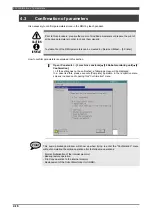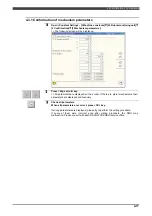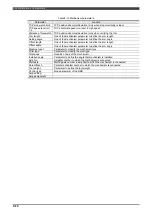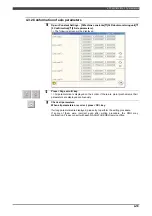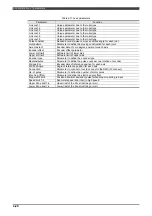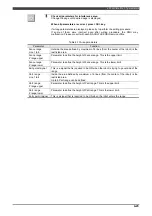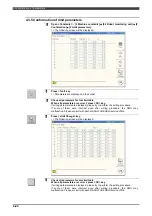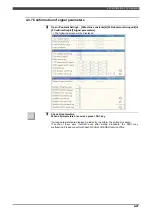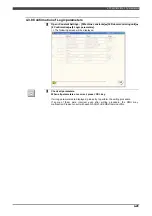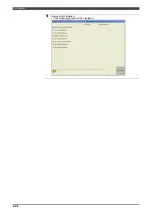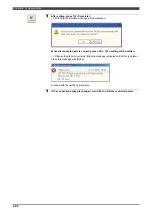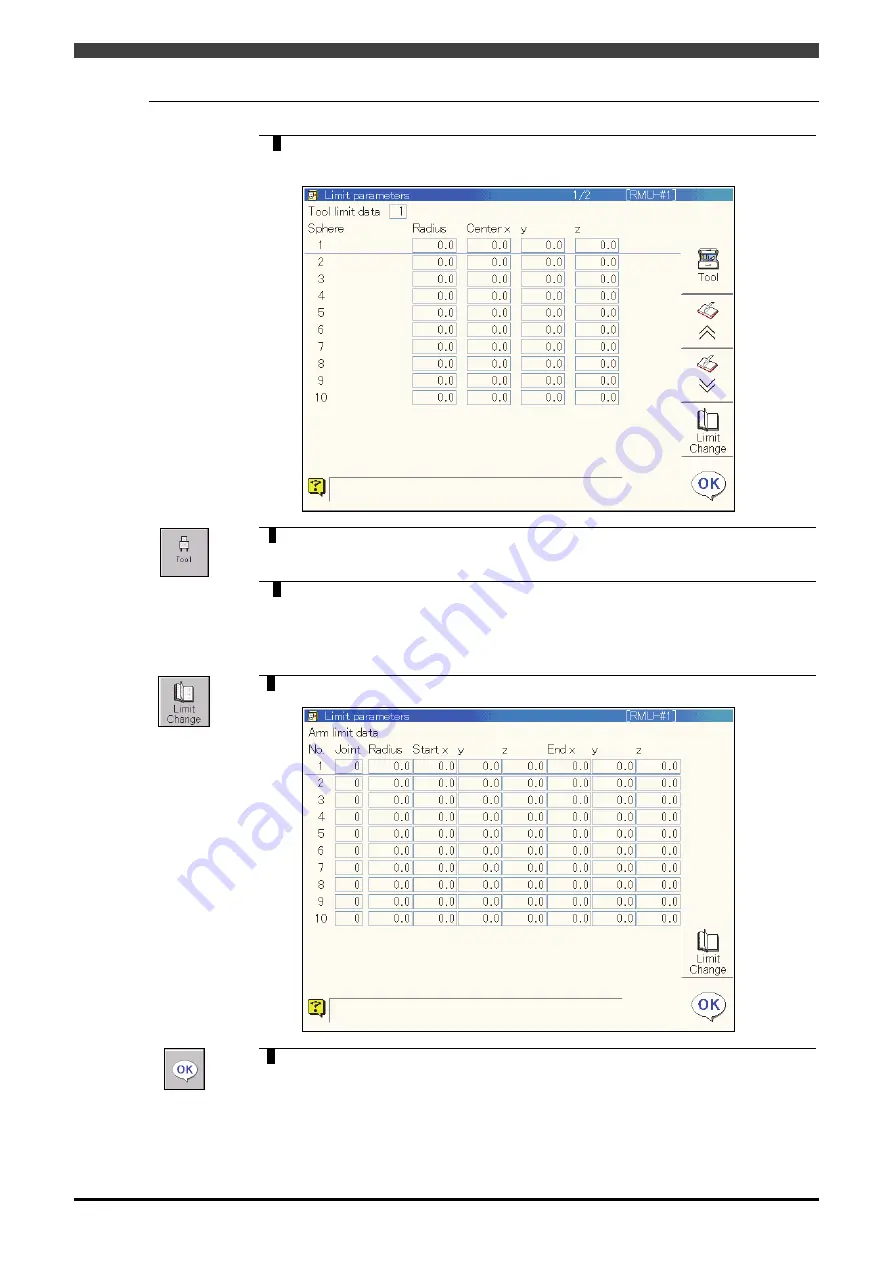
4.3Confirmation of parameters
4-24
4.3.5 Conformation of limit parameters
1
Open <Constants> - [3 Machine constants]
–
[34 Robot monitoring unit]
–
[2
Confirmation]
–
[5 Limit parameters].
>> The following screen will be displayed.
2
Press <Tool> key.
>> Parameters are displayed on their order.
3
Check all parameters for tool limit data.
When all parameters are correct, press <OK> key.
If wrong parameters are displayed, please try to perform the writing procedure.
If some of them were incorrect even after writing procedure, the RMU may
malfunction. Please consult with each NACHI-FUJIKOSHI service office.
4
Press <Limit Change> key.
>> The following screen will be displayed.
5
Check all parameters for arm limit data.
When all parameters are correct, press <OK> key.
If wrong parameters are displayed, please try to perform the writing procedure.
If some of them were incorrect even after writing procedure, the RMU may
malfunction. Please consult with each NACHI-FUJIKOSHI service office.
Summary of Contents for RMU20-20
Page 2: ......
Page 6: ...Contents 4 ...
Page 8: ......
Page 26: ...1 4 EC DECLARATION OF CONFORMITY FOR MACHINERY 1 18 NOTE ...
Page 68: ...2 9 Enabling RMU 2 40 NOTE ...
Page 70: ......
Page 100: ...3 4 Setting when a slider unit is used 3 30 NOTE ...
Page 102: ......
Page 138: ...4 4Approval 4 36 8 Approval is completed The following screen will be displayed ...
Page 144: ......
Page 154: ...5 4Trouble shooting 5 10 NOTE ...
Page 156: ......
Page 166: ...6 4Trouble shooting 6 10 NOTE ...
Page 168: ......
Page 189: ......