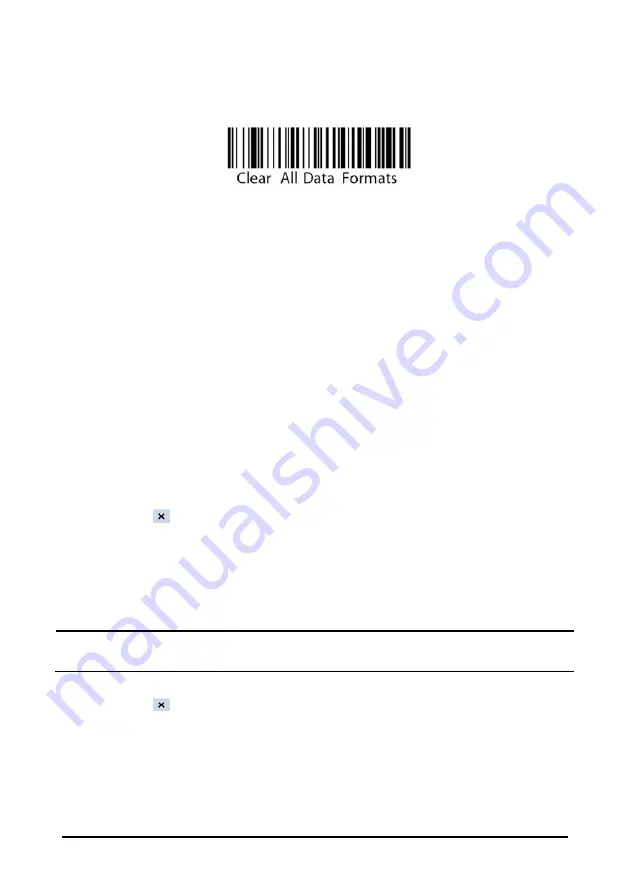
4-3
1.
Connect the barcode scanner to the USB connector on the monitor.
2.
Aim the scanner at the following barcode to clear the previous data format.
3.
Aim the scanner at the 2D image which contains your hospital’s barcode data format.
Contact the scanner manufacturer for obtaining this image.
Setting the Monitor
After you have set up the data format for the 2D scanner, follow this procedure to set up
the monitor:
1. Select
[
Main
]
→
[
Maintenance >>
]
→
[
User Settings >>
]
→
enter the required
password
→
select [
Ok
] to access [
User Settings
] menu.
2. Select
[
Scanner Setup>>
]
→
[
2D Barcode Setup>>].
The setup screen displays.
3.
Establish the relationship between the monitor data and barcode data for selectable
patient demographics. For example, the monitor has an option of [
Adult
] for patient
category. In your hospital barcode, the text may read as [
Adu
]. You need to input
[
Adu
] for the field [
Adult
] to establish the relationship. The following aspects need to
establish the relationship:
Patient Category
Gender
Month
4.
Select
to save the configuration and exit the [
2D Barcode Setup
] menu.
5.
Select the desired pop-up menu if you scan the patient barcode.
[
Patient Demographics
]: the [
Patient Demographics
] menu displays.
[
ADT Database
]: the [
ADT Database
] tab displays.
NOTE
If there is existing open menu or window, the [Patient Demographics] menu or
[ADT Database] tab will not pop up.
5.
Select
to save the configuration and exit the menu.
Admitting a Patient
To admit a patient, follow this procedure:
1.
Connect the barcode scanner to the USB connector on the monitor.
Summary of Contents for VS-900
Page 1: ...VS 900 Vital Signs Monitor Operator s Manual ...
Page 2: ......
Page 14: ...8 FOR YOUR NOTES ...
Page 26: ...2 6 2 3 4 Bottom View 1 Battery compartment door 2 Hole for installing a support 1 2 ...
Page 42: ...3 10 FOR YOUR NOTES ...
Page 68: ...6 12 FOR YOUR NOTES ...
Page 76: ...7 8 FOR YOUR NOTES ...
Page 78: ...8 2 FOR YOUR NOTES ...
Page 88: ...9 10 FOR YOUR NOTES ...
Page 114: ...12 8 FOR YOUR NOTES ...
Page 139: ...16 11 2 Select Modify Password 3 Enter new password and then select Ok ...
Page 140: ...16 12 FOR YOUR NOTES ...
Page 166: ...B 8 FOR YOUR NOTES ...
Page 191: ......
Page 192: ...P N 046 004883 00 7 0 ...






























