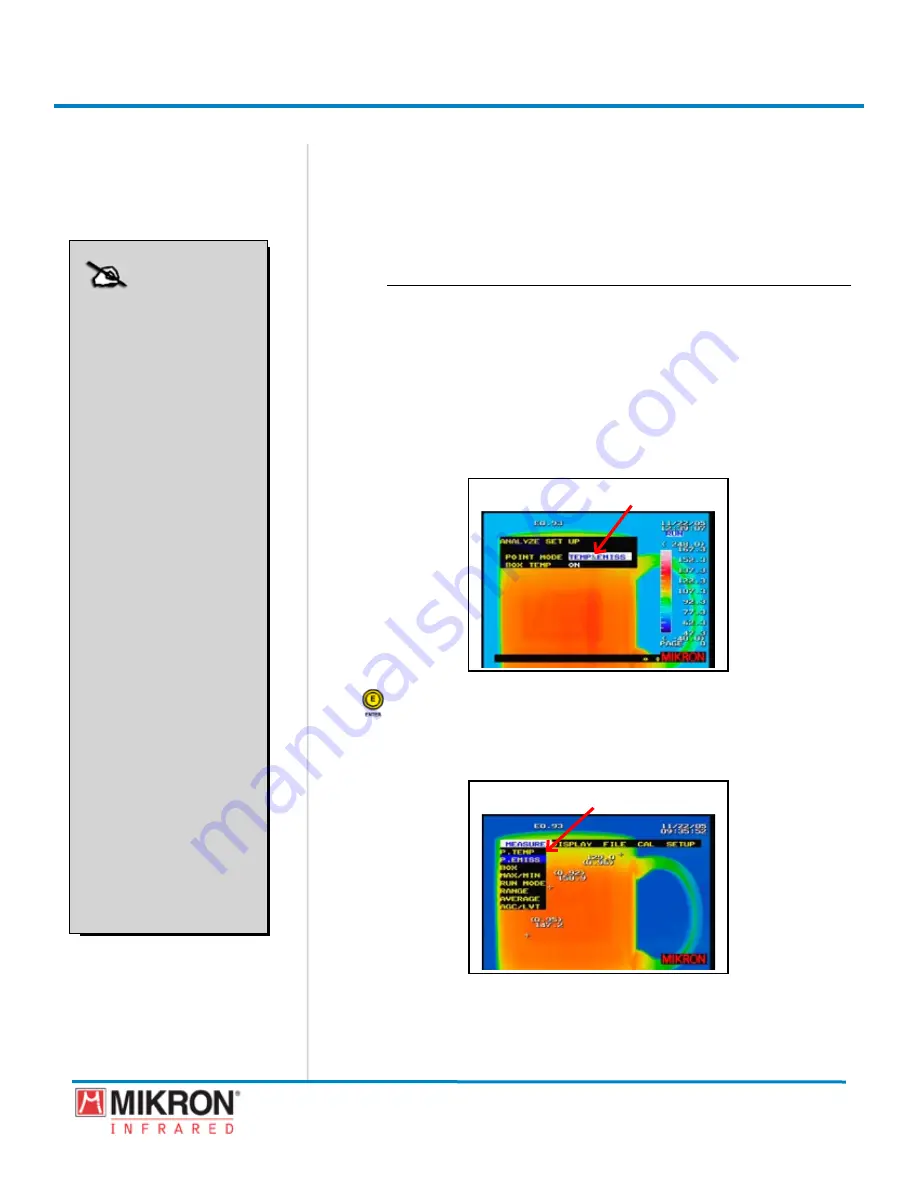
Section 6
Data Analysis
195
MikroScan 7600PRO
Operator’s Manual
Catalog 11180-94
V15.4F 050406
6.5.4 Working with Point Emissivities
In addition to viewing point temperature data, the MikroScan 7600PRO also allows you
to establsh ndvdual emssvty values for one or more ponts and to obtan nfor-
maton on how the temperatures of the varous ponts are affected by dfferences n
emssvty settngs. These emssvty optons can be used n ether the
Run
or
FReeze
modes.
6.5.4.1 Setting the Display to Show Emissivity Effects on Various Points
1) Follow steps 1-5 for Setting the Multipoint Display Mode
(See Section 3.9.3.1).
The point mode options are:
• teMP (deFAuLt)
• teMP & eMISS
•
teMP
•
teMP & eMISS
2) In step 5, select either
[teMP & eMISS]
mode or
[
teMP & eMISS]
mode.
[POInt MOde OPtIOn HIGHLIGHted]
3) Press the
jOyStICK [e]
button to lock the setting and to return to
the main display.
4) If using the Standard Type Menu, go to
[MENU]
→
[MEASURE]
→
[P. EMISS]
.
[P. eMISS HIGHLIGHted]
Standard View Menu
OR
NOTE
[TEMP]
Displays the temperature of the
points under the color bar. Does
not, however, allow emissivity
settings to be changed or
displayed.
[TEMP & EMISS]
Displays the temperature and
emissivity of each point near
the point cursor. Also allows
emissivity of each point to be
set individually.
[
TEMP]
Displays the specified point
temperature under the color
bar. Also displays the tem-
perature difference
t
between
point
A
and point
b.
However,
this mode does not allow the
emissivity to be corrected on an
individual basis.
[
TEMP & EMISS]
Displays the specified point
temperature under the color bar
and displays the emissivity set-
ting of the point near the point
cursor. Also displays the tem-
perature difference
t
between
point
A
and point
b.
However,
the emissivity is displayed only
when the emissivity of the point
is different from the emissivity
of the whole screen.
Summary of Contents for 7600PRO
Page 2: ......






























