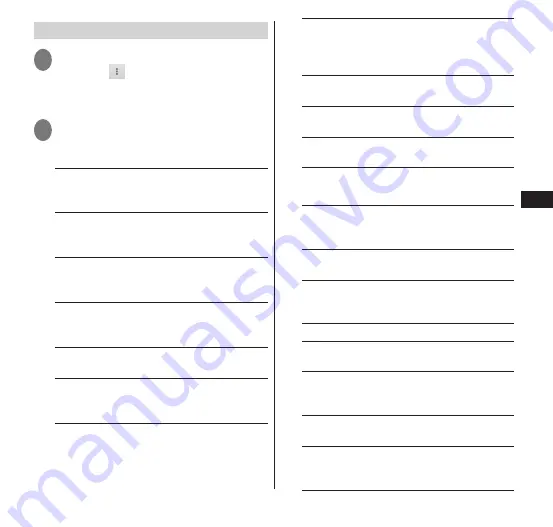
Email/W
eb br
owser
93
Setting Gmail
1
From the message thread list
screen, " "
▶
"Settings"
▶
Tap
"General settings" or the account
to set
2
Tap the item to set
■
Sets all parameters
▶
Select any item:
Confirm before deleting
······Sets a
confirmation screen to be displayed when
deleting e-mail.
Confirm before archiving
······Sets a
confirmation screen to be displayed when
archiving e-mail.
Confirm before sending
······Sets a
confirmation screen to be displayed when
sending e-mail.
Swiping conversation list
······Sets
operation when a thread is slid to the right
or left.
Reply all
······Sets "Reply all" as the default
when replying to e-mail.
Auto-fit messages
······Sets so that
messages can be enlarged or reduced to fit
the image size.
Auto-advance
······Sets a screen to be
displayed after a message has been deleted
or archived.
Hide checkboxes
······Sets the way to select
message threads either by using a checkbox
or by touching and holding the message
thread.
Message actions
······Sets the location at
which e-mail operations are to be displayed.
Clear search history
······Deletes all search
histories.
Hide pictures in message
······Sets images
attached to e-mail at non-display.
■
Setting the selected account
▶
Select any item:
Priority Inbox
······Set to display the priority
tray (important emails are sorted) of the
currently selected account.
Notifications
······Set whether a notification
appears in the status bar for a new email.
Sound & vibrate
······Sets the ring tone
and vibration type for notifying the user of
received e-mail.
Signature
······Register a signature.
Gmail sync is ON/Gmail sync is OFF
······
Set synchronization.
Days of mail to sync
······Set the period in
which this terminal synchronizes mail
between the server and this terminal.
Manage labels
······Manage mails using
labels.
Download attachments
······Set to
automatically download files attached to the
recently received mail during Wi-Fi connection.






























