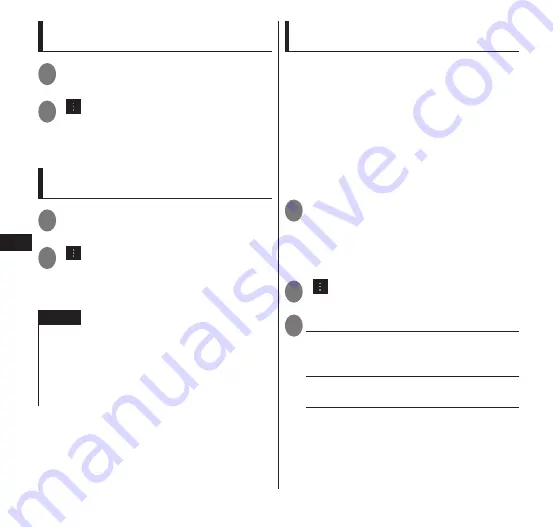
Settings
106
Change the timeout time to enable
detection
1
From the application list screen,
"Settings"
▶
"Bluetooth"
2
" "
▶
"Visibility timeout"
▶
Tap
the set item
•
Select "Never time out" to automatically
disable Non-detectable.
Check the file received through
Bluetooth communication
1
From the application list screen,
"Settings"
▶
"Bluetooth"
2
" "
▶
"Show received files"
▶
Tap the file
•
Hereafter, conduct operation according
to the instruction on the screen.
NOTE
When not using the Bluetooth function, turn off
the Bluetooth function to prevent battery
consumption.
If the Bluetooth device is not SCMS-T-compliant,
sound cannot be heard regardless of the audio
data type.
Making detailed settings when
connected to a BLE device
When connected to a BLE (Bluetooth Low
Energy) device (such as G-SHOCK),
information in this terminal about calls and
emails received can be sent to the BLE
device, and the BLE device can be
synchronized with the clock of the terminal.
The settings are made here for which
information is sent.
Connect to the BLE device beforehand.
→
P. 105
1
From the application list screen,
"Settings"
▶
"Bluetooth"
▶
"Change Bluetooth device"
•
"Current value:Bluetooth low energy" is
displayed.
2
" "
▶
"Detailed settings"
3
Select any item:
Alert Notification
······Sets to send
notification to the BLE device about calls or
emails received.
Find Me
······Sets to use the BLE device to
ring the terminal.
Proximity
······The notification setting for
the connection status of this terminal and
the BLE device is selected from "OFF/Mild
alert/High alert"






























