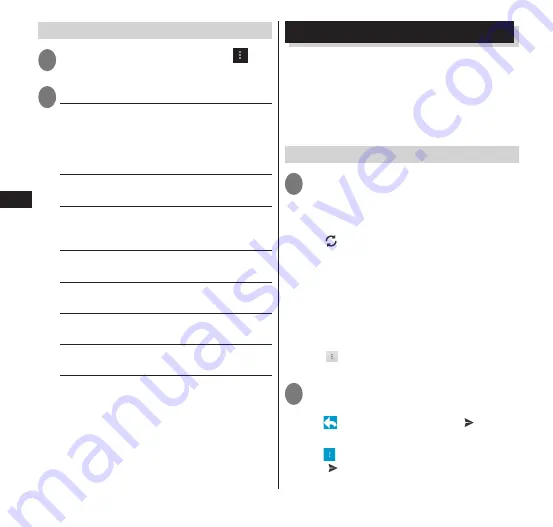
Email/W
eb br
owser
88
Setting SMS
1
From the message screen, " "
▶
"Settings"
2
Tap the item to set
Delete old messages
······Configure the
setting so that old messages will be
automatically deleted when the number of
stored messages has reached the upper limit
of the limited number.
Text message limit
······Set the limited
number per message thread.
Delivery reports
······Configure the setting
to confirm the receipt notice of sent
messages every time.
Manage SIM card messages
······Manage
messages stored in a miniUIM.
Notifications
······Set whether a notification
appears in the status bar for new SMS.
Choose ringtone
······Set a ringtone for
notifying new SMS.
Vibrate
······Set vibration for notifying new
SMS.
By setting an email account provided by
mopera U or any general service
providers on the terminal, you can send
and receive emails in the same way as
your PC.
"Setting an Email account"
→
P. 50
Displaying email
1
From the application list screen,
"Email"
•
The inbox screen appears.
■
Refreshing the Inbox
▶
"
"
•
The terminal receives any new email, and
displays it in the inbox.
■
Importing or exporting email from/
to a microSD card
If using the microSD card, emails can be
imported and exported to and from a
microSD card.
▶
" "
▶
"Import/Export"
▶
"Import
from SD card" or "Export to SD card"
2
Tap the email you want to read
■
Replying to email
▶
"
"
▶
Enter a message
▶
" "
■
Replying to all email
▶
" "
▶
"Reply all"
▶
Enter a message
▶
" "






























