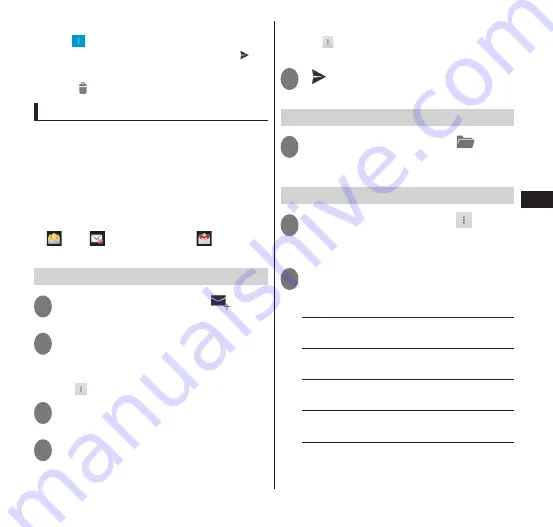
Email/W
eb br
owser
89
■
Forwarding email
▶
" "
▶
"Forward"
▶
Enter the
forwarding email address in "To"
▶
" "
■
Deleting email
▶
"
"
Using double mail
When in full screen mode (P. 65), the inbox
screen can be displayed in the main screen,
and the mail details can be displayed in the
subscreen. Also, the compose mail screen
can be displayed on the subscreen so that
you can write the reply mail while viewing
the received mail.
•
Double mail supports the mail indicated by
only.
sp mode mail and
Gmail are
not supported.
Creating and sending email
1
From the inbox screen, "
"
2
Enter the partner email address
in "To"
■
Adding a Cc or Bcc
▶
" "
▶
"Add Cc/Bcc"
3
Enter a title in "Subject"
4
Enter a message in "Compose
email"
■
Adding an attachment
▶
" "
▶
"Attach file"
▶
Tap the type of
attachment
▶
Tap the attachment
5
"
"
Opening folder
1
From the inbox screen, "
"
• Tap "Inbox", "Outbox", or other folder
to display the email.
Setting email
1
From the inbox screen, " "
▶
"Settings"
▶
"General" or tap
the account to set
2
Tap the item to set
■
Sets all parameters
▶
Select an item from the following:
Auto-advance
······Sets a screen to be
displayed after a message has been deleted.
Message text size
······Sets the size of the
message characters.
Reply all
······Sets "Reply to All" as the
default when replying to e-mail.
Ask to show pictures
······Sets images
attached to e-mail at non-display.
■
Setting the selected account
▶
Select any item:






























