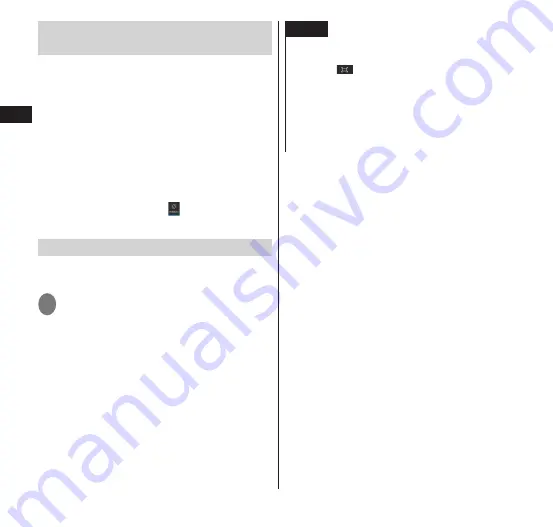
Getting Started
44
Switching the Screen Display
Orientation
The terminal can automatically switch the
display orientation by sensing the
sideway tilt of the body.
The display may not switch depending on
the content being displayed.
Operate on the terminal, setting the display
vertically to the ground. If the display is
placed horizontally to the ground, the
display orientation does not switch.
You can disable automatic screen display
orientation by tapping (screen rotation)
in the Notifications panel (
P. 53
).
Screen shot
This captures the screen shown on the
display as a screenshot.
1
Open the screen that you want
to capture, and press
P
and
d
simultaneously for 1 second or
longer
•
The screenshot image is automatically
saved. You can browse the screenshot
images from the gallery.
•
Some images may not be captured for
certain types of screens.
NOTE
You can also take a screenshot using the
operations below.
Pressing
in the subscreen when in Utility
Apps™ (P. 65)
* The image shown on the main screen only is
captured.
"
Screen shot
" in Notifications panel (P. 53)
*
When the terminal is opened, tap the area to be
photographed (main screen, subscreen, full screen).






























