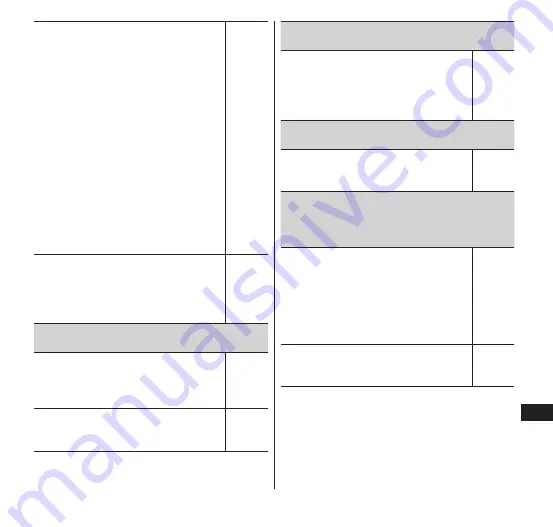
Appendix/Index
165
■
Launching safe mode
①
P
while the power is turned on
(2 seconds or longer)
②
Touch and hold "Power off"
③
"OK"
* "Safe mode" appears at lower left
when safe mode is launched.
* To end safe mode, turn power off
and then back on.
•
Back up important data
beforehand before using safe
mode.
•
Widgets that you have created
yourself may be erased.
•
Since safe mode is not a normally
launch state, end safe mode to
enable normal use.
-
"Developer options" is a setting for
developers only. The terminal or
applications on the terminal may not
operate correctly if this setting is
made.
P. 126
The character entry field disappears on the
horizontal display during character entry
Have you set "Adjust keyboard size"
and "Font size" to larger values?
Adjust them by setting smaller
values.
P. 62
Have you unchecked "Auto full
screen (horizontal)"? Check it to
display the character entry field.
P. 61
The application does not start. The data is
corrupt
You might have attached/removed
the battery pack without turning off
the power. Uninstall the application
and reinstall it or perform "Factory
data reset".
P. 125
An application does not properly operate (does
not start, causes errors frequently)
Has any application been disabled?
Enable the disabled application and
try again.
P. 117
A downloaded application is not displayed
properly when the mode is changed (double
mode or full screen mode) or the terminal is
opened or closed.
Some applications may not be
displayed or operate properly if the
mode is changed or the terminal is
opened or closed while the
application is running. Use without
changing the mode or opening or
closing the terminal.
-
You can set whether full screen
mode is enabled or disabled for
each application.
P. 117
















































