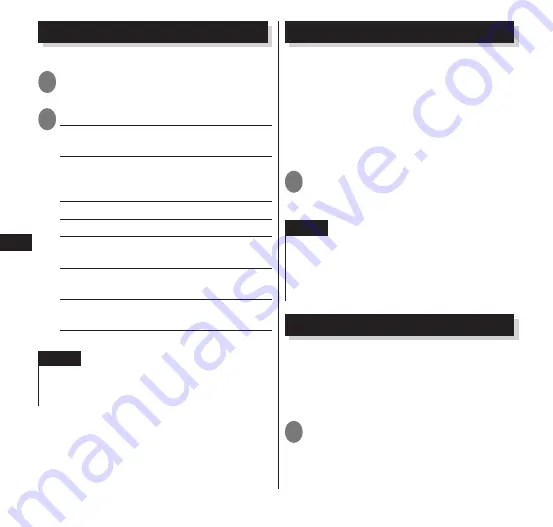
Settings
126
Date & Time
You can set the terminal's clock.
1
From the application list screen,
"Settings"
▶
"Date & time"
2
Select any item:
Automatic date & time
······Set the time to
be adjusted automatically.
Automatic time zone
······Set whether or
not to use the time zone provided by the
network.
Set date
······Set the date manually.
Set time
······Set the time manually.
Select time zone
······Configure the time
zone manually.
Use 24-hour format
······Set the clock to
12-hour display or 24-hour display.
Choose date format
······Set the date
display format.
NOTE
In order to set the date, time and time zone
manually, remove check mark from "Automatic
date & time" and "Automatic time zone".
Accessibility
Configure user-aide applications which
react with sound or vibration when
operated.
Accessibility applications are not registered
at time of purchase. You must download
and install compatible applications
beforehand from Play Store or other sites
before you can set "Accessibility".
1
From the application list screen,
"Settings"
▶
"Accessibility"
NOTE
Because the text readout engine that is preset at
purchase does not support Japanese, a
Japanese-compatible engine must be
downloaded and installed on Google Play or
other source.
Developer options
This is the setting menu for developers. If
you do not use this for development, be
careful not to change the setting. If you
change the setting, the terminal may not
operate properly.
1
From the application list screen,
"Settings"
▶
"Developer
options"






























