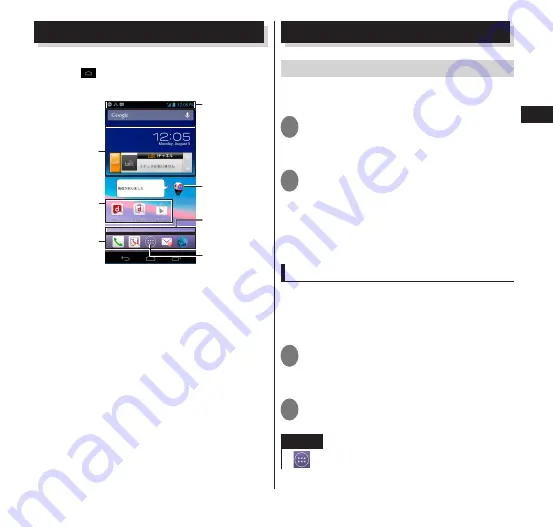
Getting Started
63
Home screen
The Home screen can be opened by
tapping
in the start screen for starting
the application.
Status bar
Widget
Dock
Application
shortcuts
Machi-chara
Indicator
Position of
Home screen
Open the
Application
list screen
"
ひつじのしつじくん
®
(Butler Sheep)"
©NTT DOCOMO
You can move the Home screen to a page
on the right or left by flicking the screen
in the right or left directions.
Managing the Home screen
Moving a shortcut, etc.
This shows how to move an application
shortcut or widget.
1
From the Home screen, touch and
hold the shortcut, etc. that you
want to move
2
Drag it to the desired position
and release your finger
•
To move a shortcut to another page, drag
the shortcut, etc. to the right or left edge
of the screen, and the Home screen
moves to the right or left page.
Docking a shortcut
When a shortcut already exists in the
location where you want to add a shortcut,
move the old shortcut to a free location in
the Home screen.
1
From the Home screen, touch and
hold the shortcut that you want
to add to the Dock
2
Drag it to the desired position in
the Dock and release your finger
NOTE
cannot change places.






























