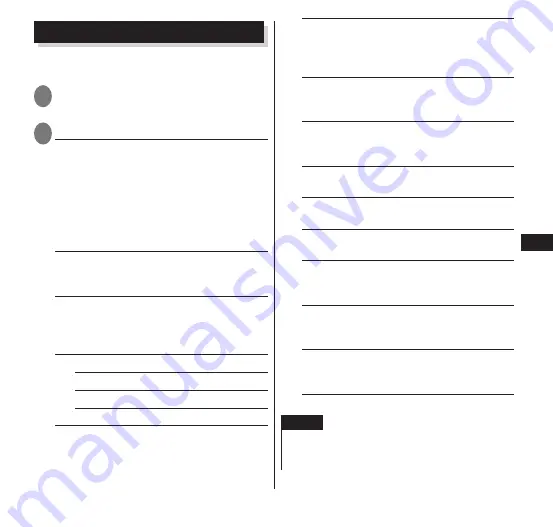
Settings
113
Display
Set brightness and other screen settings
including fonts.
1
From the application list screen,
"Settings"
▶
"Display"
2
Select any item:
Brightness
······Adjust the brightness of the
display. Mark the "Automatic" checkbox to
detect surrounding brightness and adjust
automatically. If a check mark is inserted for
"Optimize display for viewing outdoors",
the screen is further adjusted automatically
for use in bright locations such as when
outdoors during daytime.
Screen mode when opening
······Sets the
mode when the terminal is opened (double
mode or full screen mode).
Incoming notification on sub
screen
······Sets whether notification that a
call was received is displayed on the
subscreen when the terminal is closed.
Wallpaper
······Change the wallpaper.
Gallery
······P. 64
Live Wallpapers
······P. 64
Wallpapers
······P. 64
Home Switcher
······Enables switching of
the home application when a home
application other than "Launcher" is
installed.
High definition display
······Sets to
automatically optimize the resolution based
on the video scene for delivering sharper
images.
Blue light cut mode
······Sets to reduce the
high-energy blue lights in the display
lighting.
Auto-rotate screen
······Set whether the
display switches automatically according to
the orientation of the terminal.
Sleep
······Sets the time until sleep mode
when the terminal is open or closed.
Select Font
······Set the font for displayed
text.
Font size
······Set the font size for displayed
text.
FunctionSwitcher settings
······Allows the
items displayed for the function switch
(P. 54) to be customized.
Incoming call lamp
······Set the illumination
pattern and color of the notification LED for
incoming calls.
Notification lamp
······Set the notification
LED to flash for missed calls, new mail, and
new messages.
NOTE
<Brightness>
Even if you check "Automatic", you can adjust
the brightness of the display manually.






























