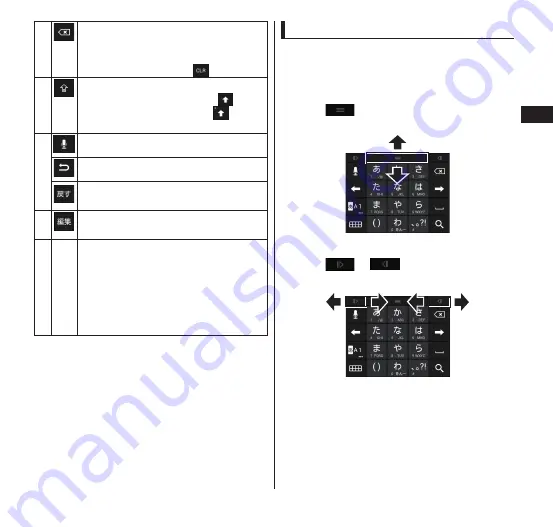
Getting Started
57
⑦
Delete text to the left of the cursor.
For the 10-key keyboard, you can also
set "Character delete key" (P. 60) to
delete text to the right (
).
⑧
Tap once to change the next character
to be entered to upper case (
), tap
twice to lock in upper case (
). Some
symbols can also be entered.
⑨
Starts up DOCOMO sound input.
Display one character before (reverse).
Erases the previous conversion
operation.
⑩
Copies, pastes, or performs other
editing operations.
⑪
- Conversion/prediction candidates are
displayed when entering text, and you
can tap to enter text.
•
Slide left/right to display other
conversion/prediction candidates.
•
Flick up/down for wider conversion/
prediction candidates display.
Adjusting the Size of the keyboard
The size of the keyboard can be adjusted
when displayed by marking the checkbox
"Adjust keyboard size" (P. 62).
■
Adjusting the height of the keyboard
Drag the
up or down to adjust the height
of the keyboard.
■
Adjusting the width of the keyboard
Drag the
or
to the right or left to
adjust the width of the keyboard.






























