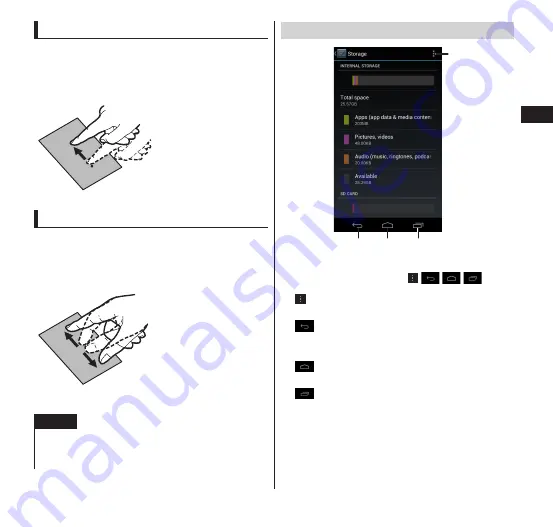
Getting Started
43
Flick
Quickly scroll in direction you want to view.
This can be used to view content that is
spread over the main screen and
subscreen.
Quickly slide your
finger and release it.
Pinch/apart with two fingers
Zoom in or zoom out.
This can be used to view content that is
spread over the main screen and
subscreen.
Touch the touch
panel with two
fingers, then slide
them apart or
together.
NOTE
If you tap something other than the confirmation
screen and the status bar during the display of
the confirmation screen, the operation may stop.
Using the touch keys
①
②
③
④
Generally, the operations below can be
performed by tapping the
keys.
①
: Displays a menu available in the displayed
screen.
②
: Return to the previous screen. This is
used when you want to return to the
previous screen.
③
: Displays the home screen when using a
function.
④
: Displays recently-used applications or
applications currently running in the
background.






























